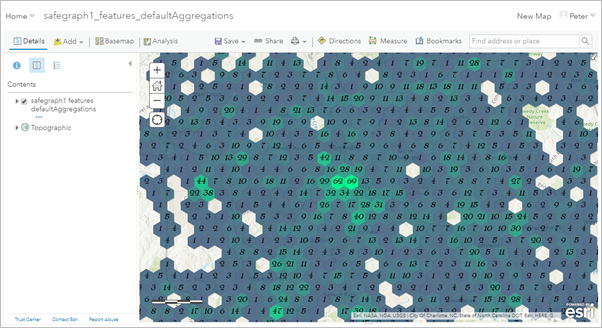ArcGIS Velocity allows you to explore dynamic aggregation visualizations and save visualization and symbology settings for map image layers. These visualizations are useful to control dynamic aggregation visualization settings in map image layers to effectively visualize large volumes of data.
Data stored by Velocity is backed by a spatiotemporal big data store where data is indexed and aggregations are available.
For example, consider an analytic that creates an output layer using the Feature Layer (new) output and captures vehicle location observations from connected cars. The resulting feature layer would likely contain millions of records over time. Rendering millions of feature points is not an effective visualization strategy for a web map. Instead, you can use the map image layer that is created with every feature layer generated by Velocity. These map image layers allow dynamic aggregation visualization options to render geohash, square, hexagon, or triangle bins representing a count of features in each bin. Alternatively, you can symbolize each bin with a summary statistic on an attribute field of the data to represent the nature of features in each bin.
Using the map image layer editing interface, you can explore aggregation and statistic settings, bin styles, feature styles, and label styles. Once you're satisfied with the settings, you can save them so that any user who consumes the map image layer can see the selected dynamic aggregation visualization.
Edit map image layer
Follow the steps below to edit a map image layer's rendering.
- In the ArcGIS Velocity app, click Layers from the menu on the left.
- Locate the map image layer in the list and click the Edit button.
- Edit the map image layer using the Aggregation settings, Bins, Feature settings, and Labels panes available on the left menu.
Aggregation settings
The parameters in the Aggregation settings pane control the general settings for feature aggregation, specifically what is represented by the aggregation (raw feature count or a feature statistic), the style of aggregation, the feature threshold, and bin size.
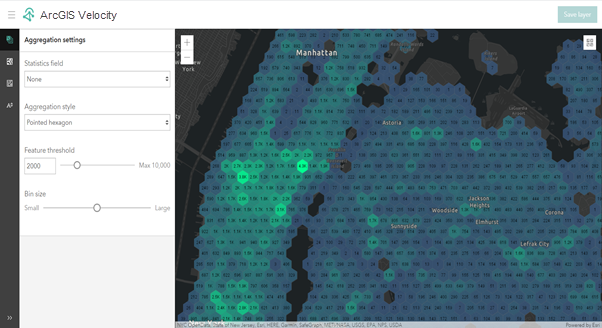
The Aggregation settings parameters are described in the following table:
| Parameter | Description |
|---|---|
Statistics field | Specifies the field to use for statistic calculation. If None is selected, the feature aggregation value will represent a count of features in each bin. If a statistics field is selected, the Statistics type parameter value will be applied to the values of the statistic field for features that fall within the each bin. The feature aggregation bin will then be styled according to the resulting value. For example, if the statistic field chosen is Vehicle_Speed, and the statistic type chosen is Average, each dynamic feature aggregation bin will show the average speed of all the vehicle observations in that bin. |
Statistics type | Specifies the type of statistic to apply to the values in the selected statistic field. This parameter is only available if a statistics field is selected. For example, if the statistic field selected is Vehicle_Speed, and the statistic type chosen is Average, each dynamic feature aggregation bin will show the average speed of all the vehicle observations in that bin. The following statistics are available for the specified field types:
|
Aggregation style | Specifies the desired aggregation style. This represents the bin shape of the dynamic aggregation. The options are as follows:
Note:Only aggregation styles specified when configuring the Feature Layer (new) output in the analytic will be available in the drop-down menu. |
Feature threshold | Specifies when the rendering style of the map service will be switched between aggregation and discrete features. The default is 2000. When the number of features in the current map extent is more than the feature threshold specified, the layer will be rendered using an aggregation style; if equal or less, the layer will be rendered showing raw features. If set to 0, the layer will always render using aggregation. |
Bin size | Specifies the size of the bins. The options are as follows:
|
Bin styles
The parameters in the Bins pane control the style options for the fill style, outline style, and outline width for each dynamic aggregation bin. These parameters use the bin value as a weight to interpolate from the minimum to the maximum of the range values specified.
- A bin with a bin value equal to the minimum of the range value uses the minimum of the fill style, outline style, and outline width specified. A bin with the bin value equal to the maximum of the range value will use the maximum of the fill style, outline style, and outline width specified.
- If a bin value falls between the minimum and the maximum range value, the aggregation renderer uses its bin value as a weight to interpolate from the minimum to the maximum of range values to determine the fill style, outline style, and outline width for the bin.
- If a bin value falls outside of the range values, the aggregation renderer will use the minimum value if its bin value is smaller than the minimum range value and use the maximum value if its bin value is greater than the maximum range value.
- If you leave the minimum and maximum range values blank, the aggregation renderer will calculate the minimum and maximum bin values from the current map extent and use them as the minimum and maximum for the range values.
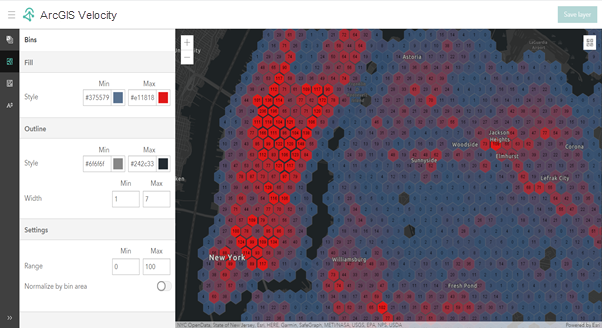
The Bins parameters are described in the following table:
| Parameter | Description |
|---|---|
Fill color | The minimum and maximum fill colors. If a bin value falls between the minimum and the maximum range value, the aggregation renderer uses its bin value as a weight to interpolate from the minimum to the maximum of range values to determine the fill style for the bin. |
Outline color | The minimum and maximum outline colors. If a bin value falls between the minimum and the maximum range value, the aggregation renderer uses its bin value as a weight to interpolate from the minimum to the maximum of range values to determine the outline style for the bin. |
Outline width | The minimum and maximum outline width. If a bin value falls between the minimum and the maximum range value, the aggregation renderer uses its bin value as a weight to interpolate from the minimum to the maximum of range values to determine the outline width for the bin. |
Enable custom range | The range of values to which varying fill styles, outline styles, and outline widths will be applied. If a bin value falls outside of the range values, the aggregation renderer uses the minimum value if its bin value is smaller than the minimum range value and use the maximum value if its bin value is greater than the maximum range value. If you leave the minimum and maximum range values blank, the aggregation renderer will calculate the minimum and maximum bin values from the current map extent and use them as the minimum and maximum for the range values. |
Normalize by bin area | Bins that appear the same size on a map can cover a different geographically sized area. For example, a bin at the equator covers a larger geographic area than a bin at the north pole even if the two bins are the same size in a map. If their bin values are the same, the bin at the equator has less density compared with the bin at the north pole. When Normalize by bin area is on, the rendering is normalized. For example, for two bins with the same value, the bin at the equator will have a lighter color and the bin at the north pole will have a darker color, assuming the fill color the maximum value uses is a darker color than the minimum value. When Normalize by bin area is off, all bins are treated as the same-sized geographic area. |
Feature settings
The parameters in the Feature Settings pane control how raw features are rendered. Individual features are only rendered when the number of features to be rendered in the current map extent is less than the feature threshold specified. The raw feature rendering of the map image layer is limited to simple vector symbols (circles, squares, diamonds, pointers, and so on). Raw features can be rendered using the Simple , Class breaks, or Unique value renderer option.
Simple
Raw features can be rendered using the Simple renderer option. The simple renderer renders all features in a feature layer with one symbol.
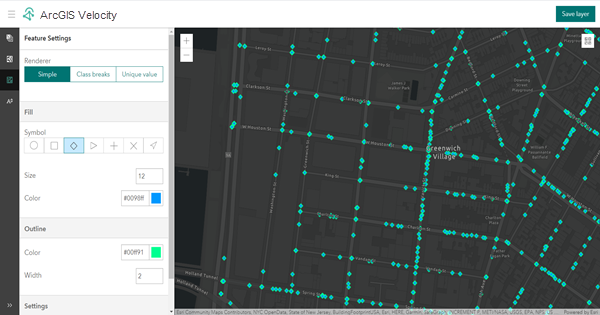
The Simple renderer parameters are described in the following table:
| Parameter | Description |
|---|---|
Symbol (fill) | The symbol style used to render features. Options are circle, square, diamond, triangle, cross, X, and pointer. |
Size (fill) | The size of the feature. |
Color (fill) | The color of the feature. |
Color (outline) | The color of the outline. |
Width (outline) | The width of the outline. |
Feature rotation | Specifies whether features will be rotated. |
Rotation type | The rotation type used to rotate the simple marker symbols. The rotation type controls the origin and direction of rotation. If the rotation type is Arithmetic, the symbol is rotated from east in a counter-clockwise direction, where east is the 0° axis. If the rotation type is Geographic, the symbol is rotated from north in a clockwise direction, where north is the 0° axis.
|
Rotation field | The field containing the values to be used for rotation. |
Rotation angle | The angle of all features relative to the screen in degrees. |
Class breaks
Raw features can be rendered using the Class Breaks renderer option. The class breaks renderer defines the symbol for each feature in a feature layer based on the value of a numeric attribute. The numeric attribute values are used to define data ranges for the classes. Each feature is assigned a symbol based on the class break of its numeric attribute value.
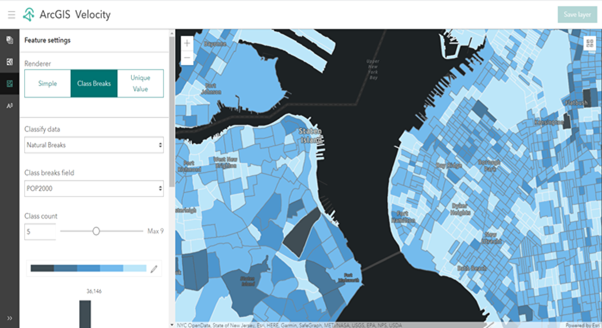
The Class Breaks renderer parameters are described in the following table:
| Parameter | Description |
|---|---|
Classify data | Specifies the classification method. Options are manual breaks, natural breaks, equal interval, standard deviation, and quantile. |
Class breaks field | Specifies the field used for calculating class break values. |
Class count | The total number of classes. The classes can be manually adjusted in the class breaks histogram. |
Color ramp | Applies a range of colors to the classes. Choose one of the color ramps or apply a unique color ramp using the fill style of your bins. |
Class count | The total number of classes. The classes can be manually adjusted in the class breaks histogram. |
Class settings | The fill and outline settings for a respective class. Access the class settings by selecting a class break value. |
Symbol (fill) | The symbol style used to render features. Options are circle, square, diamond, triangle, cross, X, and pointer. |
Size (fill) | The size of the features. |
Color (outline) | The color of the feature outlines. |
Width (outline) | The width of the feature outlines. |
Feature rotation | Specifies whether features will be rotated. |
Rotation type | The rotation type used to rotate the simple marker symbols. The rotation type controls the origin and direction of rotation. If the rotation type is Arithmetic, the symbol is rotated from east in a counter-clockwise direction, where east is the 0° axis. If the rotation type is Geographic, the symbol is rotated from north in a clockwise direction, where north is the 0° axis.
|
Rotation field | The field containing the values to be used for rotation. |
Rotation angle | The angle of the features relative to the screen in degrees. |
Unique value
Raw features can be rendered using the Unique Value renderer option. The unique value renderer renders all features in a feature layer based on one or more matching attributes.
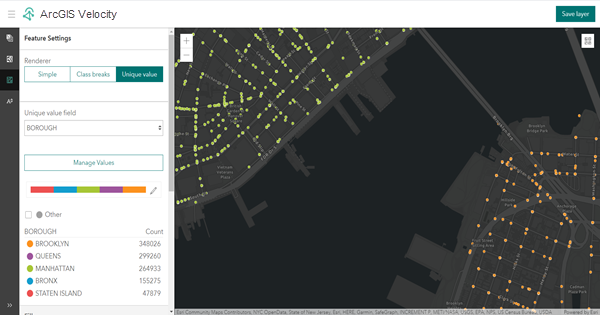
The Unique Value renderer parameters are described in the following table:
| Parameter | Description |
|---|---|
Unique value field | Specifies the field used for determining unique values. |
Manage Values | Defines the unique value to symbolize. Values that are not present in the current data set can be manually added. |
Color ramp | Applies a range of colors to the unique values. |
Unique value settings | Defines the fill and outline settings for a single unique value. Access the unique value settings by selecting a unique value category. |
Symbol (fill) | The symbol style used to render all features. Options are circle, square, diamond, triangle, cross, X, and pointer. |
Size (fill) | The size of the features. |
Color (outline) | The color of the feature outlines. |
Width (outline) | The width of the feature outlines. |
Feature rotation | Specifies whether features will be rotated. |
Rotation type | The rotation type used to rotate the simple marker symbols. The rotation type controls the origin and direction of rotation. If the rotation type is Arithmetic, the symbol is rotated from east in a counter-clockwise direction, where east is the 0° axis. If the rotation type is Geographic, the symbol is rotated from north in a clockwise direction, where north is the 0° axis.
|
Rotation field | The field containing the values to be used for rotation. |
Rotation angle | The angle of the features relative to the screen in degrees. |
Labels
The parameters in the Labels pane control how aggregation bins are labeled. Parameters include whether labels will be shown, font, label size and color, label style, and label format.
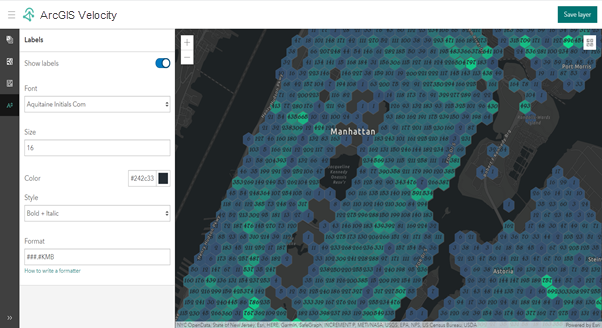
The Labels parameters are described in the following table:
| Parameter | Description |
|---|---|
Show labels | Specifies whether labels will be shown on the aggregations. |
Font | The font to be used for labels. |
Size | The size of the labels. |
Color | The color of the labels. |
Style | The style of the labels. Options are as follows:
|
Format | The format to use for labels. This is a text value format pattern based on the Java Decimal Format specification. See label format parameter examples in the table below. |
The label format parameter examples are described in the following table:
| Raw value | Label format pattern | Resulting label | Description |
|---|---|---|---|
123456.789 | ###,###.### | 123,456.789 | The pound signs (#) denote digits, the comma is a placeholder for the grouping separator, and the period is a placeholder for the decimal separator. |
123456.789 | ###.## | 123456.79 | The value has three digits to the right of the decimal point, but the pattern has only two. The format method handles this by rounding up. |
123.78 | 000000.000 | 000123.780 | The pattern specifies leading and trailing zeros, because the 0 character is used instead of the pound sign (#). |
12345.67 | $###,###.### | $12,345.67 | The first character in the pattern is the dollar sign ($). It immediately precedes the leftmost digit in the formatted resulting label. |
789,123,456,789 | ###.##KMB | 789.12B | The KMB characters indicate to represent billions with a B and round to the digits specified by the pound signs (#). |
789,123,456 | ###.#kMG or ###.##KMB | 789.1M | The kMG or KMB characters indicate to represent millions with an M and round to the digits specified by the pound signs (#). |
Save changes
Optionally, you can save the settings and changes you made. When you click the Save layer button, client applications such as ArcGIS Online web maps that consume the map image layer will be symbolized and rendered according to the dynamic aggregation and feature rendering settings.
For example, the image below shows a web map in which aggregation and label settings were modified.