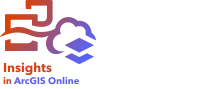
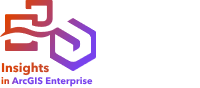
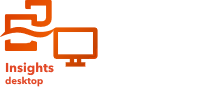
Note:
ArcGIS Insights is deprecated and will be retiring in 2026. For information on the deprecation, see ArcGIS Insights deprecation.
Esri creates accessible technology and works to improve ArcGIS products for people with disabilities and situational limitations. Insights supports both keyboard navigation and screen readers. Keyboard navigation can also map to other types of assistive technology or navigation interfaces.
Keyboard shortcuts
Keyboard shortcuts are keys or combinations of keys that provide an alternative way to run a command that would typically be performed with a mouse. The following table describes the keyboard shortcuts and their associated functions that can be used to navigate the Insights user interface.
| Keyboard shortcut | Function |
|---|---|
Tab Note:The Accessibility setting must have Press Tab to highlight each item on a webpage selected to use tab navigation in Safari browsers. | Navigate between sections. For example, move between cards on the page. |
Shift+Tab | Navigate backward between sections within a component. |
Arrow keys | Navigate within a section, including tabs, menu items, and drop-down options. |
Shift+Arrow keys | Move the focus between cards. |
Enter or Space | Apply a selection on the highlighted page component. For example, select an item, expand a menu, select an option button, or check a check box. |
Esc | Close the dialog box, menu, or window. |
Home or End | Navigate to the first or last item in a container. |
Page Down or Page Up | Scroll to the top or bottom of the page. |
F | Bring a card forward on your page. Note:If a text box is active, such as a title, axis label, or text and media card, you must use Esc+F to deactivate the text box and move the card forward. |
B | Send a card backward on your page. Note:If a text box is active, such as a title, axis label, or text and media card, you must use Esc+B to deactivate the text box and move the card backward. |
Shift+Up arrow or Shift+Down arrow | Move a selected dataset up or down in the data pane. |
Screen readers
Insights supports the following screen readers:
- Microsoft Narrator
- VoiceOver
- JAWS
Note:
It is recommended that you use the screen reader that is built into your operating system (Narrator for Windows or VoiceOver for macOS).
Resources
For more information about Esri's adherence to accessibility guidelines, refer to the product's Accessibility Conformance Report (ACR).
For legal information about Esri's commitment to accessibility, see Esri Legal Accessibility.