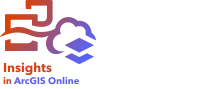
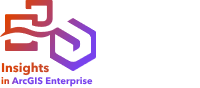
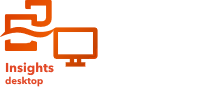
Note:
ArcGIS Insights is deprecated and will be retiring in 2026. For information on the deprecation, see ArcGIS Insights deprecation.
Workbooks are used to organize your data and analytical workflows. The following sections give an overview of what you can do with workbooks in Insights.






Create a new workbook
When you use Insights, you work in a workbook. A workbook stores connections to your datasets, cards with spatial or nonspatial data, and analysis workflows. Workbooks can be edited, refreshed, and shared with others.
Add data to your page
Adding data is the starting point of any new workbook. Your data can be spatial datasets, nonspatial tables, or a mixture of both. When you open a workbook, you can add data from your contents or organization, ArcGIS Living Atlas of the World, files (such as Excel files and shapefiles), and database connections (available in Insights in ArcGIS Enterprise and Insights desktop). Using a combination of spatial and nonspatial data from multiple sources can help you gain a more complete understanding of your data and tell a more interesting story.
Create a map card
Spatial data can be displayed as maps in Insights. You can create maps that display multiple datasets or create multiple maps and do side-by-side comparisons. Using multiple maps and linking the extents allows you to gain a deeper understanding of your data.
Create a chart card
Charts allow you to display your data and analyze it nonspatially. Charts are especially helpful when they are paired with a map displaying the same dataset. Both spatial and nonspatial data can be displayed as charts.
Create a summary table
You can use tables to summarize your categorical data and view statistics such as sum and average. Tables can also be used to group categories, helping you learn even more about your data.
Save the workbook
Once you've created your workbook, you can change the title and save the workbook. The workbook will be available to open at a later date and can also be shared with other members of your organization.
Next steps
Now that you've gathered and implemented the basic components of your workbook, you are ready to perform analysis.