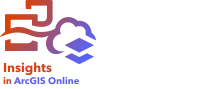
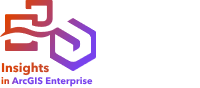
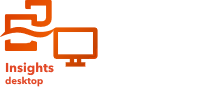
Note:
ArcGIS Insights is deprecated and will be retiring in 2026. For information on the deprecation, see ArcGIS Insights deprecation.
Sharing allows you to work collaboratively and communicate your analysis with stakeholders. Use the following sections to get started with sharing content inside and outside your organization.
Note:
Data cannot be shared in Insights desktop.




Share your data
Whenever you share content from ArcGIS Insights, you must always start by sharing your data. Sharing your data is a way to give other users access to your results and set up your other content, such as reports and workbooks, to be shared as well. When you share your result datasets from Insights, you create a feature service that is available to use in Insights or your organization.
Share your report
You can share your results with others using published reports. You can change your map style; create linked maps, charts, and tables; add descriptions; and then share your reports to be viewed by other members of your organization. A shared report can be viewed by all members of your organization, even if they do not have an Insights license. You can also embed the report in a web page or ArcGIS StoryMaps story, where it can be viewed by members of the public.
Share your analysis
As you work in Insights, all of the steps in your analysis are recorded in a model. The model can be shared, allowing you to run your analysis again or give other users access to your workflow. You can add a model to a page and update the datasets being referenced to either run the exact analysis again or run the analysis with different datasets.
Share your workbook
To share your data, pages, and analysis together, it is recommended that you share your workbook. A shared workbook can be opened in a view-only mode or copied and opened with full editing privileges.