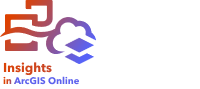
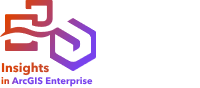
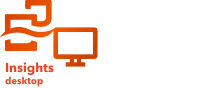
Legacy:
Predefined filters are deprecated starting in Insights 2023.3. Predefined filters in workbooks from previous releases can still be used, but the configurations can't be updated and new predefined filters cannot be created. You can now add new interactive filters using the filter widget.
Existing predefined filters can still be used in workbooks and on published reports. However, functionality to update the predefined filter or change the selection properties is no longer available. For best results, replace the predefined filter with a filter widget as follows:
- For predefined filters created with an advanced query expression, create an advanced filter widget.
- For predefined filters created with unique values, create a dynamic filter widget.
- For predefined filters created with groups of values, create a group filter widget.
Update the predefined filter appearance
You can change the background and border for a predefined filter card by clicking the Card options button  and the Appearance button
and the Appearance button  to open the Appearance pane. You can also remove the predefined filter title using the Hide button
to open the Appearance pane. You can also remove the predefined filter title using the Hide button  .
.
Multiple filters
When there are multiple filters on the same card, the filters are joined with an OR clause, meaning all the filters will be displayed individually on the page.
When there are multiple predefined filter cards for a single dataset on a page, the filters are joined with an AND clause, meaning only features that meet all the criteria from each filter card will be displayed on the page.
Troubleshoot a predefined filter
Predefined filters do not update dynamically when data is updated. For example, if a predefined filter is created using all unique values in a field, then the dataset is updated to include an additional value, the predefined filter will not automatically update to show the new value. You can replace the predefined filter with a dynamic filter widget to allow for dynamic updates.