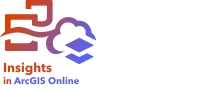

There are several settings that need to be set by the administrator of an organization before Insights in ArcGIS Enterprise or Insights in ArcGIS Online can be used by members of the organization. The settings include granting licenses and privileges to the necessary members of the organization.
User types, roles, and licenses must be applied to members of an ArcGIS organization by an administrator. Use the following resources for instructions on how to apply user types, roles, and licences:
- Manage members in ArcGIS Online
- Manage members in ArcGIS Enterprise
- Manage licenses in ArcGIS Online
- Manage licenses in ArcGIS Enterprise
Insights user
There are several privileges that are required to use Insights, as well as some that are recommended or only required for certain functions.
Required user types and privileges
Insights users must have one of the following user types:
- Creator
- GIS Professional
Legacy:
The Insights Analyst user type is no longer supported.
The following privileges are also required to use Insights:
- Use maps and apps
- Create content
- Publish hosted web layers
- Perform analysis
The required privileges are included in the Publisher, Facilitator, and Administrator roles. They can also be granted through custom roles. Every organization must have at least one member with Administrator privileges.
Note:
The Facilitator role is available in ArcGIS Online.
Licenses
Insights licenses must be granted to users before they can access Insights.
Suggested privileges
The following privileges are required to make use of all of the functionality in Insights and are suggested for all Insights users.
Geocoding
The Geocoding privilege is required to enable location on a dataset using the Address method. All default roles (Viewer, Data Editor, User, Publisher, Facilitator, and Administrator) include the Geocoding privilege.
GeoEnrichment
The GeoEnrichment privilege is required to use Enrich Data. The User, Publisher, Facilitator, and Administrator roles include the GeoEnrichment privilege.
Insights viewer
Users without an Insights license can still open Insights in viewer mode to access reports and workbooks that have been shared with them. Publicly shared reports can be seen by anyone, including users who do not have an ArcGIS account, provided the user has access to the URL for the report, or the report is embedded into a public forum such as a web page or ArcGIS app.
For ArcGIS Enterprise users, security features like firewalls may also impact your ability to share reports to the public.
For more information, see Who can see your report.
Next steps
Now that you've assigned the required licenses to members of your organization, it's time to start using Insights. You can use the Try ArcGIS Insights tutorial series, or see the full list of scenario-based exercises in the Learn ArcGIS gallery.
As an administrator, you can also begin configuring data connectors for your organization. For more information, see Manage connector types.
Resources
Use the following resource to learn more about licensing in Insights: