Use the Table widget to view and perform actions on project feature layers. The Table widget displays field attributes for all layers included in an ArcGIS GeoBIM app's maps and scenes. You can choose which layer to display by selecting it from the Table widget menu list. You can sort tables by one or multiple fields and by ascending or descending order. This widget simplifies the process of viewing data across multiple layers and reduces the manual effort required to search for features directly in a map or scene.
Note:
All web maps and scenes used in ArcGIS GeoBIM apps contain Documents, Issues, BIM projects, Schedules, Area Notes, Line Notes, and Location Notes layers. If your app contains additional layers, they also display in the Table widget.
The following image shows the elements in the Table widget. The numbers in the image correspond the numbers in the table below.
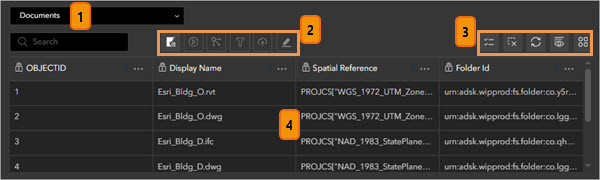
| Element | Description |
|---|---|
1 | The layer menu list allows you to select the specific layer you want to view in the Table widget. |
2 | The interaction tools in the Table widget consist of the following: Display in map, Display document or Display details, Show related features, Select a Filter, Upload issues, and Edit issues. Note:The Display document tool is only available in the Documents layer, and the Display details tool is only available in the Issues, BIM projects, and Schedules layers. The Show related features tool requires configuring Link Rules. The Filter, Upload issues, and Edit issues tools can only be used for issues created using the ArcGIS Field Maps mobile app. |
3 | In the table settings, use Show selection or Clear selection to show and clear selections from the Table widget, use Refresh and Show/hide columns to update the table, or use the Actions buttons such as Set filter, Export, or Statistics, to perform additional actions. |
4 | The main table user interface contains information from your GIS data and synchronized Autodesk project documents, issues, and BIM projects. |
Use cases
The Table widget allows you to perform tasks such as the following:
- Zoom to the map or scene extent of the selected feature to visualize the spatial context and gain an understanding of the surrounding geographical area.
- Display documents in the Autodesk Viewer to analyze the latest published revisions. See View a document to learn more.
- Display issue, schedule, and BIM project details for a breakdown of the selected feature. See View an issue, View a schedule, and View a BIM project to learn more.
- Show related features of the selected Schedule in the Link Explorer widget to show all features related to a single schedule activity. See Create a Schedule Feature rule to learn more.
- Filter the Issues layer to show issues that were created through ArcGIS Field Maps integration.
- Upload issues that were created through ArcGIS Field Maps integration. See Upload ArcGIS Field Maps issues to Autodesk to learn more.
- Edit or delete issues that were created through the ArcGIS Field Maps integration. See Edit Field Maps issues in the ArcGIS GeoBIM app to learn more.
- Refine data displayed in the table to show only the current selection, or clear the selection to show all features.
- Turn layer fields off or on in the Table widget display so that only pertinent information is visible.
- Search for the feature you want to work with.