Caution:
You need to complete these steps before you publish the World_Imagery service.
ArcGIS Server 10.3, 10.3.1, 10.4, 10.4.1, 10.5, 10.5.1, or 10.6 maintains a list of folders in which it can find file geodatabases. If you are publishing the World_Imagery service for World Standard (on Collection D), World Advanced (on Collection E), North America Standard (on Collection G), or North America Advanced (on Collection H), you need to explicitly add the Data Appliance 6.4 for ArcGIS collection source document folders to this list.
Note:
You do not need to perform this step if you are publishing the World_Imagery service for Collection A (World Basic).
If you publish the World_Imagery service for Collection D (World Standard), E (World Advanced), G (North America Standard), or H (North America Advanced) before you perform this step, you will not be able to view Imagery Citations.
- Log in to ArcGIS Server using the Data Appliance 6.4 for ArcGIS data account with administrator privileges.
- Start ArcGIS Server Manager and log in using your ArcGIS Server account.
- Click the Site tab.
- From the View menu on the left,
click Data Stores.
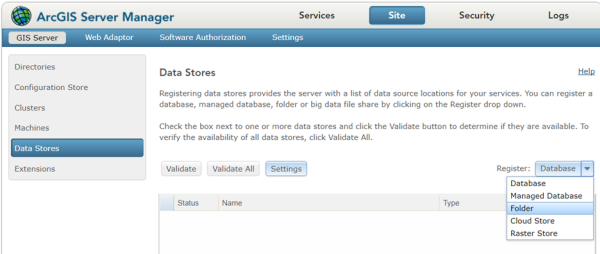
- Click the Register drop-down arrow and choose Folder.
- Provide a Name, for example, Imagery Citations.
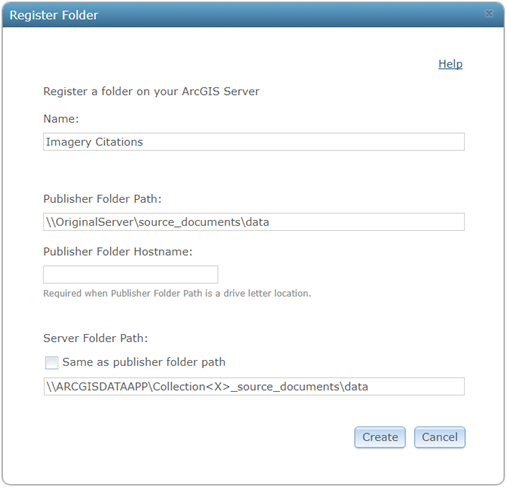
- For Publish Folder Path, use \\OriginalServer\source_documents\data.
You do not need to specify a name for Publish Folder Hostname.
- For Server Folder Path, uncheck the Same as publisher folder path check box, and provide the path to the source_documents\data folder on the Data Appliance for ArcGIS collection you made when you created shares, for example, \\ARCGISDATAAPP\Collection<X>_source_documents\data, where <x> is the letter of the collection you created shares for.
- Click Create to register the folder.