Extrude 2D shapes and modify existing 3D extrusions with the Push Pull tool  . You can hover over any shape to display handles to extrude an edge or face.
. You can hover over any shape to display handles to extrude an edge or face.
To extrude a shape, do one of the following:
- Click the Push Pull tool
 .
. - Press P.
- Click Shapes > Push Pull Tool in the CityEngine main menu to open the tool.
Extrude face
Depending on the shape, different arrows appear. This allows you to create shapes along different directions. Hover over a direction arrow for immediate feedback. There are four types of directions, each with a unique color and mouse icon.
Global axes |  |
Face normal |  |
Face normal projected on the ground plane |  |
Special edge directions from adjacent faces |  |
Force new edges
Turn on Force New Edges in the Push Pull tool options  or press Ctrl to force the creation of new edges when extruding.
or press Ctrl to force the creation of new edges when extruding.


Special edge direction
When dragging along the special edge direction arrow, all edges are extended along their adjacent faces during dragging. The arrow appears with a slight offset when it has the same direction as another arrow. The table below shows the difference between the up and special edge direction dragging.
Starting shape. |  |
Shape is dragged directly up along the green arrow. |  |
Shape is dragged along blue arrow extending adjacent faces. |  |
3D edge move
Hover over edges with the Push Pull tool to display edge handles. Similar to dragging faces, you can drag edges in multiple directions.
Edge move along global axis |  |
Edge move along adjacent faces |  |
Edge move along average face normal |  |
While moving the edges with the Push Pull tool, connected faces update to maintain planarity. In addition, the moved edge is intersected with neighboring polygons. Both features are useful for creating roofs as shown below.
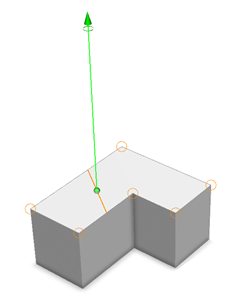

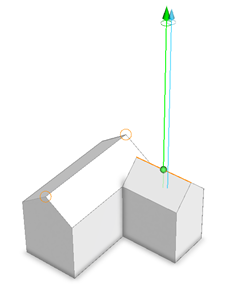

3D shape editing
3D shapes allow polygonal editing, such as snapping, splitting, and automatic closing. Split parts can be moved to further refine the 3D shape.
Preliminary split |  |
3D move |  |
Final split and 3D move |  |
Snapping
You can snap to edges or faces within the same shape. You can also snap to guides.
Snap to faces
The following image shows the top face snapping to the bottom face of the same shape:

Snap to edges
You can snap to edges within the same shape.
Snap to a coincidental edge. |  |
Snap to an edge when its perpendicular to the opposite edge. |  |
Snap to guides
You can use guides to snap to when extruding a shape, such as when creating another building with the same height as an existing building.
A guide set to the height of an existing building shape. |  |
The extruded building shape snaps to the guide and is now the same height. |  |
Tool options
The Push Pull tool options  include the following:
include the following:
| |
| Distance (m) | Distance in meters of the edge or face extrusion.
|
| Snapping | Turn snapping options on and off.
|
| Force New Edges |
|