You can create lines as guides in 3D that help you position and align with other existing objects as you draw.
To use the guide tool, do one of the following:
- Click the Guide Creation tool
 on the toolbar.
on the toolbar. - Click Shapes > Guide Creation in the main menu.
Set guides
To place guides, do the following:
- Click any shape, model, or street edge to create a guide from the edge.
- Move the guide to the location you want or snap to other objects.
Alternatively, you can manually specify an offset.
- Click again to set the placement.
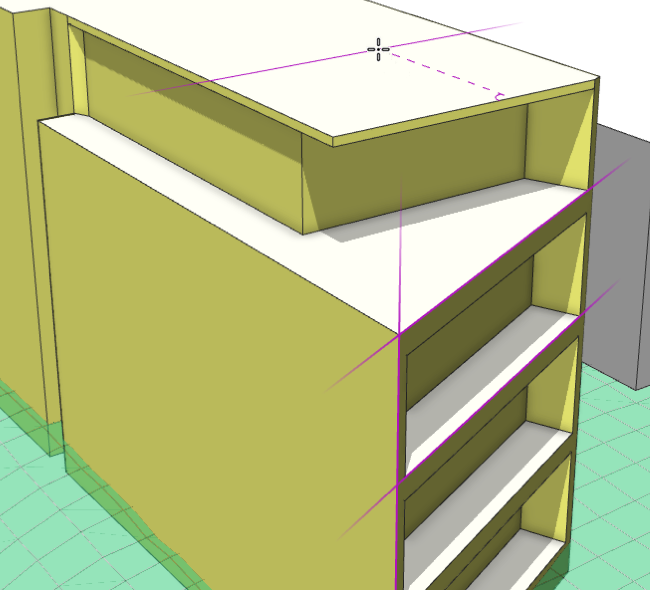
The guide is an additional snap target that allows parallel as well as extension snapping.
Guide layers
When you create a guide, a scene object is added under a guide layer in the Scene Editor window. If there is not an existing guide layer, a new guide layer is automatically created. Otherwise, the guide is assigned to the existing guide layer or the selected one.
You can also create a guide layer in the following ways:
- Click Layer > New Guide Layer in the main menu.
- Right-click in the Scene Editor window and click New > Guide Layer.

All the default layer functionalities such as visibility, color adjustments, or lock settings, apply to the guide objects .
Guide layers and guide objects are saved in the scene.
Modify guides
Guides can be moved, scaled, and rotated using the transform tools.

To delete guides, do the following:
- Select the guide using one of the following ways:
- Use the Select tool
 to select the guide in the Viewport window.
to select the guide in the Viewport window. - Click the guide object in the Scene Editor window.


- Use the Select tool
- Press the Delete key.
Optionally, you can also delete the Guide Layer in the Scene Editor window to remove all the guides belonging to that guide layer.
Tool options
The Guide Creation tool options  include the following:
include the following:
 Guide Creation Tool Guide Creation Tool | |
| Offset (m) | The offset distance in meters from the edge that is clicked.
|
| Force Planar | Force the guide to be planar. Press T to turn force planar mode on and off. See Force Planar. |