To perform network analysis, ArcGIS AllSource requires a network data source. The network data source can be a network dataset in a geodatabase that is stored locally on disk or in a shared network location or it can be the URL to a portal, either ArcGIS Online or your own enterprise portal configured with routing services.
Routing services in ArcGIS Online and ArcGIS Enterprise
Once you've decided to use routing services, you must decide whether to use the ArcGIS Online routing services or to publish your own routing services with ArcGIS Enterprise.
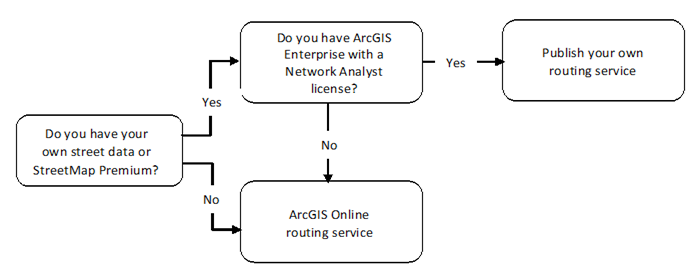
The biggest factor in the decision is whether you have access to streets data for your area of interest. If you have good data of the street centerlines, you can use it to create a network dataset and publish routing services. If you do not have good street centerline data and cannot get access to any, the ArcGIS Online routing services may be a better choice.
You can create a network dataset from basic street centerlines. However, the more detailed the data, the better the network dataset and the more accurate the routing. When deciding whether to publish your own routing services or to use those from ArcGIS Online, consider whether you have streets data and what quality that data is.
ArcGIS StreetMap Premium is a detailed dataset with global coverage. For many regions of the world, it has detailed streets down to the local level. Many regions also have historical traffic data. It also comes preconfigured with travel modes, costs, and restrictions. ArcGIS StreetMap Premium datasets include a network dataset that can be used to publish routing services to ArcGIS Enterprise. If you do not have access to your own streets data or are not satisfied with the quality of your data, you may want to consider purchasing ArcGIS StreetMap Premium.
Learn more about ArcGIS StreetMap Premium
Learn more about ArcGIS Online data coverage
ArcGIS Enterprise routing services
The following sections describe how to use routing services with ArcGIS Enterprise.
Requirements
Publishing your own routing services using ArcGIS Enterprise has a few requirements in addition to the data. You will need an ArcGIS Server site with the ArcGIS Network Analyst extension enabled. Federating your ArcGIS Server site to an enterprise portal can help manage and consume the routing services, but it is not necessary for publishing them. However, for best integration across the ArcGIS platform, you should consider federating the ArcGIS Server site that hosts your routing services with an enterprise portal.
Learn more about an ArcGIS Server site
If you are using ArcGIS StreetMap Premium as the streets data, you will also need a license to use ArcGIS StreetMap Premium data on ArcGIS Server.
Benefits
Using your own routing services can have many benefits, such as the following:
- Services are stored behind your company's firewalls.
- Services are maintained and updated on your schedule, when you need them.
- Services are built with your data to suit your needs.
- There are no limits regarding the size of the analysis that can be performed. Routing services in ArcGIS Online have limits on the problem size.
- You do not need ArcGIS Online credits when using your own routing services. For large volumes of solves, they may be the most cost-effective option.
ArcGIS Online routing services
The following sections describe how to use routing services with ArcGIS Online.
Requirements
To access routing services from ArcGIS Online, you need an ArcGIS Online organizational account, a named user that has been granted the network analysis privilege, and services credits. Note that you do not need to have an ArcGIS Network Analyst extension license for ArcGIS AllSource.
Benefits
Using ArcGIS Online routing services can have many benefits, such as the following:
- Services are readily available for use across the platform.
- Services and street data are maintained and updated regularly by Esri.
- Services contain detailed global data, including historical, live, and predictive traffic (coverage and availability of data vary by region).
- Credits are consumed only on a per-solve basis, so you do not need to pay for software you don't use.
Use routing services
You can access a routing service in ArcGIS Online or ArcGIS Enterprise from ArcGIS AllSource, allowing you to perform network analysis. You can reference your network data source from these portals in the same manner as a network dataset that is stored on your machine.
To access a routing service in ArcGIS Online, you need an ArcGIS organizational account with the network analysis privilege, and the services must be connected to ArcGIS Online. If you are licensing ArcGIS AllSource through an ArcGIS Online account, you may be signed in to the services already. These services consume credits when they are run.
You can also use ArcGIS Enterprise routing services to solve network analysis problems using the same workflow as either a local network dataset or the ArcGIS Online routing services. Connect to your ArcGIS Enterprise portal from ArcGIS AllSource and set your enterprise portal as the network data source. You can use ArcGIS Enterprise routing services as often as necessary without paying credits for each service.
Learn how to add a portal connection
You can access a routing services hosted in ArcGIS Enterprise or ArcGIS Online in your analysis by doing one of the following:
- Click Analysis, click the Network Analysis drop-down menu, and change the network data source to your ArcGIS Enterprise or ArcGIS Online portal. Once you change the data source, the network analysis tools in the drop-down menu will use the routing services from the selected portal.
Use geoprocessing tools to create an analysis layer, add the required input, and run the analysis. Before you create a network analysis layer, ensure that you are connected to the portal where the routing services are hosted and do the following:
- Create a network analysis layer and set its analysis properties as necessary. Choose an appropriate portal when selecting the network data source for the analysis layer you are creating.
- Use the Add Locations geoprocessing tool to add input features or records to specific sublayers.
- Once all the properties are set and input requirements are met, run the Solve geoprocessing tool to solve the analysis.
You can create a model of the workflow above using ModelBuilder to use at any time.