Mosaic dataset overviews are similar to image pyramids. They are lower-resolution images created to increase display speed and reduce CPU usage, since fewer images are examined to display the mosaicked image. You can control many of the parameters used to create overviews. You can create them to cover only a specific area or only at specific resolutions. They allow you to view the entire mosaic dataset and various zoom levels and resolutions. Pyramids are associated with individual image items comprising the mosaic and are included when the source image contains pyramids, or optionally generated for each image item when the mosaic is created. Overviews typically begin at a scale where raster pyramids stop, but you can specify a base pixel size to generate overviews if you don't want to use all the image's pyramids.
With overviews, a lower-resolution copy of the data appears quickly while viewing entire mosaic datasets. When you zoom in, levels of finer resolution are drawn, and performance is maintained because the overview of the mosaicked image is created with successively smaller areas. This is useful when serving the mosaic dataset as an image service or over a network. The most appropriate overview is determined based on the display scale. Without overviews, the entire mosaicked image is processed on the fly to produce the reduced-resolution display image.
Mosaic datasets include a property to limit the number of rasters that are used to generate the mosaicked image. You can modify this property; however, if you reach this limit, it is recommended that you build overviews. This limit is designed to protect the computer from performing excessive pixel processing and to maintain a reasonable display speed.
When overviews are generated, they are processed using the functions applied to the source images comprising the mosaic. However, overviews are not processed with any functions applied at the mosaic dataset level. If you modify functions applied to the entire mosaic dataset, you do not need to regenerate the overviews.
Overview creation
There are two tools for generating overviews. The Define Overviews tool allows you to customize the overviews that are generated. The Build Overviews tool defines missing overviews and updates and generates overviews.
You can build overviews using the default settings when you add image data using the Add Rasters To Mosaic Dataset tool or the Build Overviews tool. The appropriate tool depends on your workflow. If you're creating a simple mosaic dataset—for example, one that contains all the orthoimages for your city—and you're not modifying the footprints, you can check the option on the tool to build overviews when adding the data. This applies all the options available on the Build Overviews tool to build complete overviews. If you haven't built pyramids and statistics for your raster datasets, you can add the orthoimages to the mosaic dataset, use the Build Pyramids And Statistics tool, and then use the Build Overviews tool.
Many source images have internal pyramids, or you can build pyramids. Image pyramids reduce the number of overviews required by the mosaic dataset.
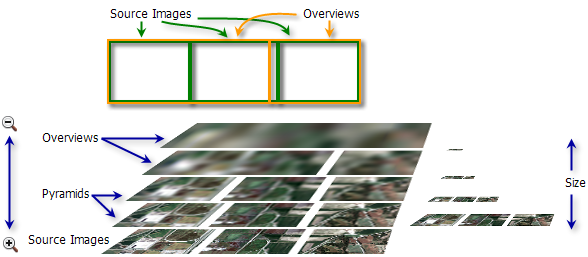
Typically, overviews display faster than pyramids for each raster in the mosaic dataset. Consider building overviews over raster pyramids when using the following types of imagery:
- Preprocessed tiled imagery, such as orthoimages quadrangles
- Butt-joined (nonoverlapping) imagery, which will not be affected by changing mosaic methods
- Imagery processed on the fly, but the parameters and mosaicking method will not be changed
When building more complex mosaic datasets, especially when you use mosaic methods and on-the-fly processing, you can build pyramids on the source rasters and build overviews only when they are needed, such as in the following situations:
- The mosaic methods will be used due to overlapping imagery.
- On-the-fly processing will occur on the source rasters at all scales.
- Images are not static preprocessed rasters.
Note:
If you plan to view individual rasters from within the mosaic dataset using Lock Raster, the rendering may be faster at different scales for items with their own pyramids and statistics.
The Build Overviews tool includes several options that apply to workflows in which you are modifying or updating mosaic datasets. One option regenerates stale overview images. Stale images are those for which the source rasters used to create the overviews have been modified or are missing. Use this option if you removed rasters from the mosaic dataset or modified the footprints after you generated overviews. The option to define missing overview tiles is useful when you've modified the mosaic dataset, including adding or removing rasters or changing their footprints. This option assesses the mosaic dataset to determine whether enough overviews have been defined or whether new data was added without defining additional overviews. This allows you to generate a complete set of overviews for the mosaic dataset.
There may be times when you define overviews but don't build them; when the location where your overviews are stored crashes and you lose the files; or when the overviews are missing, but they are defined in the mosaic dataset. You can use the option to generate the missing images to create or re-create the missing overviews.
You can also use another dataset as the overview, such as a layer from ArcGIS Image for ArcGIS Online or other overviews you've generated for other mosaic datasets. This is recommended when as you zoom out, much of the detail in the imagery is lost, colors don't look as good and features become blended, or large features cannot be as easily discerned, especially when using high-resolution imagery or orthophotos. You can add these raster datasets using the Add Rasters To Mosaic Dataset tool and manage them in the same way as the other rasters in the mosaic dataset. The only difference between these and overviews generated from the mosaic dataset is that the Category field value in the attribute table will not be Overview.
Overview generation control
For more control over where, how, or which overviews are generated, use the Define Overviews tool.
Overview storage
Overviews for the mosaic dataset are defined first and are then built in subsequent geoprocessing tools. You can specify the location of the overviews, but they are typically located in a file folder in the file geodatabase of the mosaic dataset. For enterprise geodatabases, overviews are stored in the database. This folder has the same name as the geodatabase, with an .ovr extension. However, if the mosaic dataset is created in an enterprise geodatabase, the overviews are also created in that geodatabase. If you delete them, select them in the attribute table for the mosaic dataset and use the Remove Rasters from Mosaic Dataset tool.
Mosaic datasets reference their source rasters, and you can store the overviews with the source rasters if they're not maintained in the geodatabase. Additionally, if you intend to use the overviews created in one mosaic dataset in other mosaic datasets, you can manage their location independently. Use the Define Overviews tool to define the output location for the overviews before generating them.
Location of overview generation
You can use some parameters to control the area in the mosaic dataset that is used to generate overviews and at what level they're generated. By default, the overviews are generated for the area contained within the mosaic dataset boundary. But there may be cases in which you want to control the area generated. You can define a rectangular area by specifying the minimum and maximum x- and y-coordinates in the mosaic dataset's spatial reference system.
Alternatively, you can control the level or resolution at which the overviews are generated. You can define a base pixel size that will be used to generate the overview. You can use this option to perform preprocessing on the rasters to improve the display speed. For example, if the mosaic dataset has rasters that are being orthorectified, pan-sharpened, and color balanced, this can be computationally intensive when viewing the mosaicked image at the resolution where all three functions are being applied. You can create processed rasters in an area that is frequently viewed by defining the extent and defining the pixel size at which the pan-sharpening function is applied (the resolution of the panchromatic image). By default, the tool defines overviews for this area starting at that resolution until it reaches the minimum overview size limit. You can further control this by defining the number of levels you want generated. For example, you may only want to generate one overview at the resolution of the panchromatic image. To do this, specify one overview level.
You can also control whether the raster's pyramids are considered in overview generation. The original pyramids may have been generated using a resampling method you don't want to use or you don't wan to use any of the pyramids. Check the Force Overview Tiles parameter on the Define Overviews tool to ensure that raster pyramids will be ignored, and overviews will be defined beginning at a factor above the raster's base pixel size. For example, if the factor is 3 and the base pixel size of the raster is 1 meter, the overviews will begin generation at 3 meters.
Alternatively, you may have a mosaic dataset with a large mix of data sources and want to use some of the first pyramids but not all of them. You can define the pixel size at which you want the overview to start.
Overview size definition
It is recommended that you allow the Define Overviews to determine the size of the overview; however, there may be cases in which you need to create something specific. You can control the size in three ways: by rows and columns, by a factor, or by compression. You can limit the physical dimensions of the overview by defining an optimal number of rows and columns. The larger the value, the larger the file, and the more likely it will need to be regenerated if any lower image changes. This number also affects the number of overview images created. If it's a large number, fewer overviews are generated. If it's a small number, more files are generated.
You can also affect the number of overview images created by modifying the overview factor. This factor is used to determine the size of each successive overview. For example, if the pixel size of the first level is x and the overview factor is 3, the next overview pixel size will be 3x. The larger the factor, the fewer overview raster datasets generated; however, this can affect the speed at which the mosaicked image is displayed. The more overview levels there are, the faster the display typically is, because there is less resampling.
You can use several compression methods to control the space required to store the overviews. You can store the overview with no compression, but this method consumes the most disk space. It is recommended that you use a form of compression. The LZW compression method is lossless and is recommended if you want to preserve pixel values in the overviews. This compression method is the default for thematic images. Alternatively, JPEG compression is lossy, but it can provide greater compression. If you use JPEG compression, you can control the quality, which affects the file size. The higher the compression quality, the better the image quality, but with less file size compression. The other option is JPEG Luma and Chroma, which is a lossy compression that downsamples the color information of the image using the luma (Y) and chroma (Cb and Cr) color space components to build pyramids.
Overview image quality
Image parameters on the Define Overviews tool allow you to control the resampling method used to create the overviews, along with their compression and compression quality. If the data is thematic, nearest neighbor may be most appropriate, or if you have aerial or satellite imagery, bilinear interpolation or cubic convolution may be more appropriate. When creating overviews with bilinear resampling, Gaussian blurring is used to reduce high-frequency noise and aliasing. This results in a higher-quality image, especially after several levels of resampling occur.
You can also choose no compression, a lossless compression, or a compression that allows you to define the overall image quality. For example, you may choose a JPEG compression with a quality of 75, if this provides the optimal quality and file size for the data. Before you create a large mosaic dataset or a database, it is recommended that you create a smaller test case to define the optimal parameters.
Overview generation time
Adding data to a mosaic dataset can be quick, since you're not moving pixel data. However, when you are creating large mosaic datasets, you need to account for overview generation time in your planning. Most of the options mentioned above affect the generation time, so it's difficult to estimate a length of time. The more overviews required, the longer it takes. This is another reason to create a test case.
You do not need to wait for overviews to be generated before using or serving the mosaic dataset. You can access the mosaic dataset and its base rasters as soon as it's created, and as the overviews are generated, you will see the mosaicked image affected or created as you zoom farther out on the mosaic dataset.