Note:
You need the following account and license types to use this workflow:
- Microsoft license—You need a Microsoft 365 license, role Contributor or higher, to use this workflow.
- ArcGIS account type—You must sign in to an ArcGIS account to perform this workflow..
You can switch accounts in ArcGIS for Power BI.
See Accounts and Sign in to learn more about account and sign-in requirements.
When you create an ArcGIS for Power BI visualization, the default connection is www.arcgis.com for standard and first-time users. If you have previously signed in, the visual default is the last-used connection. In some cases, you may want to create a report with map visuals displaying content from different ArcGIS organizations.
After you add data to a map, the visual is linked to the most recently used connection. To connect to a different account, click Switch account on the sign-in confirmation pane or create another ArcGIS for Power BI visualization and sign in.
Note:
If the ArcGIS sign-in pane does not appear, clear the browser cache and try again.
If you previously signed in to ArcGIS Online or ArcGIS Enterprise with ArcGIS for Power BI, you are automatically signed in using the same credentials when you create a map visual, as long as the authentication token stored in the browser is still valid (typically 14 days).
To switch accounts to create a map, complete the following steps:
- Place a new ArcGIS for Power BI visual on the report canvas.
By default, the map visualization is automatically signed in using the same credentials you used previously. The status pane shows the account you are currently using.
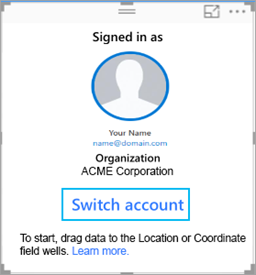
- Click Switch account to open the sign-in pane.
- Choose the account type, click Sign in, and follow the applicable sign in steps.