Note:
You need the following account and license types to use this workflow:
- Microsoft license—You need a Microsoft 365 license, with the Contributor role or higher, to turn the Search tool on or off.
- ArcGIS account type—Standard users can find and pin a location to a map; you do not need to sign in.
ArcGIS for Power BI includes an integrated search tool that combines resources and shows suggestions, which can help you find an address or place on a map. The integrated search uses the ArcGIS World Geocoding Service to find locations.
See ArcGIS for Power BI user interface to learn more about available options on the user interface.
To find and pin an address or place to a map, complete the following steps:
- From the map tools, click the Search button
 .
.The Search pane appears.
- Type keywords in the search text box.
Keywords can include addresses, place-names or partial names, and points of interest.
Note:
Alternatively, click Use current location to find your current physical location on the map.
As you type, similar recent searches or suggestions based on similar keywords may appear.
A list of location matches appears in the search results, sorted by closest match probability.
- Choose the result that matches the intended location.
A pin symbol appears on the map, and the map automatically zooms to the location. Pins remain in place on the map only during the current session; you cannot save a pinned location with the map.
- Click the location to open a tooltip, showing information about that location.
Note:
Pins cannot be removed during the session, but you can change the pin by searching for a new location. To view the map without pins, start a new session.
Turn off the Search tool
The Search tool is turned on by default. To turn off the Search tool, complete the following steps:
- In the Visualizations pane, click the Format visual tab to display the formatting tools.
- Expand the Search category.
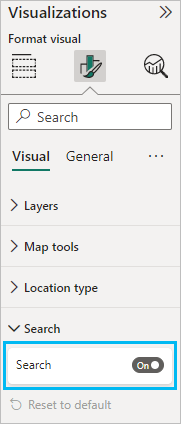
- Turn off the Search toggle button.
Viewers can no longer access the Search tool.