Note:
You need the following account and license types to use this workflow:
- Microsoft license—You need a Microsoft 365 license, with the Contributor role or higher, to enable time animation.
- ArcGIS account type—Standard users can perform all the functions of this workflow; you do not need to sign in.
You can use time animation to configure the way time-aware data appears on a map.
See Time-aware data to learn about temporal content.
To view a time animation, the data used to create the map layer must contain date and time information. For more information, see Data preparation.
To enable time animation on a map layer, complete the following steps:
- Create an ArcGIS for Power BI enabled report or open an existing report.
- Provide a date or time value from the dataset in the visualization's Time field well.
A time slider appears at the bottom of the map with the default options.
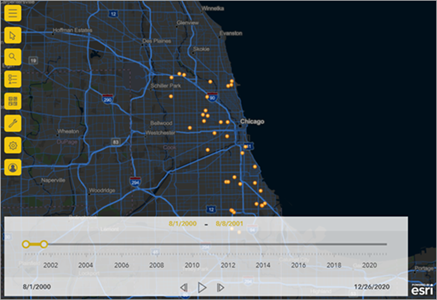
- To remove the time animation from the map, remove the field from the Time field well.