Note:
You need the following account and license types to use this workflow:
- Microsoft license—You need a Microsoft 365 license, with the Contributor role or higher, to enable the Basemap tool, provided that this function has been enabled by your ArcGIS account administrator. When the Basemap tool is enabled, Viewers can change the basemap for the current session only; basemap changes made by Viewers are not saved with the map.
- ArcGIS account type—Standard users can perform all the functions of this workflow; you do not need to sign in.
A basemap provides a background, or visual context, for the data in a map.
See Basemap layer and Layers to learn more about managing basemaps and layers on maps.
The Basemap tool is turned off by default.
To enable the Basemap tool, complete the following steps:
- In the Visualizations pane, click the Format visual tab to display the formatting options.
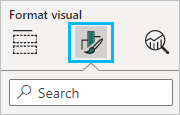
- Expand the Map tools category.
- Turn on the Basemaps toggle button.
The Basemap tool appears in the map tools on the map.
Note:
When the Basemap tool is turned off and you drag data into a Power BI field well, the Basemap tool is automatically turned on. Clearing the field well or clicking Reset to default removes the Basemap tool from the map tools.
See Format map properties for additional information.