Note:
You need the following account type and license to use this workflow:
- Microsoft license—You need a Microsoft 365 license, role Contributor or higher, to use this workflow.
- ArcGIS account type—Standard users can perform the basic functions of this workflow. You must sign in to an ArcGIS account to add layers to a map from ArcGIS Online or your organization.
You can create a map for a Microsoft Power BI project by adding an ArcGIS for Power BI map visualization to a report.
See Maps to learn about maps and layers.
To create a map by adding an ArcGIS for Power BI map visualization to a report, complete the following steps:
- Sign in to Microsoft Power BI and connect to your data source.
- Open an existing report or create a new one.
The Visualizations pane appears next to the report.
- Click the ArcGIS for Power BI visualization.
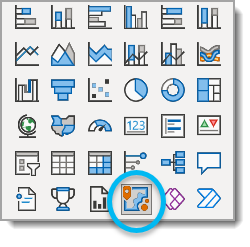
A new ArcGIS for Power BI visualization appears on the report page.
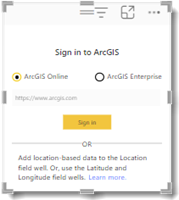
- Sign in to your ArcGIS account or continue as a standard user.
You are now ready to add a data layer to the map.