You can start a Microsoft Power Automate flow using triggers. A trigger is an event or operation that starts a flow. For example, when you create a record in a feature layer (trigger), data is retrieved from that feature layer (action). Only the ArcGIS Online (ArcGIS) connector and the ArcGIS Enterprise connector can be used as an ArcGIS Connectors for Power Automate trigger; the ArcGIS PaaS connector is not supported as a trigger.
To run a trigger on a feature layer, you must be the administrator of the organization that the layer belongs to or the owner of the feature layer. If you do not have the appropriate permissions, you can't save or run the flow.
For more information about creating flows with triggers, see the Microsoft documentation.
Webhooks
A webhook provides other applications with event-driven information, delivered as an HTTPS request that can be used to create automated integrative workflows. Webhooks are user-defined retrievals of information that are usually triggered by an event, such as when a record is created in a feature layer. When that event occurs, a flow set up in Microsoft Power Automate will run. ArcGIS Connectors for Power Automate support triggers for events that pertain to feature layers.
To use triggers, the Enable editing and Keep track of changes to the data check boxes must be checked on the feature layer. To adjust feature layer settings, see Manage hosted feature layers in the ArcGIS Online help.
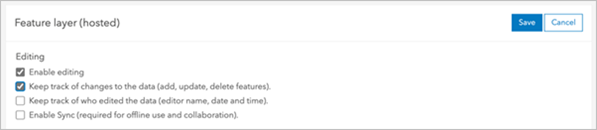
ArcGIS Enterprise connector
ArcGIS Enterprise is configured to return all server generations starting from the time of the server's creation. To remove false failures across different versions or generations of the server data, the ArcGIS Enterprise connector will create test calls on the feature layer and ensure that the webhooks are created successfully.
Once a webhook is successfully created, you receive the following output message: The webhook was successfully created on the feature layer.
Once a test call (action) takes place successfully, you receive the following output message: The response from the webhook test was successful. The flow is now ready for use.
For more information, see the Webhooks topic in the ArcGIS Enterprise documentation.
Feature layer triggers
Flows can be triggered based on updates to a feature layer. You must use the Fetch updates, changes, or deletions from feature layer action in conjunction with a feature layer trigger to retrieve changes made to a feature layer.
| When a record is created in a feature layer | When a record is deleted from a feature layer | When a record is updated in a feature layer |
|---|---|---|
This trigger is initiated when a new record is created in a feature layer. | This trigger is initiated when a record is deleted from a feature layer. | This trigger is initiated when a record is edited or updated in a feature layer. |
Attachment triggers
Triggers can be based on modifications to an attachment in a feature layer. You must use the Fetch updates, changes, or deletions from feature layer action in conjunction with a feature layer trigger to retrieve changes made to a feature layer.
| When an attachment is created | When an attachment is deleted | When an attachment is updated |
|---|---|---|
This trigger is initiated when an attachment is created in a feature layer. | This trigger is initiated an attachment is deleted. | This trigger is initiated when an attachment is updated. |
Survey123 trigger
Note:
The trigger belonging to the ArcGIS Survey123 green connector is now part of the ArcGIS Enterprise and ArcGIS Online (ArcGIS) connectors. For more information, see the Survey123 triggers and actions in the ArcGIS Connectors for Power Automate Esri Community blog article.
ArcGIS Survey123 is a form-centric data gathering solution. The following trigger allows you to automate a flow using a selected survey.
When a survey response is submitted
This trigger is initiated when a survey response is submitted by a user. Select a survey and the parameters you want the trigger to return. This creates a webhook on the chosen survey and appears under the survey's webhooks. The response from the trigger includes all the information collected by the survey's input. For more information on survey webhooks, see the ArcGIS Survey123 documentation.