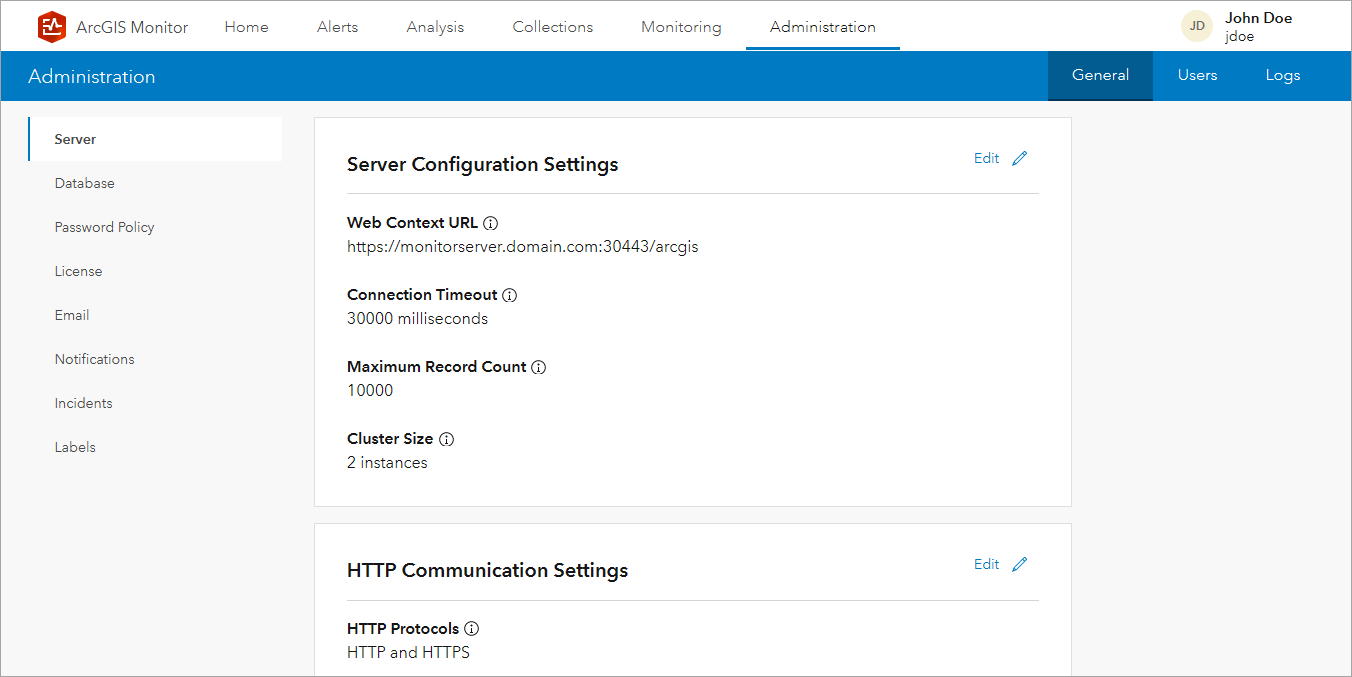The main parts of the ArcGIS Monitor user interface (UI) consist of the Home, Alerts, Analysis, Collections, Monitoring, and Administration pages.
Home page
The Home page is the default page that you are taken to when you sign into Monitor and contains an analysis of your collections and components. Data displayed in the view can be constrained to the chosen time range.
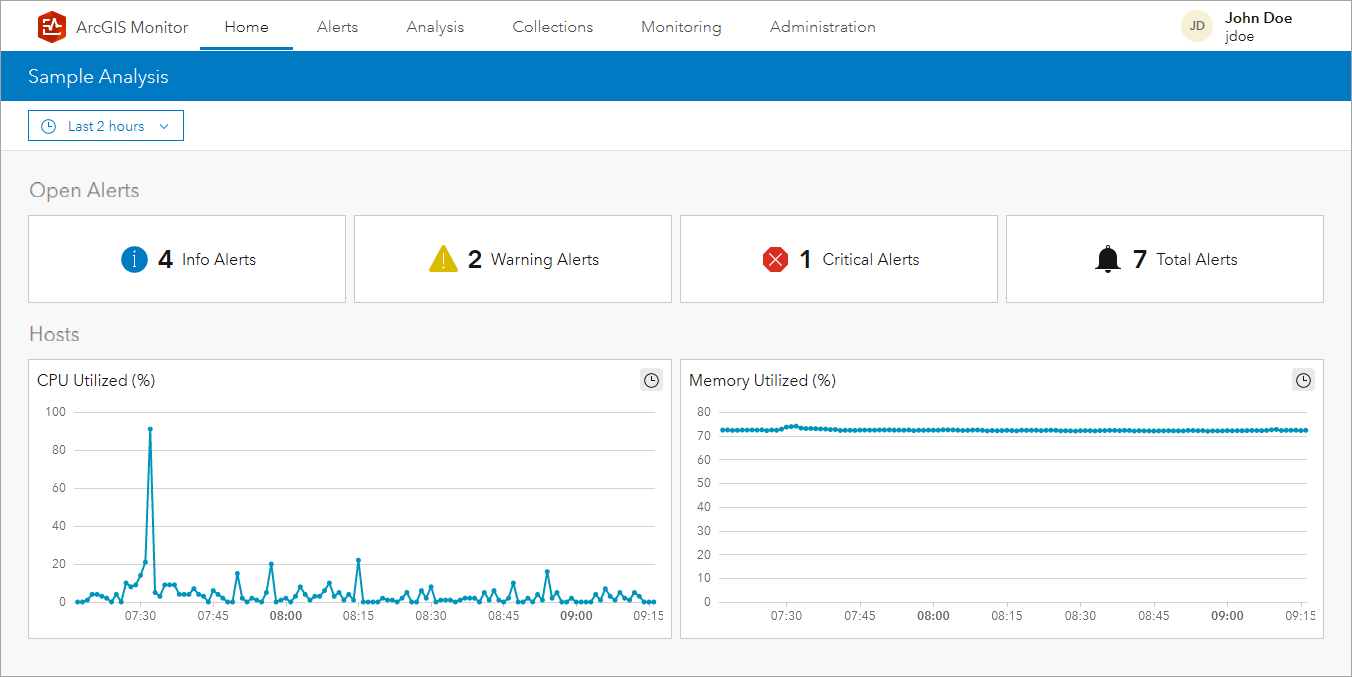
Navigation bar
The navigation bar appears at the top of each page in Monitor and contains links to the following pages:
- Home—Review an analysis of your collections and registered components
- Alerts—Review alert information for all registered components
- Analysis—Manage analysis views and set the system default analysis view for the Monitor Home page
- Collections—Manage collections and collection settings
- Monitoring—Manage components and Monitor Agent machines and their settings
- Administration—Manage Monitor system settings, users, and logs

User account menu
The user account menu appears at the top of each page in Monitor and contains your profile, favorites, and settings, and it allows you to sign out of Monitor.
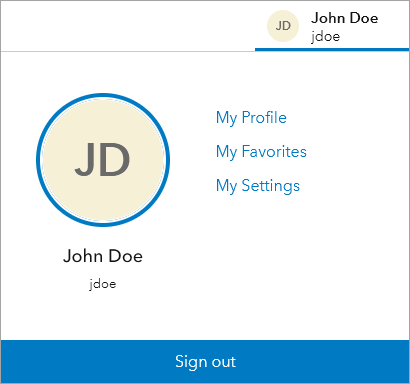
Alerts page
The Alerts page allows you to review alerts for metrics that are operating outside of a predefined set of threshold values. You can filter alerts by their attributes or their related collection.
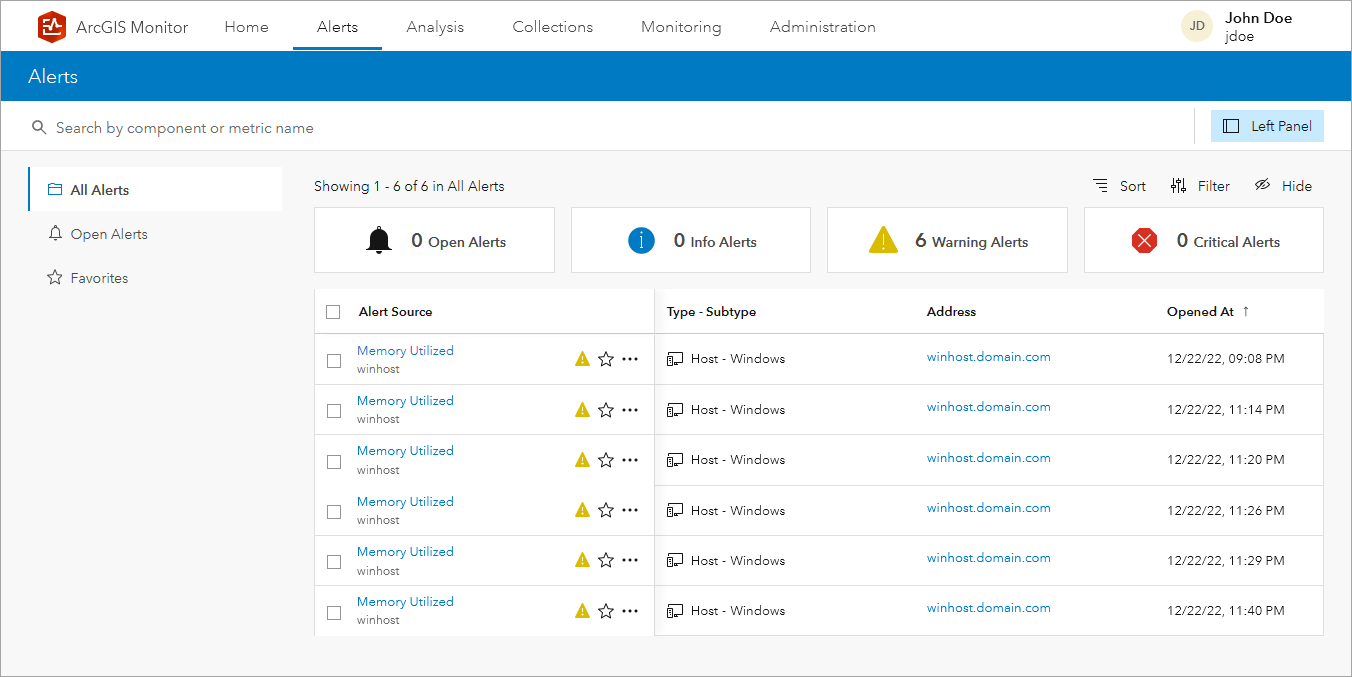
Analysis page
The Analysis page allows you to create, view, and manage analysis views and choose a view as the default for your Home page. Monitor administrators can also choose a view as the system default Home page for users that don't have a default view set for their Home page.

Collections page
The Collections page allows you to create, view, and manage collections. You can filter collections by their attributes or related component type.
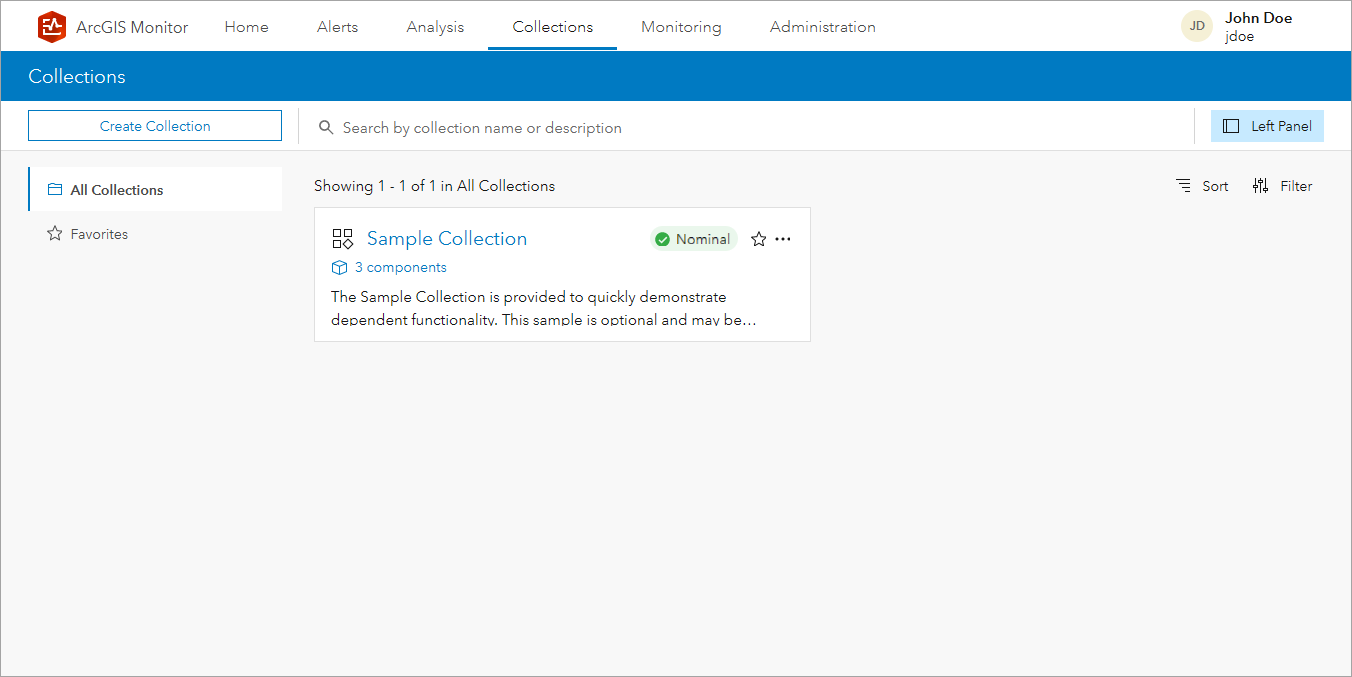
Monitoring page
The Monitoring page allows you to register, view, and manage components and Monitor Agent machines. You can filter components by their attributes or related component type and filter Monitor Agent machines by their attributes and connection status.
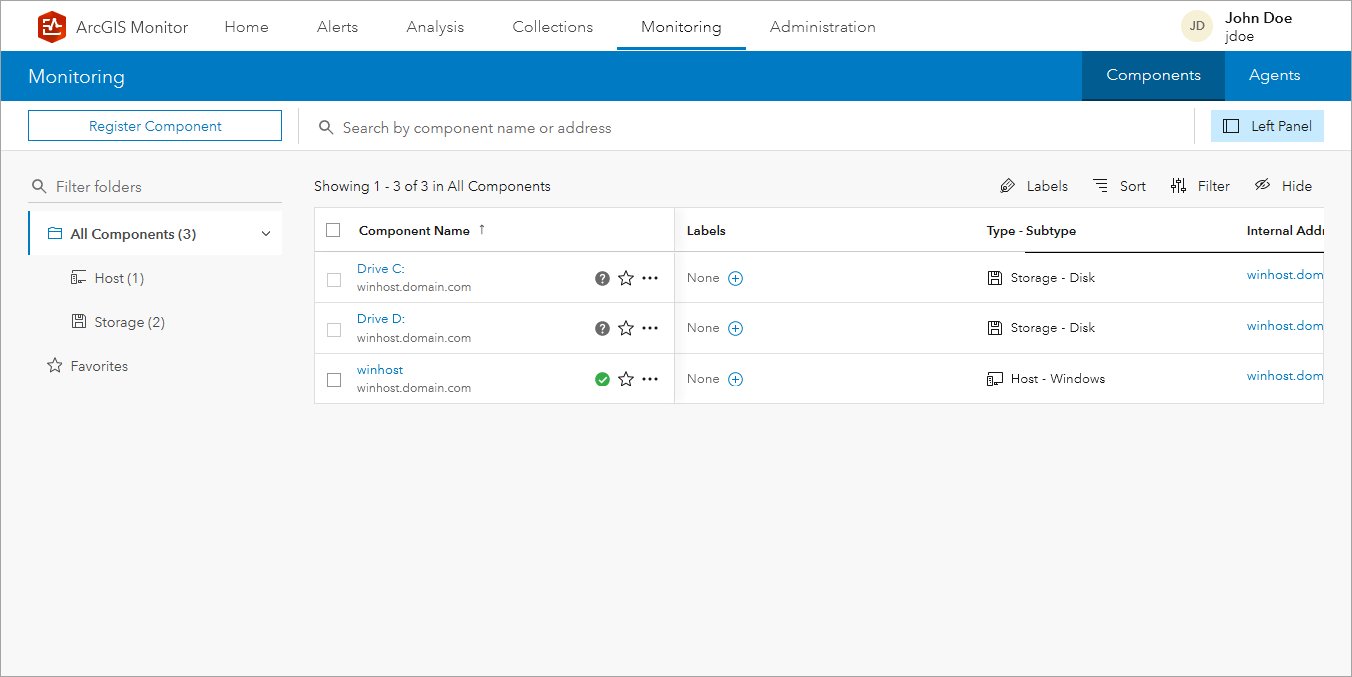
Administration page
The Administration page is used by Monitor administrators to add and manage users, configure system settings, and view Monitor logs.