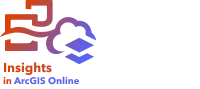
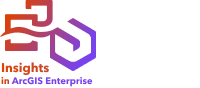
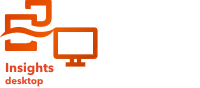
Feature layers are web-based datasets that contain a group of similar geographic features (for example, buildings, parcels, cities, roads, and earthquake epicenters). Features can be points, lines, or polygons (areas) and are used in Insights to create maps, charts, and tables; perform spatial and nonspatial analysis; create filters; and share results.
Feature layers can be either hosted or remote. Hosted feature layers are identified in the data pane with the dataset icon  , while remote feature layers are identified with the remote dataset icon
, while remote feature layers are identified with the remote dataset icon  .
.
In Insights, feature layers are available from the Datasets tab on the home page or from the Living Atlas, ArcGIS public, and ArcGIS organization tabs in the Add to page window.
Some feature layers in the Add to page window, such as layers from ArcGIS Living Atlas, may include badges that give you information about the layer. The badges indicate authoritative content  , deprecated content
, deprecated content  , ArcGIS Living Atlas layers
, ArcGIS Living Atlas layers  , layers shared through a distributed collaboration
, layers shared through a distributed collaboration  , subscriber content
, subscriber content  , premium content
, premium content  , and content purchased through ArcGIS Marketplace
, and content purchased through ArcGIS Marketplace  .
.
Hosted feature layers
Hosted feature layers are feature layers that are stored in your organization's data store. These are layers that have been created in or published to your organization by you or members of your organization.
Remote feature layers
Remote feature layers are stored outside of your organization's data store. One commonly used example of remote feature layers is ArcGIS Living Atlas layers, which can be used by Insights but are hosted by ArcGIS Online. Datasets from the spatiotemporal big data store are also treated as remote layers. In Insights desktop, all data accessed from your ArcGIS content will be treated as remote feature layers.
Remote feature layers do not support all the functionality in Insights. You can copy a remote feature layer to your workbook to access all functionality of a hosted feature layer. The following functions are not supported for remote feature layers:
- Create a relationship.
- Share a dataset.
- Use domains or subtypes.
The following additional functions are not supported for remote feature layers that are accessed through a proxy (such as subscriber content from ArcGIS Living Atlas), layers accessed from an ArcGIS Enterprise deployment that does not have Insights installed, layers whose hosting portal cannot be determined, and layers with editor tracking enabled:
Note:
Layers with editor tracking enabled are supported in Insights desktop only.
- Apply an advanced filter.
- Filter by top or bottom n values.
- Apply a cross filter.
- Apply a predefined filter.
- Create a binned map.
- Create a binned scatter plot.
- Create a chart using median or percentile as the statistic.
- Display R2 values for a scatter plot matrix.
- Use date/time subfields.
- Normalize a choropleth map or graduated symbols map using the Divide by parameter.
Troubleshoot feature layers
Use the following tips to troubleshoot errors with feature layers:
The SSL connector error message appears for remote feature layers secured using a Secure Sockets Layer (SSL) when a certificate authority (CA) is missing.
For Insights in ArcGIS Enterprise, the CA must be imported into ArcGIS Server. For more information, see Configure ArcGIS Server with an existing CA-signed certificate.
For Insights desktop, the CA must be imported into the operating system. For information on importing a CA into your operating system, see the Microsoft Windows or macOS help documentation.
- The This feature layer cannot be shared message appears when sharing a dataset results in an error when opening the ArcGIS Server workspace. This error can occur when the ArcGIS Data Store license is out of date. You can resolve the error by updating the ArcGIS Data Store license and resharing the dataset.
- The This layer is not fully supported. This remote feature layer does not support pagination, which is required for most Insights functionality message appears when certain remote feature layers, such as remote feature layers accessed through a proxy, are not configured to support pagination. This error may indicate that the feature layer is hosted on ArcGIS Server 10.6 or lower, and that the server should be upgraded for the feature layer to become fully supported. If the feature layer is hosted on ArcGIS Server 10.7 or later, pagination can be configured for the layer.
Resources
Use the following resources to learn more about feature layers in Insights: