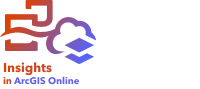


A point chart is created by displaying a string field on the y-axis and a number or rate/ratio with a statistic on the x-axis. Each value in the category is represented by an individual point. Interval bars, such as confidence intervals or error bars, can be added to each point.
Point charts can answer questions about your data, such as How are the numeric values distributed or summarized by category?
Examples
An environmental organization is studying the cause of greenhouse gas emissions by country from 1990 to 2015. A point chart can be created to visualize patterns in greenhouse gas emissions for the 10 highest average polluting countries.

The point chart can be used to discover patterns in greenhouse gas emissions over time. For example, the points for Japan and Canada are clustered tightly together, indicating the emissions have shown little change over time in those countries. The points for the United States and China are more spread out than the other countries, indicating larger variation from year to year, although the chronology of the points is unknown. Most of the countries have clusters of many points, indicating that several years' worth of data was collected and reported. However, India and China have only two points each.
Create a point chart
To create a point chart, complete the following steps:
- Select one string field
 and one number field
and one number field  or rate/ratio field
or rate/ratio field  .
.Note:
You can search for fields using the search bar in the data pane.
- Create the point chart using the following steps:
- Drag the selected fields to a new card.
- Hover over the Chart drop zone.
- Drop the selected fields on Point Chart.
Usage notes
The Layer options button  opens the Layer options pane. The Layer options pane contains the following functions:
opens the Layer options pane. The Layer options pane contains the following functions:
- The Legend tab
 displays the symbols used on the point chart.
displays the symbols used on the point chart. - The Symbology tab
 is used to add interval bars to the points on the chart.
is used to add interval bars to the points on the chart. - The Appearance tab
 changes the symbol color and outline color.
changes the symbol color and outline color.
Use the Sort button  to sort the categorical data in either ascending or descending order by the numeric variable, or alphabetically.
to sort the categorical data in either ascending or descending order by the numeric variable, or alphabetically.
Use the Visualization type button  to switch directly between a point chart and other visualizations, such as a summary table, bubble chart, or KPI card.
to switch directly between a point chart and other visualizations, such as a summary table, bubble chart, or KPI card.
Use the Flip card button  to view the back of the card. The Card info tab
to view the back of the card. The Card info tab  provides information about the data on the card and the Export data tab
provides information about the data on the card and the Export data tab  allows users to export the data from the card.
allows users to export the data from the card.
Use point charts
Point charts can be created on their own or as part of a regression analysis. A point chart can be used in both the exploratory analysis and confirmatory analysis stages of determining model validity.
During exploratory analysis, a point chart can be used to find patterns in your explanatory variables, such as clustering, overlapping distributions, and spread in your data. These patterns can give you insight into your data and allow you to make changes to your explanatory variables that will create a more effective model.
Variables with clustering may indicate that certain categories or regions have hidden influences. It may be necessary to analyze those regions separately from the rest of the data.
One of the objectives of regression analysis is to create the strongest model possible with the fewest number of variables. Overlap between explanatory variables may indicate that the variables are too narrowly defined and some variables can be combined.
Interval bars showing error or confidence intervals can be used to assess variance between variables. Variables with high variance may need to be standardized.
During confirmatory analysis, a point chart can be created from the function dataset by clicking Show confidence intervals. The point chart shows the standardized coefficient for the intercept and explanatory variables, plus the 90, 95, and 99 percent standardized confidence intervals. These confidence intervals can be used to analyze the effectiveness of the variables; if the confidence intervals overlap 0, the variable may not be an effective addition to the model.
Resources
Use the following resources to learn more about using point charts: