Available with the ArcGIS Indoors Maps extension.
Download the ArcGIS Indoors Mobile Classic app and verify your deployment.
Download the app
Download Indoors Mobile Classic from the Apple App Store.
Note:
If your organization has a bring your own device (BYOD) program and applies conditional access policies and app protection policies through Microsoft Intune mobile application management (MAM), download the ArcGIS Indoors for Intune app from the Apple App Store.
Note:
If your organization uses mobile device management (MDM) software for enterprise mobility, the app can be downloaded from the managed app store.
App permissions
Indoors asks for the following permissions as needed:
- Location—Display indoor and outdoor position on the map.
- Calendars—Show meeting locations on the map.
- Motion & Fitness—Optimize battery usage when determining location when stationary or moving.
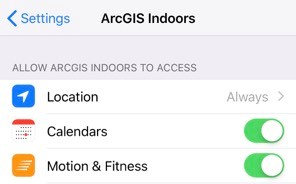
Note:
iOS 13 and later include options for location and Bluetooth permissions that are recommended:
Location—The Always Allow option is not listed by default in the permission access alert that appears when Indoors is launched for the first time. It must be set exclusively in the Settings app of the device.
In iOS 14, turn on the Precise Location setting for Indoors to display an accurate location while walking outdoors between buildings.
- Bluetooth—Indoors requests access if you have Bluetooth-based indoor positioning configured in your Indoors mobile map. Access must be granted for indoor positioning to work effectively in the app.
QR codes
Quick response (QR) codes are a type of bar code that contain information. Indoors supports scanning QR codes created for the URL to your organization as an alternative to providing them manually when signing in.
Note:
In addition to the app permissions mentioned in the previous section, you are prompted for permission to access the device camera to enable the app to scan QR codes.
Sign in to the app
You must sign in to your ArcGIS organization when launching the Indoors mobile app to download mobile maps that are shared with you.
ArcGIS Enterprise
Depending on how your portal was configured, you can sign in to the mobile app using one of the following types of authentication:
- Built-in authentication—Sign in using the credentials provided by a portal administrator.
- SAML, IWA, or LDAP—Sign in using the credentials provided by your organization.
- PKI—Sign in using the certificate provided by your organization. The certificate must be downloaded on the device before signing in.
ArcGIS Online
Depending on how your organization was configured, you can sign in to the mobile app using one of the following types of authentication:
- ArcGIS Online account—Sign in using your ArcGIS Online credentials.
- SAML—Sign in using the credentials provided by your organization.
Visitor mode
You can use the Indoors mobile app without signing in if Visitor mode is enabled and you have maps with the share setting set to Everyone. Use the Continue as a Visitor button to use the app without signing in.
For Enterprise, you must configure anonymous access in your ArcGIS organization to enable Visitor mode.
Download an indoor map
Maps that are shared with you and include an ArcGIS Indoors tag are available for download in the Indoors mobile app.
If a map that is downloaded to your device is updated, the Update button appears next to the map in the list. You can delete downloaded maps from your device if they are no longer needed.