The Explorer group appears at the bottom of the ArcGIS GeoBIM app and consists of the following widgets:
- Table displays field attributes for all layers included in an ArcGIS GeoBIM app's map and scene.
- Link Explorer allows you to view and manage Autodesk Construction Cloud (ACC) project documents that are linked to features on a map and scene.
- Elevation Profile allows you to draw profiles or select line features to generate and display elevation profiles.
- Editor allows you to add Area, Line, and Location Notes and to edit geometries of features in the ArcGIS GeoBIM app.
The Explorer group includes Swap and Single View layout controls that allow you to change the arrangement of the widgets to suit the current task.
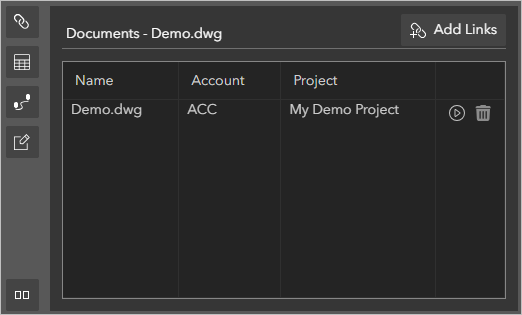
| Number | Description |
|---|---|
| Use the Link Explorer widget to view and manage Autodesk Construction Cloud documents that are linked to features on the map. |
| Use the Table widget to view and interact with field attribute data. |
| Use the Elevation Profile widget to draw profiles or select line features that generate elevation profile data in a web map or web scene. |
| Use the Editor widget to add custom Note features to your project or edit the geometries of features in the project layers of the ArcGIS GeoBIM app. |
| Use the Swap button to change the arrangement of the widgets displayed in the Explorer group. |
| Use the Split View and Single view buttons to switch between two widgets or a single widget occupying the entire Explorer group. |
Single view
By default, the Explorer group will open in split view with the Table and Link Explorer widgets displayed. Single view allows only one widget to occupy the entire Explorer group and can be useful when viewing multiple columns in the Table widget or when the Charts and Details groups are expanded and horizontal screen space is limited.
To switch to a single widget view, click the Single View button  on the sidebar. Select a widget in the Explorer group's sidebar to change the widget displayed in the single view.
on the sidebar. Select a widget in the Explorer group's sidebar to change the widget displayed in the single view.
Split view
Split view allows two widgets to be displayed in the Explorer group. This is useful on wide-screen displays or when performing tasks that involve two widgets at once (such as selecting features in the Table widget to view the documents in Link Explorer).
To switch to a split view from a single widget view, click the Split View button  on the sidebar.
When in split view, the widget shown on the right view of the Explorer group is fixed. Select a widget in the Explorer group's sidebar to change the widget displayed on the left view in the Explorer group.
Use the Swap button
on the sidebar.
When in split view, the widget shown on the right view of the Explorer group is fixed. Select a widget in the Explorer group's sidebar to change the widget displayed on the left view in the Explorer group.
Use the Swap button  to edit the arrangement of the widgets in the split view.
to edit the arrangement of the widgets in the split view.



