The Search By Route widget allows you to search for a route or portion of a route and locate specific locations along it in a Linear Referencing System (LRS). You can use the widget to manage pipeline data with ArcGIS Pipeline Referencing and roadway data with ArcGIS Roads and Highways. You can find a route and zoom to a specific measure location using a variety of search methods. You can also use returned routes and locations in editing workflows with the Add Point Event and Add Line Event widgets.
Note:
All Location Referencing widgets support express mode. When you create an app in express mode, all Location Referencing widgets are automatically configured based on the web map added to the Map widget. Any modifications made in the Map widget, such as changing the web map, will instantly be reflected in the Location Referencing widgets. Express mode allows you to efficiently set up Location Referencing widgets within ArcGIS Experience Builder, streamlining the deployment process for apps that contain Location Referencing widgets.
Examples
Use this widget to support app design requirements such as the following:
- You want to find the locations of specific measures along routes.
- You want to find multiple locations of specific measures along routes.
- Your organization needs users to be able to orient themselves along a route while performing LRS event editing and analysis tasks.
Usage notes
This widget requires connection to a Map widget. To search by routes, the Map widget must be connected to a web map data source with an LRS published with the Linear Referencing and Version Management capabilities enabled.
To create an LRS and publish a feature service with the Linear Referencing and Version Management capabilities enabled, follow the steps in the ArcGIS Pro documentation:
- Pipeline Referencing—Create an LRS and share an LRS as web layers
- Roads and Highways—Create an LRS and share an LRS as web layers
When you include this widget in an app, the widget panel provides users with the following parameters for searching by routes:
- Method—Choose a search method.
- Route and Measure—Search by route ID. Optionally, you can also provide a measure value, multiple measure values, or a range of measure values by providing a single measure, multiple measures, or a measure range.
- Route ID or Route Name—Provide a route ID or name for the route you want to search. If the network layer has route name configured as an identifier, this setting is labeled Route Name.
Note:
If an LRS network is configured with a multifield route ID, the fields that form the concatenated route ID appear. In this case, provide valid values for all route ID fields to search for a route.
- Route ID or Route Name—Provide a route ID or name for the route you want to search. If the network layer has route name configured as an identifier, this setting is labeled Route Name.
- Coordinate—Search by coordinates. Provide x-, y-, and, optionally, z-coordinates.
- Referent—Search by referent. A referent is a fixed location along a route that has a discrete measure value from which other locations are determined.
- Referent—Choose the referent layer that you intend to use for the search.
- Referent Field—Provide a value for the identifier event referent field. This field is used to search for individual event features.
- Offset—Optionally, provide an offset value. The offset is a fixed distance from a referent; it can be positive or negative.
- Line and Measure—Search by line ID or name. Optionally, you can also provide a measure value, multiple measure values, or a measure range to search along the line.
- Line ID or Line Name—Provide a line ID or name for the route you want to search.
- Route and Measure—Search by route ID. Optionally, you can also provide a measure value, multiple measure values, or a range of measure values by providing a single measure, multiple measures, or a measure range.
- Network—The network layer that is used to search for routes.
Settings
The Search By Route widget includes the following settings:
- Mode—Choose a method of loading data.
- Select Layers—Select a Map widget and load all layers from the web map.
- Select a Map widget—Select a Map widget in the page that's connected to a web map.
- Load layers—Load layers from the web map in the connected Map widget. To load layers, the Map widget must be connected to a web map that contains LRS layers.
- Clear layers—Remove all loaded layers from the widget.
- Layers—After loading layers, you can click the down arrow to expand the list of layers. Click a layer to open the Layer Configuration panel.
- Layer Configuration—Configure settings for individual layers.
- LRS Network layers:
- Label—Provide a meaningful label for the layer. This label appears in the widget panel at run time.
- Search methods—Use the drop-down arrow to choose a Default search method that you want to use when the widget first loads, and choose which search methods are available at run time. You must turn on at least one: Route and Measure, Coordinate, Referent, and Line and Measure.
- Search measures—These settings are applicable when you choose the Route and Measure or the Line and Measure search method. Choose which types of measure values users can search at run time. You must turn on at least one of the following options:
- Single—Allow users to search for single measure values along routes.
- Multiple—Allow users to search for multiple measure values along routes.
- Range—Allow users to search for a range of measure values along routes.
- Default Identifier—Configure the default identifier that will be used to search for routes. If the LRS Network is configured with a multifield route ID, you can drag the fields to change their order or deselect fields to make them not appear in the widget panel at run time. Depending on the route ID configuration of the LRS Network, choose one of the following options:
- Route ID—The route ID field that will be used to search for routes.
- Multi field route ID—Fields that form the concatenated route ID will be used to search for routes. Drag the fields to change the order and deselect the fields to not display them in the widget.
- Route Name—The route name field that will be used to search for routes.
- Line ID—The line ID field that will be used to search for routes in a line network.
- Line Name—The line name field that will be used to search for routes in a line network.
- Spatial Reference—Set a spatial reference for the search. You can use the spatial reference from the map or from the LRS layers.
- Search—Set a search radius.
- Results—Use the following settings to define how the widget displays search results.
- Sort results by—Add fields to sort results by field. You can make results sort in ascending or descending order.
- Expand by default—Turn on this setting to make search results expand by default when the user performs a search.
- Advanced field display—Choose whether to show or hide each network attribute field in search results. If a line network has an associated derived network, you can show or hide the attribute fields of that derived network in search results.
- LRS intersection, calibration point, and event layers:
- Label—Provide a meaningful label for the layer. This label appears in the widget panel at run time.
- Configure Fields—Choose a default field to display in the widget panel at run time.
- LRS Network layers:
- Interact with a Map widget—Connect the Search By Route widget to a Map widget. Any web maps in the connected Map widget appear in the list. After connecting to a Map widget, you can click the down arrow next to the Select Layers button
 to expand the list of layers. Click a layer to open the Layer Configuration panel.
to expand the list of layers. Click a layer to open the Layer Configuration panel. - Layer Configuration—Configure settings for individual layers. Review the settings available in the Layer Configuration panel.
- Select Layers—Click the Select Layers button
 to open the Select Layers panel. You can select or unselect layers from the list in the panel.
to open the Select Layers panel. You can select or unselect layers from the list in the panel.
- Select Layers—Select a Map widget and load all layers from the web map.
- Selection Settings—Customize how routes appear when you search for them and select them.
- Highlight—Choose a display color for the selection highlight. The default color is cyan (#00FFFF).
- Width—Set the width of the selection highlight in pixels. The default width is 3.
- Label color—Set the color for the route label. The default color is black (#000000).
- Label size—Set the font size of the route label in points. The default size is 12.
- Result settings—Configure the page size for search results, which is the number of results that display per page. The default is 25 records.
- Display settings—Choose which parameters to display in the widget panel at run time and configure default parameter values that you want available in the widget when it first loads.
- Hide Method—Hide the Method parameter from the widget panel.
- Hide Network—Hide the Network parameter from the widget panel.
- Hide Route in Search by Line—Hide the route ID or route name from the widget panel when the Method parameter value is Line and Measure.
- Default Network—Choose the default network layer.
- Default Referent—Choose the default referent layer when searching by referent.
- Default Offset Units—Choose the default referent offset unit when searching by referent.
Search for routes by route name or ID
Complete the following steps to search for routes by route name or ID:
- Start Experience Builder. Sign in to an ArcGIS Enterprise portal.
- Add a Map widget. Connect it to a web map with LRS data published with the Linear Referencing and Version Management capabilities enabled.
- Add a Search By Route widget. Connect it to the Map widget, then load the LRS layers from the map widget.

The first image is an example of the Search By Route widget panel with Roads and Highways data. The LRS Network is configured with a multifield route ID. The second image is an example of the Search By Route widget panel with Pipeline Referencing data. The LRS Network is configured with an autogenerated route ID. - If there are multiple methods configured in the widget settings, choose Route and Measure from the drop-down menu.
- If there are multiple networks configured in the widget settings, choose a network from the Network drop-down menu.
- Provide a route ID or name in the Route ID or Route Name text box.
If the network layer has a route name configured as an identifier, this setting is labeled Route Name.
Note:
If an LRS Network is configured with a multifield route ID, the fields that form the concatenated route ID appear. In this case, provide valid values for all route ID fields to search for a route.Note:
You can use wildcard characters to search for routes. Wildcards are special characters that can stand in for unknown characters in a search value. The following characters are supported:
Character Description %
Represents any number of characters.
_
Represents one character.
- Optionally, provide a measure value, multiple measure values, or starting and ending measure values to search for specific locations along the route.
Note:
Station values are also supported as input measure values. - Click Search.
If a valid route exists that fits the search parameters, it appears in the results pane. If only one result exists that fits the search parameters, the map highlights and zooms to that route. If more than one result exists that fits the search parameters, you can select a record in the results pane to make the map highlight and zoom to that route.

The first image is an example of search results in the Search By Route widget panel with Roads and Highways data. The second image is an example of search results in the Search By Route widget panel with Pipeline Referencing data.
Search for routes by coordinate
Complete the following steps to search for routes by coordinate:
- Start Experience Builder. Sign in to an ArcGIS Enterprise portal.
- Add a Map widget. Connect it to a web map with LRS data published with the Linear Referencing and Version Management capabilities enabled.
- Add a Search By Route widget. Connect it to the Map widget, then load the LRS layers from the map widget.
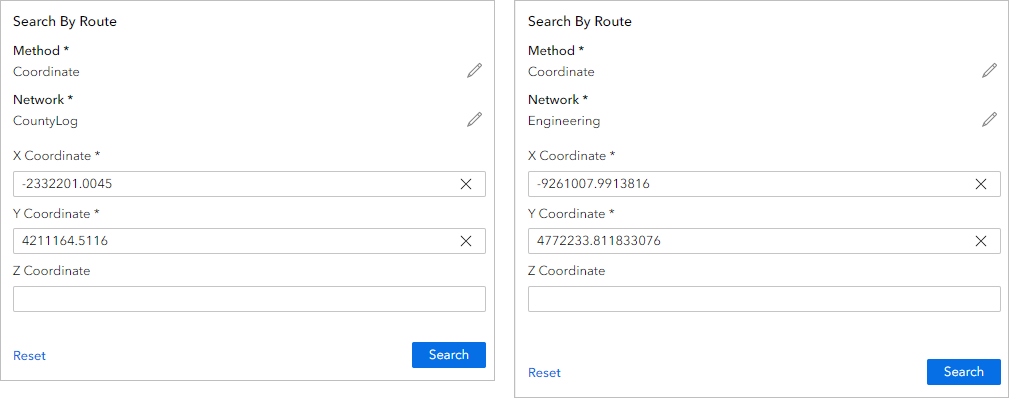
The first image is an example of the Search By Route widget panel with Roads and Highways data. The second image is an example of the Search By Route widget panel with Pipeline Referencing data. - If there are multiple methods configured in the widget settings, choose Coordinate from the Method drop-down menu.
- If there are multiple networks configured in the widget settings, choose a network from the Network drop-down menu.
- Provide values in the X Coordinate and Y Coordinate text boxes. Optionally, provide a value in the Z Coordinate text box.
- Click Search.
If a valid route exists that fits the search parameters, it appears in the results pane. If only one result exists that fits the search parameters, the map highlights and zooms to that route. If more than one result exists that fits the search parameters, you can select a record in the results pane to make the map highlight and zoom to that route.
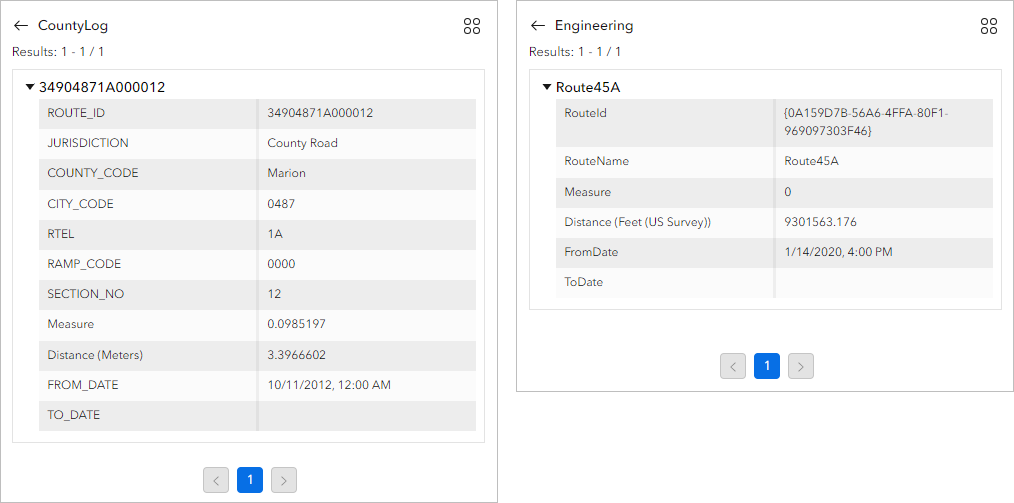
The first image is an example of search results in the Search By Route widget panel with Roads and Highways data. The second image is an example of search results in the Search By Route widget panel with Pipeline Referencing data.
Search for routes by referent
Complete the following steps to search for routes by referent:
- Start Experience Builder. Sign in to an ArcGIS Enterprise portal.
- Add a Map widget. Connect it to a web map with LRS data published with the Linear Referencing and Version Management capabilities enabled.
- Add a Search By Route widget. Connect it to the Map widget, then load the LRS layers from the map widget.
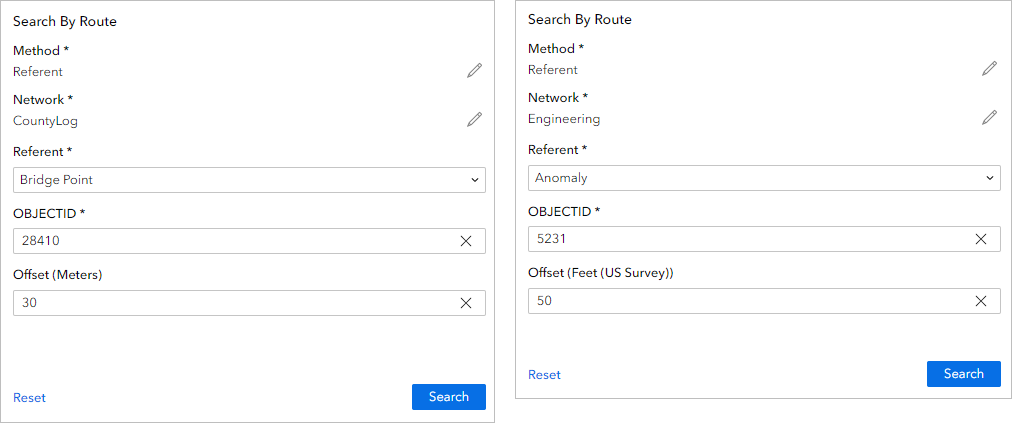
The first image is an example of the Search By Route widget panel with Roads and Highways data. The second image is an example of the Search By Route widget panel with Pipeline Referencing data. - If there are multiple methods configured in the widget settings, choose Referent from the Method drop-down menu.
- If there are multiple networks configured in the widget settings, choose a network from the Network drop-down menu.
- Click the Referent drop-down arrow and choose a referent layer. You can use any point layer from the map as a referent layer.
- Provide a value in the Referent Field text box. You can use any field with unique values from the referent layer as a referent field.
- Optionally, provide an offset value in the Offset text box.
- Click Search.
If a valid route exists that fits the search parameters, it appears in the results pane. If only one result exists that fits the search parameters, the map highlights and zooms to that route. If more than one result exists that fits the search parameters, you can select a record in the results pane to make the map highlight and zoom to that route.
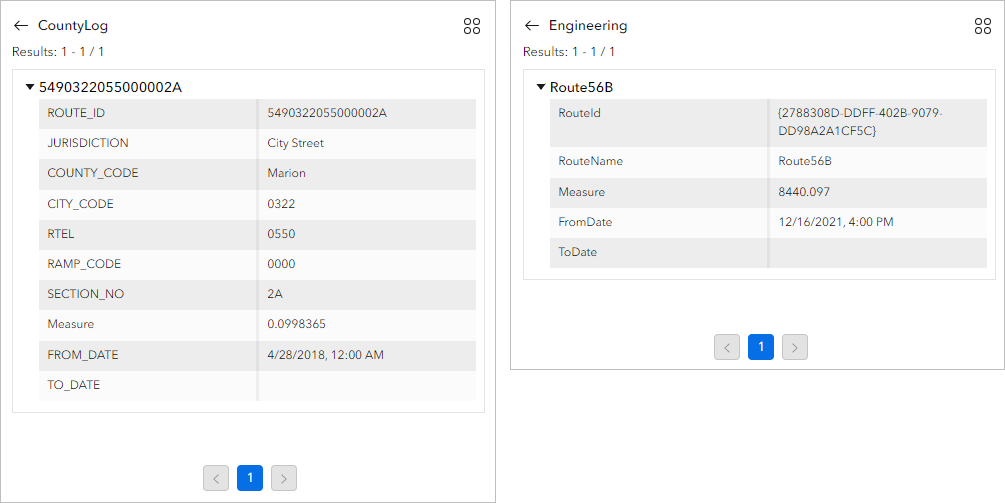
The first image is an example of search results in the Search By Route widget panel with Roads and Highways data. The second image is an example of search results in the Search By Route widget panel with Pipeline Referencing data.
Search for routes by line name or ID
Complete the following steps to search for routes by line name or ID:
- Start Experience Builder. Sign in to an ArcGIS Enterprise portal.
- Add a Map widget. Connect it to a web map with LRS data published with the Linear Referencing and Version Management capabilities enabled.
- Add a Search By Route widget. Connect it to the Map widget, then load the LRS layers from the map widget.
- If there are multiple methods configured in the widget settings, choose Line and Measure from the drop-down menu.
- If there are multiple networks configured in the widget settings, choose a line network from the Network drop-down menu.
- Provide a line ID or name in the Line ID or Line Name text box.
Note:
You can use wildcard characters to search for lines. Wildcards are special characters that can stand in for unknown characters in a search value. The following characters are supported:
Character Description %
Represents any number of characters.
_
Represents one character.
- Optionally, provide a measure value, multiple measure values, or starting and ending measure values to search for specific locations along the line.
Note:
Station values are also supported as input measure values. - Click Search.
If a valid line exists that fits the search parameters, it appears in the results pane. If only one result exists that fits the search parameters, the map highlights and zooms to that route. If more than one result exists that fits the search parameters, you can select a record in the results pane to make the map highlight and zoom to that line.
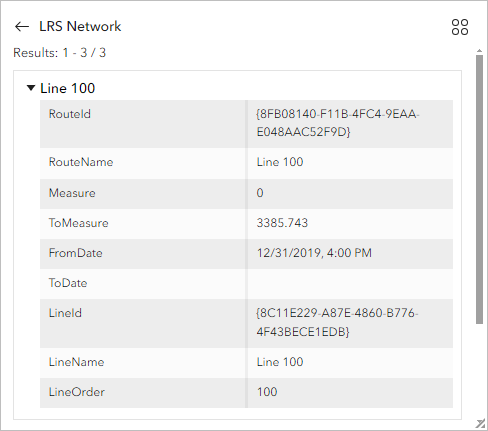
Note:
Derived network information will be shown in the results if a derived network is configured and the fields are enabled in the Advanced field display setting for the network.
Interaction options
This widget supports data actions, which you can enable on the Action tab of widgets' settings.
You can use data actions in the Search By Route widget to launch the Add Point Event or Add Line Event widgets and populate values. To do this, you must turn on the Add Point Event and Add Line Event data actions in the Search By Route widget's settings.
The Search By Route widget's Add Point Event and Add Line Event data actions can populate the route and measure parameters in the Add Point Event and Add Line Event widgets.