The Add Point Event widget allows you to create point events along routes in a Linear Referencing System (LRS). You can use the widget to manage pipeline data with ArcGIS Pipeline Referencing and roadway data with ArcGIS Roads and Highways. You can represent characteristics of a route, such as inline inspection (ILI) survey readings for a pipeline or speed limit signs for a road, as single point events with measure information along the route.
Note:
All Location Referencing widgets support express mode. When you create an app in express mode, all Location Referencing widgets are automatically configured based on the web map added to the Map widget. Any modifications made in the Map widget, such as changing the web map, will instantly be reflected in the Location Referencing widgets. Express mode allows you to efficiently set up Location Referencing widgets within ArcGIS Experience Builder, streamlining the deployment process for apps that contain Location Referencing widgets.
Examples for Pipeline Referencing
Use this widget to support app design requirements such as the following:
- You want to add anomaly information along a route.
- You want to add anomaly, inspection note, and documentation point information along a route in a single operation.
- You want to add event data to pipeline routes by entering station numbers, where the station measure values are used to calculate route and measure values for events.
Examples for Roads and Highways
Use this widget to support app design requirements such as the following:
- You want to add crash information along a route.
- You want to add stop sign, reference post, and bridge point information along a route in a single operation.
- You want to add event data to highway routes by entering station numbers, where the station measure values are used to calculate route and measure values for events.
Usage notes
This widget requires connection to a Map widget. To add point events, the Map widget must be connected to a web map data source with an LRS published with the Linear Referencing and Version Management capabilities enabled.
To create an LRS and publish a feature service with the Linear Referencing and Version Management capabilities enabled, follow the steps in the ArcGIS Pro documentation:
- Pipeline Referencing—Create an LRS and share an LRS as web layers
- Roads and Highways—Create an LRS and share an LRS as web layers
To use the Add Point Event widget with feature services published with ArcGIS Enterprise, you must be signed in with an ArcGIS Enterprise account.
When you include this widget in an app, a panel provides users with the following parameters for adding a point event:
- Type—Choose to add single or multiple point events.
- Single Point—Add a single point event.
- Multiple Point—Add multiple point events in one edit activity.
- Event (appears when you choose Single Point under Type)—Choose the event layer from which to add a point event.
- Network—This parameter lists the network layer associated with the selected event.
- Attribute Set (appears when you choose Multiple Point under Type)— Attribute sets are collections of event layer attributes. If a layer is configured with attribute sets for Pipeline Referencing or attribute sets for Roads and Highways, you can choose one from the drop-down menu. The widget only displays point events that are part of the attribute set. You can use attribute sets to create multiple events with a set of additional, organization-specific attributes in a single edit.
- Method—The method the widget uses to specify the location of the point events to be added is listed here.
- Route and Measure—Add a point event to a route using a specific measure.
- Route ID or Route Name—Provide a route ID or name for the route where you want to add a point event. If the network layer has route name configured as an identifier, this setting is labeled Route Name.
- Measure—Provide a measure value. The measure value defines the exact location on the route where the added event will be located. The label for this setting also displays the unit of measure defined by the network layer. For example, if the unit of measure is meters, this setting is labeled Measure (Meters) at run time.
- Route and Measure—Add a point event to a route using a specific measure.
- Start Date—Specify the start date of the event or events.
- End Date—Specify the end date of the event or events.
- Add event to the dominant route—Add events to the dominant route where route concurrencies exist.
Settings
The Add Point Event widget includes the following settings:
- Mode—Choose a method of loading data.
- Select Layers—Select a Map widget and load all layers from the web map.
- Select a Map widget—Select a Map widget in the page that's connected to a web map.
- Load layers—Load layers from the web map in the connected Map widget. To load layers, the Map widget must be connected to a web map that contains LRS layers.
- Clear layers—Remove all loaded layers from the widget.
- Layers—After loading layers, you can click the down arrow to expand the list of layers. Click a layer to open the Layer Configuration panel.
- Layer Configuration—Configure settings for individual layers.
- LRS Network and intersection layers:
- Label—Provide a meaningful label for the layer. This label appears in the widget panel at run time.
- LRS event layers:
- Label—Provide a meaningful label for the layer. This label appears in the widget panel at run time.
- Use Field Alias—Turn on this setting to display field aliases at run time. An alias, or display name, is an alternative name for a field. It is usually a more user-friendly description of the content of the field. Unlike true field names, aliases do not have to adhere to the limitations of the database, so they can contain special characters such as spaces.
- Configure Fields—Choose which attribute fields from the layer to include in the widget panel at run time. You can define whether each attribute field is editable at run time by clicking Editable or Not editable.
Note:
The settings you define under Configure Fields only apply when the user is adding a single point event. For multiple point events, fields display if they are included in the attribute set the user chooses at run time.
- LRS Network and intersection layers:
- Interact with a Map widget—Connect the Add Point Event widget to a Map widget. Any web maps in the connected Map widget appear in the list. After connecting to a Map widget, you can click the down arrow next to the Select Layers button
 to expand the list of layers. Click a layer to open the Layer Configuration panel.
to expand the list of layers. Click a layer to open the Layer Configuration panel. - Layer Configuration—Configure settings for individual layers. Review the settings available in the Layer Configuration panel.
- Select Layers—Click the Select Layers button
 to open the Select Layers panel. You can select or unselect layers from the list in the panel.
to open the Select Layers panel. You can select or unselect layers from the list in the panel.
- Select Layers—Select a Map widget and load all layers from the web map.
- Default Settings—Configure the default settings that you want available in the widget when it first loads.
- Event (Single Point)—Choose the default event layer for adding a single point event.
- Network (Multiple Point)—Choose the default network layer for adding multiple point events. When the user is adding a single point event, the network is always the registered network for the selected event layer.
- Method—The method the widget uses to specify the location of the point events to be added.
- Route and Measure—If you choose this method, the widget specifies the location of added point events using the route name and measure value that the user provides.
- Type—Choose whether the widget is set to add single events or multiple events.
- Attribute Set—If a layer is configured with attribute sets for Pipeline Referencing or attribute sets for Roads and Highways, you can choose a default one from the drop-down menu. The widget only displays point events that are part of the attribute set. Attribute sets are collections of event layer attributes. You can use attribute sets to create multiple events with a set of additional, organization-specific attributes in a single edit.
- Display Settings—Choose which settings to display in the widget panel at run time. If you choose to hide a setting here, the widget settings you configure under Default Settings are unchangeable by the user at run time.
- Hide Type—Hide the Type setting from the widget panel.
- Hide Event—Hide the Event setting from the widget panel.
- Hide Network—Hide the Network setting from the widget panel.
- Hide Method—Hide the Method setting from the widget panel.
- Hide Attribute Set—Hide the Attribute Set setting from the widget panel.
- Concurrency Settings—Choose the settings for adding events to the dominant route in the widget panel at run time.
- Hide Add to Dominant Route Option—Hide the Add event to dominant route option from the widget panel.
- Enable Add to Dominant Route Option—Enable the Add event to dominant route option from the widget panel.
- Don't allow override of event placement on dominant routes—Turn on this setting to allow the user to add events to the dominant route by default.
Add a point event by route and measure
Complete the following steps to add a point event using the Route and Measure method.
- Start Experience Builder. Sign in to an ArcGIS Enterprise portal.
- Add a Map widget. Connect it to a web map with LRS data published with the Linear Referencing and Version Management capabilities enabled.
- Add an Add Point Event widget. Connect it to the Map widget, and load LRS layers from the Map widget.
- Publish the app.
- Launch the app. If prompted, sign in to your ArcGIS Enterprise portal.
- Zoom to the location where you want to add a point event.
Note:
To zoom to route locations, you can use the Search By Route widget or use data actions with the Search By Route widget or Table widget. - Open the Add Point Event widget.
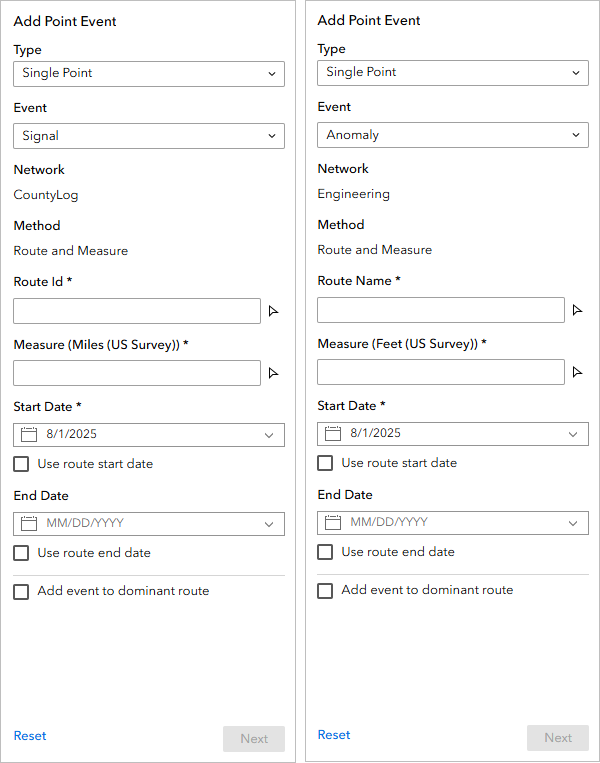
The first image is an example of the Add Point Event widget panel with Roads and Highways data. The second image is an example of the Add Point Event widget panel with Pipeline Referencing data. - Use the default type or click the Type drop-down arrow and change the type, if necessary.
- If Type is set to Single Point, use the default point event layer or click the Event drop-down arrow and choose another point event layer.
The value that appears under Network is based on the selected event layer.
- If Type is set to Multiple Point, use the default attribute set or choose another attribute set.
- If there are multiple methods configured in the widget settings, choose Route and Measure from the Method drop-down menu.
- Specify a route by doing one of the following:
- Provide a route ID or name in the Route ID or Route Name text box.
- Click the route picker
 , and click a route on the map.
, and click a route on the map.The Measure value populates based on the location you click.
- Specify a location for the point event by doing one of the following:
- Provide a measure value in the Measure text box.
Note:
Stationing measure values are also supported.
- Click the measure picker
 , and click a point along the route.
, and click a point along the route.Once you provide a measure value, a green point appears at that location on the map.
- Provide a measure value in the Measure text box.
- Specify the start date of the event by doing one of the following:
- Leave the default start date, which is the current date.
- Provide a start date in the Start Date text box.
- Click the calendar button
 and choose a start date.
and choose a start date. - Check the Use route start date check box.
- Optionally, specify the end date for the point event by doing one of the following:
- Provide an end date in the End Date text box.
- Click the calendar button
 and choose an end date.
and choose an end date. - Check the Use route end date check box.
Note:
If you do not provide an end date, the event remains valid from the route start date into the future.
- If route concurrencies exist, you can add point events to the dominant route.
Concurrent routes are routes that share the same centerlines. This relationship may exist to model two routes with different directions of calibration. Where these concurrent routes exist, you can use a set of rules to choose a route that's considered dominant.
For example, in the diagram below, there are two routes with route IDs 100 and 200.
The route dominance rule is set such that the greater the route ID, the more dominant the route. Using this condition, Route 200 is the dominant route, and Route 100 is the subordinate route.
When adding point events at two locations on Route 100, the event will be added to Route 100 at location 1 because no other route exists at that point. At location 2, Route 200 has a greater order of dominance, so the event will be added to Route 200.
Learn more about adding point events to the dominant route in Pipeline Referencing
Learn more about adding point events to the dominant route in Roads and Highways
- Click Next.
The attributes for the chosen point event appear in a second page.
- Provide attribute values for the event layer.
You can use the Copy Attributes tool to copy attributes from an existing event.
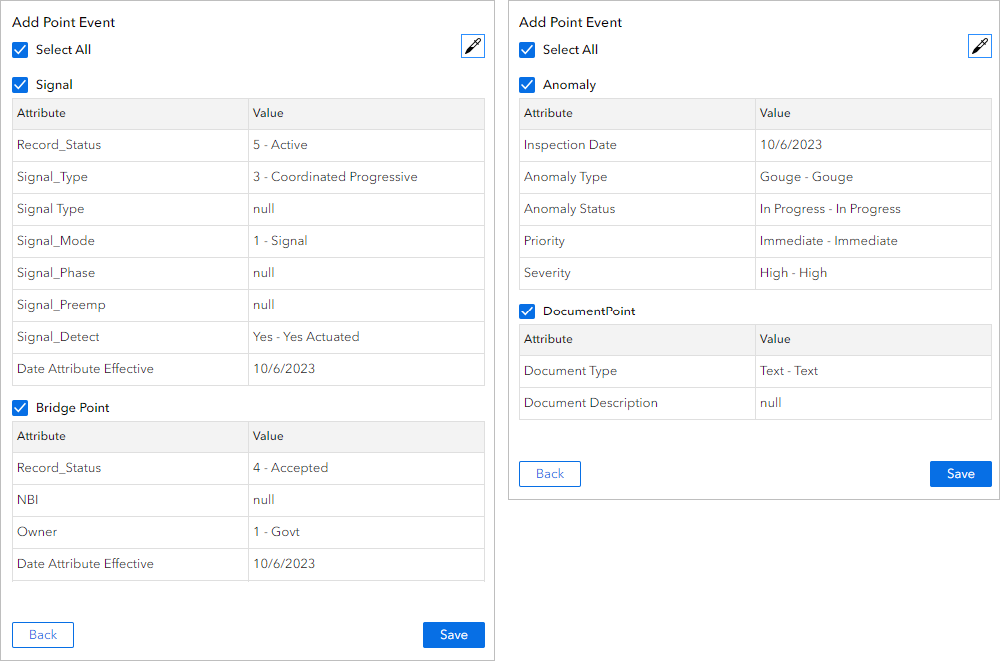
The first image is an example of the Add Point Event widget panel with Roads and Highways data. The second image is an example of the Add Point Event widget panel with Pipeline Referencing data. - Click Save.
A confirmation message appears in the tool pane once the new point event is added and appears on the map.
Interaction options
You can use data actions in other widgets to launch the Add Point Event widget and populate associated values. To use data actions, the network in the source widget must have associated point events, the data action options of Add Point Event in the source widget must be turned on, and the Add Point Event widget must be configured in the experience.
The following widgets support data actions of the Add Point Event widget:
- LRS Identify widget—Data action populates the event or attribute set, network, route, measure, and date options.
- Search By Route widget—Data action populates the event or attribute set, network, route, measure, and date options.
- Table widget—Data action populates the event or attribute set, network, route, and date options.
Run data actions with the Search By Route widget
To use the data action at run time with the Search By Route widget, complete the following steps:
- Select a record in the Search By Route results.
- Click the Action button at the top of the Search By Route widget panel.
- Add a point event by doing one of the following:
- Click Add Point Event, provide a measure value in the Measure option, and add attributes for the new point event.
The Event, Network, Route ID or Route Name, Measure, Start Date, and End Date parameters populate based on the selected route from the Search By Route widget.
- If the searched result contains a route with a single measure value, choose Add Point Event to be the measure of the point event to be added.
The Event, Network, Route ID or Route Name, Measure, Start Date, and End Date parameters populate based on the selected route from the Search By Route widget.
- Click Add Point Event, provide a measure value in the Measure option, and add attributes for the new point event.
Note:
You can change any values after they are populated. If you do so, the Add Point Event widget still validates all entries.
Run data actions with the Table widget
To use the data action at run time with the Table widget, complete the following steps:
- Select a record in the Table widget.
- Click the Action button at the top of the Table widget panel.
- Click Add Point Event.
The Event or Attribute Set, Network, Route ID or Route Name, and Event OID parameters populate based on the selected event from the table. The Start Date and End Date values are populated using the start and end dates of the searched route.
Note:
You can change any values after they are populated. If you do so, the Add Point Event widget still validates all entries.
Run data actions with the LRS Identify widget
To use the data action at run time with the LRS Identify widget, complete the following steps:
- Click on a specific location on a route using the LRS Identify widget.
- Click the Action button at the top of the LRS Identify widget panel.
- Click Add Point Event.
The Event, Network, Route ID or Route Name, Measure, Start Date, and End Date parameters are populated based on the route and location from the LRS Identify widget.