The Buffer/Drive time analysis calculates the distance or time between selected locations based on travel mode, time, and distance parameters. The results of this analysis are saved as a layer in the map.
You can create a Buffer/Drive time analysis layer. Review Buffer/Drive time analysis for more information about this analysis layer type that calculates the time or distance between locations based on parameters such as travel mode, situational traffic, and other variables.
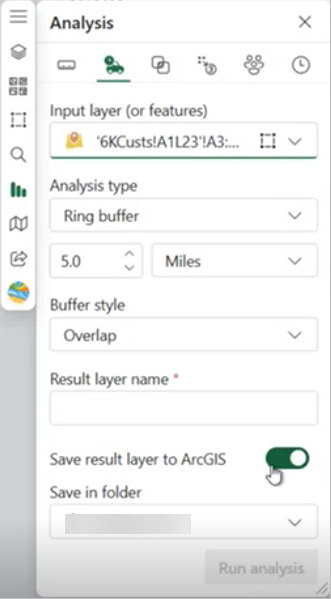
Note:
You need to sign in to access the analysis tools.
Analysis types
Note:
Note:
The available analysis types options may vary based on your organization's settings. If you don't see a specific analysis type, contact your administrator for more information.
Travel modes and routes obey all local and regional traffic laws such as one-way roads, avoiding illegal turns, and following speed limits. The following Buffer/Drive time analysis types are available:
| Analysis type | Description |
|---|---|
Ring buffer | Uses a straight-line sphere to create a distance buffer around points. |
Driving Time or Driving Distance | Models the movement of cars and other similar small automobiles, such as pickup trucks, and finds solutions that optimize the method of travel time or travel distance. |
Rural Driving Time or Rural Driving Distance | Models the movement of cars and other similar small automobiles, such as pickup trucks, and finds solutions that optimize the method of travel time or travel distance, including travel on unpaved roads. |
Trucking Time or Trucking Distance | Models basic truck travel by preferring designated truck routes and finds solutions that optimize the method of travel time or travel distance. |
Walking Time or Walking Distance | Follows paths and roads that allow pedestrian traffic and finds solutions that optimize the method of travel time or travel distance. The default walking speed is 5 kilometers per hour. |
To create a Buffer/Drive time analysis layer, complete the following steps:
- From the map tools, click Analysis
 .
.The analysis tools appear.
- Click the Create buffer/Drive time area tab
 .
. - From the Input layer (or features) drop-down menu, choose where to frame the analysis.
- From the Analysis type drop-down menu, choose an analysis type.
- To use a distance-based analysis, choose Ring buffer, Driving distance, Trucking distance, Walking distance, or Rural driving distance. Set the measurement unit using the drop-down menu and change the distance using the text box or arrow buttons.
- To use a time-based analysis, choose Driving time, Trucking time, Walking time, or Rural driving time. Set the measurement unit using the drop-down menu and change the amount of time using the text box or arrow buttons.
- If you selected Driving time, Trucking time, or Rural driving time, make a selection from the Use traffic drop-down menu to include one of the following:
- Do not use traffic—The default setting. Does not use any traffic conditions.
- Use live traffic—Calculate travel time based on current traffic conditions. Use the slider to offset live traffic conditions up to four hours from the current time.
- Traffic based on typical conditions—Set a day of the week
and time of day on which to base traffic calculations. When adding
time, choose an option from the drop-down menu or add a value
manually. Use the 12-hour or 24-hour time clock. The default value
of 12:00
a.m. is used for invalid time values.
The driving speed and length of time is calculated from a combination of historical and live traffic data.
- Choose a Travel direction option from the drop-down menu.
You can calculate time and distance toward or away from the selected input features.
This option is available for all analysis types except the Ring buffer option.
- If you selected a travel distance or time, from the Buffer style drop-down menu, choose Overlap or Dissolve.
Overlap
Each feature's resulting geometry is represented as a unique feature.
Dissolve
Overlapping geometries are merged into a single feature.
- Type a name for the layer in the Result layer name text box.
- Click Run analysis.
When you run the analysis, the results are saved as a new layer on the map and the result layer appears in the Layers list.
The Save result layer to ArcGIS toggle button is on, which is the default, and the layer is saved to your ArcGIS Online or ArcGIS Enterprise content. Optionally, if the toggle button is disabled, the layer is added only to the Layers list as a temporary feature layer
 .
.
Buffer/Drive time measurement units
The following Buffer/Drive time measurement units are used:
| Measurement | Analysis type | Maximum unit |
|---|---|---|
Distance | Ring buffer |
|
Driving, Trucking, or Rural driving distance |
| |
Walking distance |
| |
Time | Driving, Trucking, or Rural driving time |
|
Walking time |
|