ArcGIS for Excel is an add-in to Microsoft Excel. For organizational installations of ArcGIS for Excel, you must be an Excel site administrator to install and configure it.
There are many ways an Excel organization can be administered, and your installation experience may differ from the procedures outlined here. Contact your Excel administrator for details about your organization or refer to the Microsoft Excel documentation.
System settings
Note:
You must be an ArcGIS for Excel administrator to manage system settings.
The following software requirements are necessary:
| Component | Required software or subscription |
|---|---|
All ArcGIS for Microsoft 365 deployments | The minimum Microsoft 365 subscription required, including Microsoft 365 business essentials. |
ArcGIS for Excel | A Microsoft 365 licensing plan that includes Microsoft Excel. |
ArcGIS versions
See the Accounts topic for information about ArcGIS organizational accounts and user privileges.
ArcGIS for Excel supports the following ArcGIS versions:
- ArcGIS Online current version
- ArcGIS Enterprise 10.9.1, 11.0, 11.1, or later. See
ArcGIS Enterprise product life cycles for more information.
- On-premises through physical hardware or virtual environment
Supported browsers
Note:
ArcGIS for Microsoft 365 supports all modern browsers and the latest versions of Chrome, Firefox and Safari for macOS, and the latest versions of Chrome, Firefox and Edge¹ for Microsoft Windows operating systems. For ArcGIS for Excel, some functionality, such as using current location in a search, is not available when using Microsoft Excel online and on macOS.Geographic coordinate systems
ArcGIS for Microsoft 365 supports the WGS84 spatial reference system.
For more information, see Supported notation formats or the ArcGIS Blog article Coordinate Systems: What's the Difference.
WebGL requirements
The latest versions of the most common desktop browsers have built-in WebGL technology. Use Open WebGL to test whether your browser has WebGL enabled. To troubleshoot WebGL-related issues, visit WebGL troubleshooting. Keep your browser up to date, as WebGL is an evolving technology and each browser version brings improvements that ArcGIS for Microsoft 365 uses for optimal performance.
Learn how to verify that your browser meets WebGL requirements.
ArcGIS for Excel supported Microsoft Office client applications
ArcGIS for Excel supports the following Office client applications and the minimum builds or versions for those applications:
| Component | Build, version, or support status |
|---|---|
Office on Windows—Microsoft 365 Subscription—Retail license Office 2016 and later | Excel: Version 2008 (Build 13127.20296) |
Office on Windows (volume-based license) | Excel 2021: Version 2008 (Build 13127.20296) and later |
Office on macOS | 16.40.20 081000 |
Office on Web | Supported |
Office on iPad | Not supported |
Office online server | Not supported |
Microsoft Graph permissions
Your app may need authorization from the Microsoft identity platform to access data in the Microsoft cloud and to be granted the privileges that it needs. Similarly, you app may need authorization for the Microsoft identity platform to access data through Microsoft Graph. See Overview of Microsoft Graph permissions to learn more about privileges.
In ArcGIS for Excel, permissions are only applicable if your administrator has configured enterprise logins.
Install and manage ArcGIS for Excel
The ArcGIS for Excel Online add-in can be added to Microsoft Excel by a Microsoft Excel administrator or user with a Microsoft 365 subscription license, provided that their system administrator has granted their account the appropriate privileges.
Note:
This is the preferred method of installation.
Note:
ArcGIS for Excel is only supported with a Microsoft 365 subscription license. It is not supported with a Microsoft Office license.
Before you begin, ensure that the required supporting software is properly installed and configured.
To add the ArcGIS for Excel add-in to a Microsoft Excel worksheet, complete the following steps:
- Get ArcGIS for Excel from the Windows Apps on the Microsoft Store.
- Open an Excel worksheet.
- On the Home tab, click Add-ins.
Tip:
You may need to click More Add-ins. Contact your organization's administrator if you do not see the ArcGIS for Excel app or any add-ins. See Frequently asked questions for more information about administrator settings.
Note:
For additional information, see the Microsoft Deploy add-ins in the Microsoft 365 admin center article.To learn more about user types and roles, see Accounts or the ArcGIS Online User types, roles, and privileges topic.
- Depending on your role in your organization, click My Add-ins > Manage My Add-ins or Admin Managed to add the ArcGIS for Excel add-in to the worksheet.
The ArcGIS tab is added to the Excel ribbon.
- Click the ArcGIS tab.
- Click Show Map.
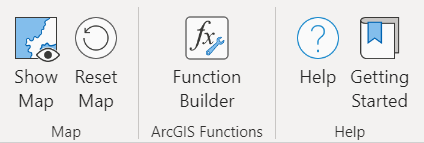
You can now use ArcGIS for Excel in a Microsoft Excel worksheet.
Tip:
ArcGIS for Excel works directly with an ArcGIS Online organization or with an ArcGIS Enterprise instance. Although you can use ArcGIS for Excel without signing in to your ArcGIS account, certain functionality is limited. If you don't have an ArcGIS account, you can sign up for a free trial account.
Administrator-enabled desktop add-in for Microsoft Windows and macOS Desktop, and ArcGIS for Excel Online
When adding Microsoft add-ins, your organization administrator can make the ArcGIS for Excel add-in available to everyone in your organization through the Admin center. You can add ArcGIS for Excel by clicking Home > Add-Ins > Shared Folder or Admin Managed.
Learn more about Microsoft Office add-ins
For an offline (also referred to as air-gapped or disconnected) environment, you can obtain ArcGIS for Excel—as well as optional components such as the offline help system, software patches, and ancillary data products—from My Esri if you have permission to download software. For more information, open the My Esri help, and go to Common Questions and Guided Help.
Supported languages
ArcGIS for Excel is available in the following languages; help documentation is available in the languages as noted.
Product
Arabic, Bosnian, Bulgarian, Catalan, Chinese (simplified), Chinese (traditional [Hong Kong]), Chinese (traditional [Taiwan]), Croatian, Czech, Danish, Dutch, English, Estonian, Finnish, French, German, Greek, Hebrew, Hungarian, Indonesian (Bahasa), Italian, Japanese, Korean, Latvian, Lithuanian, Norwegian, Polish, Portuguese (Brazil), Portuguese (Portugal), Romanian, Russian, Serbian, Slovak, Slovenian, Spanish, Swedish, Thai, Turkish, Ukrainian, Vietnamese.
Help
Chinese (simplified), English, French, German, Japanese, Russian, Spanish.