Analysis and geoprocessing
General
- The geoprocessing tool status banner that displays the tool run status closes automatically after you modify a parameter value.
- The geoprocessing framework uses workspace caching to improve performance when running scripts or repeated processes. This improvement applies particularly to remote data sources, such as enterprise geodatabases.
Note:
In some cases, workspace caching may result in schema locks. Use the Clear Workspace Cache tool to clear the cache and free any locks.
- The search box in the Geoprocessing pane uses a semantic search engine. Semantic search is an AI-enhanced smart search technology that provides improved search results.
- You can override default parameter values used by geoprocessing tools with an application setting.
- The Geoprocessing tab on the Options dialog box includes a new Add output layers to the top of map contents option.
- Script tools honor the Automatically select related data option on the Selection tab of the Layer Properties dialog box.
ModelBuilder
- The Iterate Tables tool supports additional table types, including database tables, text files, and Microsoft Excel sheets.
- The Iterate Time tool supports the Date Only and Time Only field types.
- Diagram layout and routing for models with labels was improved.
Network Analyst extension
- Last Mile Delivery is a new network analysis solver that focuses on the subset of vehicle routing problems associated with delivering packages to their final customers. You can work with the solver in the following ways:
- Create an analysis layer from the Network Analysis drop-down menu on the ribbon.
- Use the Make Last Mile Delivery geoprocessing tool.
- Use the arcpy.nax module to perform last mile delivery analysis in Python.
- Network dataset processing performance has been significantly improved in the following areas:
- Building a network dataset
- Dissolving a network dataset
- Packaging a full network dataset into a mobile map package
Geoprocessing tools and Python
- See Network Analyst toolbox for new and enhanced geoprocessing tools.
- See Network Analyst module in the Python section for Network Analyst module enhancements.
Geoprocessing tools
3D Analyst toolbox
Enhanced tools
- Extract Objects From Point Cloud—Improved approximation of feature geometry is provided through alpha radius controls.
- LAS Building Multipatch—Height profile information is leveraged to produce smoother buildings.
- The following tools have improved performance when downloading I3S point cloud services:
- Interactive input support is available for the following tools:
- Generate Clearance Surface—Point features are supported as input.
- Convert LAS—Creates backward compatible .zlas files for use in ArcGIS AllSource versions earlier than 3.2.
- Train Point Cloud Classification Model—GPU memory handling was improved.
Data Management toolbox
Attachments toolset
New tools:
- Export Attachments—Exports file attachments from the records of a geodatabase feature class or table to a specified folder. See Export attachments in the Highlights section.
Data Loading toolset
Enhanced tools:
- Create Data Loading Workspace—Shape manipulation functions were added to convert features between varying geometry types.
Features toolset
Enhanced tools:
- Points To Line—The Line Field parameter supports the GUID field as an input.
Fields toolset
Enhanced tools:
- Add Field—Date (high precision) fields are supported using the Field Type parameter.
- Add Fields (multiple)—Date (high precision) fields are supported using the Field Type parameter.
General toolset
New tools:
- Extract Data From Geodatabase—Extracts data from one geodatabase to another geodatabase, an .xml file, and to a different spatial reference.
Enhanced tools:
- Append—When the tool is run, tool messages and a new derived output parameter indicate the number of rows appended and updated in the target dataset.
Joins and Relates toolset
Enhanced tools:
- Add Join—You can use the Join Operation parameter to specify a one-to-first or one-to-many join operation.
Package toolset
New tools:
- Package 3D Tiles—Packages a 3D tiles layer or folder into a 3D tiles archive file.
Projections and Transformations toolset
Enhanced tools:
- Create Custom Vertical Transformation—The Vertical Transformation Method parameter supports VERTCON3.
Raster toolset
Enhanced tools:
- Compute Block Adjustment—The Adjustment Options parameter includes a rigCamera option that supports processing of a multiple camera rig in the block adjustment.
- Calculate Statistics—The Parallel Processing Factor environment is supported.
- Color Balance Mosaic Dataset:
- Several new parameters are available, including DEM Raster, Z Factor, Z Offset, Apply Geoid Correction, Input Solution Points, Target Raster Object ID, Refine Estimation by Correlation, Reduce Shadow Influence, and Reduce Cloud Influence.
- The Color Surface Type parameter supports a new Color grid option.
- Create Pansharpened Raster Dataset—You can pan sharpen data collected by the Vision-1 satellite sensor.
- Generate Point Cloud—The Extent, Geographic Transformations, and Output Coordinate System environments are supported.
Sampling toolset
New tools:
- Create Spatial Sampling Locations—Creates sample locations within a continuous study area using simple random, stratified, systematic (gridded), or cluster sampling designs.
Versions toolset
Enhanced tools:
- Create Version—The optional Version Description parameter was added.
Workspace toolset
New tools:
- Convert Schema Report—Converts a schema report in JSON or XLSX format to another format or to an XML workspace document that can be used to create a geodatabase. See Convert schema report in the Highlights section.
Defense toolbox
Enhanced tools
- Generate Reference System Grid From Area—The Grid Square Size parameter supports 25-meter and 50-meter grid squares.
Geocoding toolbox
New tools
- Assign Streets To Points—Links point addresses to street features by comparing address information, such as house numbers and street names, as well as distance, to find the best street feature candidate for a point. Address information is prioritized over distance.
Image Analyst toolbox
New tools
- Deburst—Merges the multiple bursts from the input Sentinel-1 Single Look Complex (SLC) synthetic aperture radar (SAR) data and outputs a single, seamless subswath raster.
- Extract Water—Finds water bodies using input SAR data and a DEM.
- Multidimensional Raster Correlation—Analyzes correlations between two variables in one or two multidimensional rasters.
Enhanced tools
- The following tools support the H265 video format:
- Classify Pixels Using Deep Learning and Detect Objects Using Deep Learning—The new Use pixel space parameter allows you to perform inferencing in pixel (image x,y) space or map coordinate space. The Arguments parameter has the following new options: n_timestep, schedule, and sampling_type.
- Train Deep Learning Model—The following enhancements were made:
- The Model Type parameter supports the new SAMLoRA pixel classifier model.
- The Model Arguments parameter supports the following new options: attn_res, channel_mults, dropout, inner_channel, linear_start, linear_end, n_timestep, norm_groups, and res_blocks.
- The Backbone Model parameter supports the following new deep learning backbones: SR3, ViT-B, ViT-L, and ViT-H.
- Download Orbit File—The new Cloud Storage Connection parameter stores the Copernicus Data Space Ecosystem cloud storage connection file. The new Folder parameter is an alternate location for storing the downloaded orbit state vector file.
Multidimension toolbox
New tools
- Describe NetCDF File—Describes the nature and content of an input netCDF dataset. The tool lists all the variables along with their dimensions and attributes.
Network Analyst toolbox
New tools
- Make Last Mile Delivery Analysis Layer—Creates a last mile delivery network analysis layer and sets analysis properties for optimizing a set of routes using a fleet of vehicles.
Oriented Imagery toolbox
New tools
- Add Images From Custom Input Type—Adds images to an oriented imagery dataset from the input data defined by a custom input type.
- Generate Service From Oriented Imagery Dataset—Generates a hosted feature service with an oriented imagery layer from an input oriented imagery dataset.
Space Time Pattern Mining toolbox
New tools
- Time Series Cross Correlation—Calculates the cross correlation at various time lags between two time series stored in a space-time cube.
Spatial Analyst toolbox
Enhanced tools
- Distance Accumulation and Distance Allocation—The Vertical Factor parameter has new Hiking Time and Bidirectional Hiking Time options. The performance of these tools has been improved if the Distance Method parameter value is Geodesic, or if the Vertical Factor or Horizontal Factor parameters are set.
- Feature Solar Radiation and Raster Solar Radiation—The new Sun Map Grid Level parameter allows you to control the number and size of the sun maps created across the analysis extent.
- Optimal Region Connections—The Parallel Processing Factor environment is supported.
- Space Time Kernel Density:
- A multidimensional output raster is created even if there is only one input elevation (z) or time (t) data value.
- The number of slices allowed in the output raster was increased. If the tool is run with either elevation (z) or time (t) as the input variable, the limit was increased from 256 to 1,536 slices. If both elevation and time are used as input variables, the limit was increased from 1,000 to 10,000 slices.
- The range allowed for the minimum and maximum elevation parameters was expanded, improving support for negative elevation values.
- A new help topic provides more information about how space time kernel density works.
Spatial Statistics toolbox
New tools
- Calculate Rates—Estimates rates using one of the following methods: Crude Rate, Global Empirical Bayes, Local Empirical Bayes, Locally Weighted Average, or Locally Weighted Median.
Enhanced tools
- Calculate Composite Index—The output features include charts in their pop-ups that display the value and range of the resulting index for the feature.
- Forest-based and Boosted Classification and Regression—The Include All Prediction Probabilities parameter allows you to predict the classification probabilities of each record. You can predict probabilities for all categories or only for the category of the record.
Data management and workflows
- The Geocode Table control was added to the table context menu in the Contents pane.
- A connection to access ArcGIS Mission items through portal was added.
Geodatabases and databases
- The Convert Schema Report geoprocessing tool converts a schema report to other formats. See Convert schema report in the Highlights section.
- Licensing restrictions have been relaxed for a number of geodatabase capabilities. With a Basic license, you can view, edit, and manage relationship classes, attachments, and annotations.
- The Extract Data From Geodatabase geoprocessing tool extracts data from one geodatabase to another geodatabase or an .xml file. The tool provides similar functionality to copying data from one geodatabase to another and supports several methods of extracting subsets of data.
- The Import XML Workspace Document Wizard displays the data being imported in a data grid. This allows you to visualize the data, correct naming conflicts, and set configuration keywords.
- You can create range and coded value domains from existing field values in the Fields view
 or Subtypes view
or Subtypes view  of a layer attribute table.
of a layer attribute table. - You can edit or recalculate the extent of a feature class on the Feature Class Properties dialog box.
- You can update the extent of a query layer in the Layer Properties dialog box.
- With a query layer selected in the Contents pane, you can use the Ctrl+Q keyboard shortcut to open the Edit Query Layer dialog box.
Attribute rules
- When you share layers with validation or batch calculation attribute rules that have the Validation capability enabled, all four error tables must be present in the map view. A missing table results in an analyzer warning. You can add a missing table by right-clicking the error and clicking Add to map.
Enterprise geodatabases and databases
- If your enterprise geodatabase contains branch versioned data, it is strongly recommended that you upgrade the geodatabase at ArcGIS Pro 3.3. See How Upgrade Geodatabase works for more information.
- Options in the Database Connections dialog box have been improved to help you connect to Oracle. Rather than typing a connection string in an Instance field, you choose the connection type to be guided to provide the correct information.
- If you have an existing database connection to Oracle, the information in the Instance field is parsed and placed in the correct new fields in the Database Connections dialog box after you update ArcGIS AllSource.
- A new authentication method, Microsoft Entra Integrated, is available when you connect to Microsoft Azure SQL Database or Microsoft Azure SQL Managed Instance.
Versioning
- Administrators can update the Pro.settingsConfig file to manage application settings for versioning settings and geodatabase replication settings.
- The New Version option
 is available on the context menu of a version-enabled data source on the List By Data Source tab
is available on the context menu of a version-enabled data source on the List By Data Source tab  of the Contents pane.
of the Contents pane.
Editing
General
The overall editing experience has been improved to simplify the process of adding and modifying geographic features.
- A new Edit contextual tab was added to the ribbon when editing features.
- A new Mapview toolbar and focused set of construction tools will make it faster to create features.
- A default label field was added to a new feature's attributes when creating memory features.
- Use the new Edit Feature pane to quickly edit attributes of created features.
- The New Feature Layer control on the Data tab supports feature creation with Point, Line, Polygon, and Multipoint options.
Military Overlay
Use the new Military Overlay to create standard military symbology features. Create and reuse MIL-STD-2525 and APP6 symbols in projects and disseminate them with a Military Overlay favorites file (*.mofav).
Imagery and remote sensing
Mapping and visualization
3D scenes and scene layers
- Visualize weather effects such as sun, clouds, rain, or fog in global scenes.
- Changing the Time or Range property of an elevation source layer refreshes the layer only instead of the whole scene.
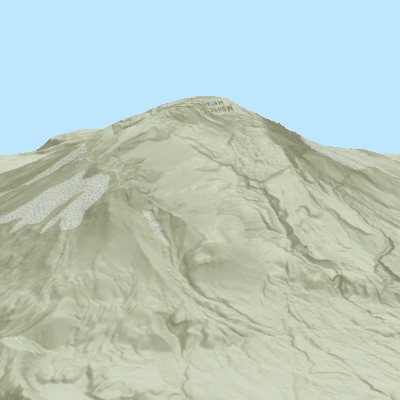
Mount St. Helens in Washington state is shown before and after its eruption. - Symbols in a scene that are displayed in screen units can be viewed with the Improved perspective option that scales the symbols according to their distance from the camera.
Layouts
- Hyperlinks are available in layouts. See Hyperlinks in layouts and reports in the Highlights section.
- New fitting strategies for rectangle text elements allow you to fit long text without resizing the text box.
- You can change the intervals and units of layout rulers.
- Drawing alerts appear in layouts.
- You can convert between rectangle and straight text element types using the context menu instead of creating a new element.
- You can limit the number of records returned in a table frame using the Row limit option.
- You can set a visibility range for grids, scale bars, north arrows, legends, chart frames, and table frames. When set, the element only draws on the layout if the scale of the map frame associated with the element is within the visibility range. This is particularly useful for customizing scale-based elements in a map series.
Print and export maps and layouts
- You can export in true black and white with 1-bit color, using a threshold value to define image intensities as white or black. This bit depth is available for map and layout exports to TIFF, PNG, BMP, and GIF formats.
- When exporting a map or layout, you can include or exclude the selection symbology using the Show selection symbology check box in the Export Map or Export Layout pane.
- A new export preset, Default AIX - Map, was added.
- When exporting maps and layouts to PDF or SVG format, you can include all map layers, regardless of their visibility status. This makes several views of the data possible in a single output file.
Styles
- Six color schemes were added to the ArcGIS Colors system style to support flood simulation.
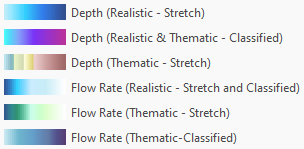
- An additional 39 color schemes were added to the ArcGIS Colors system style for generic use.
- Three sizes of a POI symbol with a number have been added to the ArcGIS 2D system style. Three sizes of a pushpin with a number have been added to the Pushpin system style. The number in these symbols can be changed manually or updated on a per-feature basis when used with attribute-driven symbology.
- The PANTONE® Formula Guide Solid Coated, PANTONE® Formula Guide Solid Uncoated, PANTONE® Pastels & Neons Coated, PANTONE® Pastels & Neons Uncoated, PANTONE® Metallics Coated Guide, PANTONE® Extended Gamut Guide Coated, PANTONE® Color Bridge Coated, and PANTONE® Color Bridge Uncoated system styles have been updated to the latest color specifications. This update includes 448 new colors.
Symbols
- With unique values symbology, you can visualize both quantitative and categorical data for a feature layer. See Classify size or color variables with unique values symbology in the Highlights section.
- Add descriptions to symbol classes in graduated symbols and graduated colors symbology to include on legends in layouts.
- You can use the Keep upright marker placement option to prevent markers placed along lines from appearing upside down.
- Dictionary symbology now supports setting feature drawing order.
- glTF markers support textures using the Basis Universal supercompression format, defined by the KHR_texture_basisu extension.
- You can reference pictures in marker symbol layers from a Base64 encoded image stored in a string field.
Coordinate systems and transformations
- Available coordinate systems and transformations have been updated to EPSG v11.003. These include the Equi7 projected coordinate systems, which divide the world into seven continental areas and are designed for imagery use.
- New vertical transformations based on geoids, quasi-geoids, or other conversion grids can transform to or between gravity-related vertical coordinate systems for the British Isles, Corsica (France), Finland, New Zealand, St. Helena Island, and the United States.
- The National Geodetic Survey's historic geoid models (GEOID99, GEOID03, GEOID06, and GEOID09) and VERTCON 3.0 conversion grids for the United States are supported. Vertical transformations using VERTCON 2.1 grids are deprecated but remain available. Transformations using VERTCON 2.1 grids appear at the bottom of the list of transformation paths.
Pop-ups
- When you identify map features with a single click, the new pixel buffer value set on the Selection tab of the Options dialog box can be applied. You can apply this buffer using the Include the selection buffer when identifying features option on the Navigation tab of the Options dialog box.
- Chart elements were improved in the following ways:
- Axis labels are limited to 10 characters. If a label is longer than 10 characters, the middle of the label is replaced by an ellipsis. You can hover over the shortened label to see the full label.
- You can hover over each column, line vertex, or pie slice of a chart to view the alias, field name, and attribute value. Numeric formatting of attribute values is honored.
Print and export maps and layouts
- You can export in true black and white with 1-bit color, using a threshold value to define image intensities as white or black. This bit depth is available for map and layout exports to TIFF, PNG, BMP, and GIF formats.
- When exporting a map or layout, you can include or exclude the selection symbology using the Show selection symbology check box in the Export Map or Export Layout pane.
- A new export preset, Default AIX - Map, was added.
- When exporting maps and layouts to PDF or SVG format, you can include all map layers, regardless of their visibility status. This makes several views of the data possible in a single output file.
Production
Reports
- You can preview a report before exporting it. On the ribbon, click the Preview button
 on the Report tab to open the preview window.
on the Report tab to open the preview window. - You can limit the polygon features that appear in a map frame to those included in a subsection. To do this, use the Clip to index features option in the Element properties of the map frame.
- Hyperlinks are clickable when you export a report to PDF format. See Hyperlinks in layouts and reports in the Highlights section.
- Related reports can be reordered in the Contents pane. You can drag the related report to its new position.
- Expressions are supported as the source of a field or statistic text element. Expressions are authored in the report properties.
- When adding a field to the Details subsection of a report, you can check the Add associated labels to header option to create a label for the field in the preceding header.
- Grouping and sorting has changed as follows:
- The Grouping and Sorting tab of the Report Properties dialog box is now named Sorting.
- Grouping levels are listed on the Sorting tab but are read-only. Their sort direction can be changed; however, changing associated fields or removing groups is no longer supported on this tab. Use the Group Header tab to change the field used for grouping.
- You can right-click a group header in the Contents pane and click Move Up
 or Move Down
or Move Down  to reorder multiple group headers.
to reorder multiple group headers.
Projects
General
- Search results for local, network, and enterprise geodatabase items can be spatially filtered by the extent of a map or scene in a project or by an ArcGIS World Geocoding Service location. The map extent filter includes options for intersection and containment.
- ArcGIS AllSource supports configuring custom OAuth-based authentication connections with external authentication providers.
- In the location bar of a catalog view or browse dialog box, or in the Name text box of a browse dialog box, you can type a partial path followed by a backslash separator (\) to access a drop-down list of matching path names. You can click a path in the list to browse to its location.
Metadata
- You can delete geoprocessing history items when you edit an item's metadata.
Tables
- You can print a table. On the Table tab, in the Output group, click Print
 or press Ctrl+P on the keyboard to open the Print Table pane. Options include printing all records, only the selected records, or a range of records.
or press Ctrl+P on the keyboard to open the Print Table pane. Options include printing all records, only the selected records, or a range of records. - You can copy the attribute table row count to the clipboard by right-clicking the text at the bottom of the table and clicking Copy.
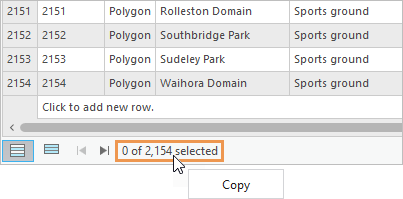
Distribution and dissemination
- Knowledge graph layers can be shared in web maps to ArcGIS Online and ArcGIS Enterprise 11.3 or later.
- Link charts that include content from knowledge graphs can be shared as web link charts to ArcGIS Enterprise 11.3 or later.
- You can share stand-alone tables as map image layers and map services that reference registered data without having to include data layers in the map.
- Subtype group tables can be shared as map image layers or web feature layers to ArcGIS Enterprise 11.3 or later.
- You can manually assign unique IDs to relates for layers and tables participating in a relate.
- You can share 3D tiles layers to ArcGIS Online.
- The Package Project and Create Project Template panes have options to include valid geoprocessing history items only or include all items.
- Support for registering cloud stores as data stores has been expanded as follows:
- The following Microsoft Azure Storage authentication types are supported by ArcGIS Enterprise 11.2 or later:
- Shared access signature (SAS)
- User-assigned managed identity
- Anonymous
- Service principal (requires ArcGIS Enterprise 11.3 or later)
- Microsoft Azure Data Lake Storage Gen2 is a supported provider when registering cloud stores to ArcGIS Enterprise 11.2 or later. (It is currently not supported for ArcGIS Enterprise on Kubernetes.)
- The following Microsoft Azure Storage authentication types are supported by ArcGIS Enterprise 11.2 or later:
- System administrators who manage application settings can specify environment variables in paths when configuring share and download options.
- The Locator tool palette was added to the Disseminate tab.
- You can share link charts to the web using the Web Link Chart control on theDisseminate tab.
Python
General
- The default Python environment includes the following updates. For a full list of libraries in the default ArcGIS AllSource environment, see Available Python libraries.
- Python has been upgraded from version 3.9.18 to version 3.11.8. For a list of updates to Python, see What's New in Python 3.10 and What's New in Python 3.11 at python.org.
- The NumPy library has been upgraded to 1.24.3.
- The SciPy library has been upgraded to 1.9.3.
- When a geoprocessing tool is run from Python in ArcGIS AllSource using a geometry object as the output, the tool now returns a list of geometry objects. (Previously, it returned a path.) The new behavior is consistent with running the same operation from stand-alone Python.
arcpy.management.CopyFeatures(in_features, arcpy.Geometry()) - Geoprocessing tools accept Arrow tables generated from GeoParquet files as input.
arrow_table = parquet.read_table('c:\\path\\geoparquetfile.parquet') arcpy.management.CopyFeatures(arrow_table, 'c:\\path\\gdb.gdb\\features')