How you set the parameter values when you run the Create Replica geoprocessing tool depends on the type of replication you need and what you need to replicate. To help you understand what values to use, the following describes the input parameters for the Create Replica geoprocessing tool.

Parameters
The following is an explanation of each parameter on the Create Replica geoprocessing tool:
- Replica Datasets—To replicate a subset of data, apply definition queries and use the drop-down arrow to add them to the replica. For other datasets, browse to and select the datasets or use the drop-down arrow if the layers exist in your map.
- Replica Type—Choose a checkout, one-way, one-way child-to-parent, or two-way replica.
- Output Type—The output type for the data that will be
replicated.
- Geodatabase—Replicates the data to a geodatabase. This is the default.
- Xml file—Replicates the data to an XML workspace document.
- New file geodatabase—Replicates the data to a new file geodatabase that will be created when the tool is run and is only valid for one-way and checkout replicas.
- Geodatabase to replicate data to—This parameter is required if Output Type is set to Geodatabase and replicates to a local or remote destination geodatabase. Remote geodatabases can be accessed using geodata services running on an ArcGIS Server site.
Browse to and select the geodatabase or geodata service to receive the data. If your replica type is checkout or one way, the destination can be a file geodatabase; otherwise, an enterprise geodatabase is required.
Using this option to replicate data to a geodatabase allows you to create a replica in a connected environment. See how to create a checkout replica, one-way replica, or two-way replica for detailed workflow steps.

- XML file to replicate data to—This parameter is required if Output Type
is set to
Xml file and outputs an XML
workspace document as an XML file. The XML file option supports
disconnected environments where you can send the XML workspace
document to the destination and import it to complete replica
creation.
See how to create a replica in a disconnected environment for detailed workflow steps.
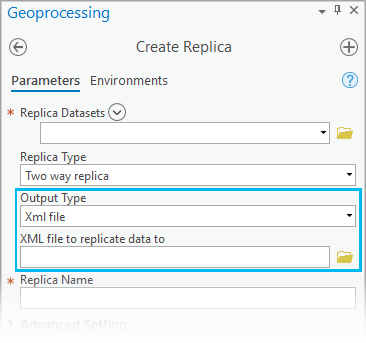
- File geodatabase location—This parameter is required if Output Type
is set to
New file geodatabase. File geodatabase location is the location where a new file geodatabase will be created when the tool is run and will host the child replica. Using the New file geodatabase parameter for the Output Type is only valid for one-way and checkout
replicas.
- File geodatabase name—The name of the file geodatabase that will be created to host the child replica.

- Replica Name—Enter the name for the replica to be created.
Advanced settings
The following sections describe the advanced settings for the Create Replica geoprocessing tool.
Replica Access Type
When creating a replica, there are two options for a feature information model:
- Full model—With the full model, all simple and complex data types, such as topologies, annotation, and dimension feature classes, are replicated to the child geodatabase and versioned. This is the default.
The full model assumes features are stored with the same feature type in both the parent and child relative replica geodatabases. For example, if a feature class in the parent replica is a junction feature class in a network, the corresponding feature class in the child geodatabase must also be a junction feature class.
This option is for use with editing applications based on ArcGIS client software.
- Simple model—In the simple model, the child geodatabase contains only simple features. The simple model does not replicate topologies, network datasets, annotation, and dimension feature classes, nor does it version data on the child geodatabase. If needed, you can version data on the child geodatabase after the replica is created.
Nonsimple features in the parent geodatabase (for example, parcel fabrics) are converted to simple features in the child geodatabase during replication. Additional processing is applied during synchronization to account for the difference in feature types and characteristics in the two geodatabases.
This option must be used when the child geodatabase is designed for editing by simple feature editors, including third-party editors that are not based on ArcGIS client software. It can also be used to simplify the data model on the child geodatabase for use during one-way replication or with editors based on ArcGIS or ArcGIS client software.
The simple model provides the following benefits:
- Allows you to edit the child geodatabase with simple feature editors that are not based on Esri software.
- For one-way replicas, data on the child geodatabase is not versioned, which enables easy integration with non-Esri applications.
Note:
In the case of topology, when using the simple model, the topology object is excluded from the child geodatabase; however, all participating feature classes are included. Once you create the replica, sending changes from the child geodatabase to the parent geodatabase automatically maintains features on the parent version. Additional processing occurs on the parent version to update topology dirty areas.
Expand Feature Classes and Tables
The options for this setting specify whether the replica will include the tables that are part of any extended dataset type—such as a topology, relationship class, or network—in which the feature classes or tables in the replica participate.
- Use defaults—Adds the feature classes and tables that are part of associated extended dataset types. The default for feature classes is to replicate all features intersecting the spatial filter. If no spatial filter has been provided, all features are included. The default for tables is to replicate the schema only.
- Add with schema only—Adds the schemas of the feature classes and tables in the extended datasets but not the data for them.
- All rows—Adds all rows for the feature classes and tables in the extended datasets.
- Do not add—Doesn't add the feature classes and tables from associated extended datasets.
Replicate Related Data
The options for this setting specify whether to replicate rows related to rows already in the replica. For example, consider a feature (f1) inside the replication filter and a related feature (f2) from another class outside the filter. Feature f2 is included in the replica if you choose to get related data.
- Do not get related—Do not replicate related rows.
- Get related—Replicate related data. This is the default.
Replica Geometry Features
The Replica Geometry Features option can be used to define the replica geometry.
- The replica geometry features can be points, lines, or polygons.
- A feature layer used for the replica geometry features can contain one or more features. If there are more than one, the geometries are merged, and only data that intersects the merged geometries will be replicated.
- If filters (such as definition query) have been defined on the replica geometry features, only features that satisfy these filters will be used to define the replica geometry.
- You can also use the Extent environment setting to define the replica geometry.
- If Replica Geometry Features is set, it will be used as the replica geometry.
- If Replica Geometry Features is not set, the Extent environment is used as the replica geometry.
- If both Replica Geometry Features and the Extent environment are set, the Replica Geometry Features setting will be used.
- If neither Replica Geometry Features is set nor the Extent environment is specified, the full extent of the data is used.
Register existing data only
Creating a replica is a process that involves copying data from the source geodatabase to a target geodatabase and registers a replica in each geodatabase to describe the data that has been replicated. The replica creation process of copying data to another geodatabase and registering it can be time-consuming on large datasets.
The Register existing data only option when creating a replica is available for users with large datasets or those that have identical data in two different geodatabases. This creates the replica versions needed to synchronize changes between the geodatabases but does not go through the lengthy process of copying data since it already exists in both locations.
The Register existing data only option can be found on the Create Replica geoprocessing tool under Advanced Setting. 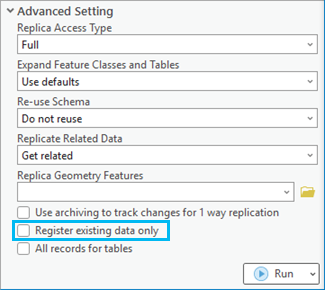
- Checked—If Register existing data only is checked, it is assumed that the data already exists in the child geodatabase and will be used to register the replica.
Note:
If the Register existing data only option is checked, the All records for tables option will not be available.
- Unchecked—If Register existing data only is unchecked, which is the default, data in the parent geodatabase will be copied to the child geodatabase.
Note:
All of the following requirements must be met before using the Create Replica geoprocessing tool with the Register existing data only option. The geodatabase replication requirements, along with the requirements of having matching dataset names and that datasets are owned by the user connected to the child geodatabase are the only verifications made during the replica creation process. Once the replica has been created, if other requirements weren't previously met, errors will be encountered during attempts to synchronize the replica.
- Meet the geodatabase replication requirements including the additional replication requirements that apply based on the replication type selected.
- For one-way, child-to-parent replicas, and two-way replicas, the data on the child replica must be registered as versioned.
- Be owned by the user who is connected to the child geodatabase.
- Have the same names as the datasets in the parent database.
- Have the same schema, rules, relationships, and properties as the datasets in the parent database
- Have the same geometry types as the datasets in the parent database.
Tips
Keep the following in mind when using the Register existing data only option:
- If Global IDs are a requirement for the replication type, you must make sure to add Global IDs to the data before you copy it to the other geodatabase. If you use functionality within ArcGIS to copy the data, make sure to use either copy and paste, or XML workspace export and import.
- You must be connected as the owner of the data on the target geodatabase when creating the replica.
- Whatever filters are applied during the replica creation process also are applied to the data in the relative geodatabase.
Limitations
It's important to be aware of the following limitations when using the Register existing data only option:
- If the Register existing data only option is checked within the Create Replica geoprocessing tool, there is no option to select the matching dataset in the child geodatabase, therefore prior to checking this option, you must manually ensure that the datasets in the child geodatabase have been configured properly and meet all the geodatabase replication requirements.
- When using the Register existing data only option, it is assumed that the data is identical in both geodatabases, so any differences that exist between the datasets in the parent and child replica at the time when the replica is created, will not be synchronized. If there are any layers missing in the target geodatabase, the Create Replica geoprocessing tool will fail and will return an error message.
All records for tables
During the replica creation process, the data and schema of the datasets being replicated are copied from the source geodatabase to a target geodatabase and a replica is created in each geodatabase. The data is defined as the rows and columns in the table and the schema consists of the fields, domains, subtypes, and other properties that describe the replicated data.
For datasets, the default behavior is to replicate both the data and schema. For tables, the default behavior is to replicate only the schema of the table.
All records for tables can be used to specify whether all records or only the schema will be copied to the child geodatabase for tables that do not have filters applied (such as selections or definition queries).
The All records for tables option can be found on the Create Replica geoprocessing tool under Advanced Setting.
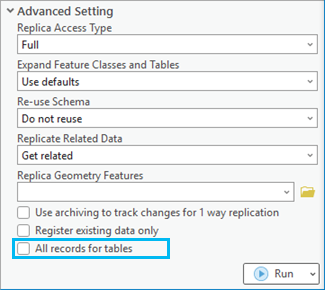
- Checked—If All records for tables is checked, all records will be copied to the child geodatabase replica for tables with no applied filters. This option will override the Expand Feature Classes and Tables parameter value.
Note:
The All records for tables option will not be available if the Register existing data only option is checked.
- Unchecked—If All records for tables is unchecked, only the schema will be copied to the child geodatabase for tables with no applied filters. Tables with applied filters will be honored. This is the default.