An information tool is a visualization that provides contextual information about a map. This tool presents key indicators and summarized information for locations and can help answer location-based questions, such as the following:
- How many households are in an evacuation zone?
- What is the average household size in a specific ZIP code?
- What type of neighborhood is within 10 minutes of a site?
- How much is an area spending on groceries?
ArcGIS for SharePoint includes a selection of demographic data categories—including population counts, age distribution, and income levels, among others—that you can use to add context to a map. Information cards appear in the corner of the map.

Information cards are interactive; their content updates as you navigate the map. When you select one or more locations on the map, the information cards update to display information about the selected demographic data category. If no locations are selected, information cards display information about the entire visible area of the map.
Information cards are configurable. You can select from data categories and establish a distance or time parameter for selected areas to filter the data.
To add an information card to a map, complete the following steps:
- From the map tools, click Analysis
 .
.
The analysis tools appear. The Measure tab is open by default.
- Click the Information tool tab
 .
.The Information tool pane appears.
- Optionally, do any of the following:

- Expand the Selection settings section to select a sample area or distance for points.
- Expand the Choose variables section to select or search for data category variables by country or region.
Tip:
The availability of other categories depends on the country selected.
- Add variables to an information card by doing any of the following:
- Select a country from the Country or region drop-down menu.
- Type one or more keywords in the Search all variables text box. A list of data collections that match the keywords appears.
- Optionally, click a data category to filter the list of data collections.
- Check a variable's check box to add it to the map as an information card.
The information card is added to the map. When no features are selected on the map, information cards display attributes for the current visible area of the map. When you select one or more features on the map, the card updates to show relevant information within a 20-mile radius of the selected feature. This is the default setting.
Variables from the same or different data collections appear grouped on the same information card. For example, if you add multiple variables from the 2023 Key Demographic Indicators (Esri) and the Total Population (Key Global Facts) data collections, all variables appear on the same card.
- On cards containing multiple data collections, you can drag collections on the card to change their order. To remove a collection, click the delete button
 .
.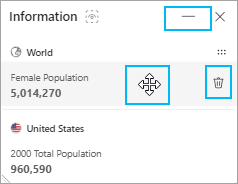
- Click Minimize
 to minimize the card.
to minimize the card.The card minimizes to an Information tool icon on the map. Click the icon to maximize the card.
Tip:
Some data values may appear null in information cards if there are not enough data points to sample in a region. For example, averaged values, such as average spending on household supplies, are divided by total relevant regional population. When there are few applicable households, the resulting data may appear null.
- Click the Close button
 on a card to remove it from the map.
on a card to remove it from the map. - When you finish adding cards, click Close
 to close the Analysis pane.
to close the Analysis pane.
Interact with Information cards
If no features are selected, information cards show demographic attributes for the current visible area of the map. If you zoom or pan the map, the cards update to reflect the new map area.
You can interact with information cards in the following ways:
- Zoom in or out to show demographic information for the current map extent.
- Select a feature to show demographic information for a specified area around the feature.
- Select multiple features to show demographic information for combined areas surrounding the selections.
- Click one or more polygons to show demographic information for the study area defined by the polygons.