Note:
Standard users can use the time slider; you do not need to sign in to an ArcGIS account.
You can use the time slider in a time-aware layer.
See Time-aware data to learn about temporal content.
The time slider appears as an animation control overlaid on the map.
You can define the time intervals. Time slider settings apply to all time-animated layers in a map.
Note:
To turn the time slider on or off, click the Close button  on the slider.
on the slider.
The time slider controls described below allow you to manipulate a time animation. The numbers correspond to the numbers in the image:
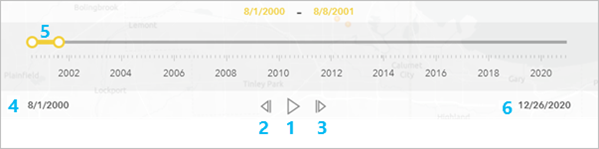
- Play—Click the Play button
 to begin the animation. When the animation is playing, this changes to the Pause button
to begin the animation. When the animation is playing, this changes to the Pause button  .
. - Previous—Click the Previous button to move the animation to the previous time interval. This control is active only while the animation is playing.
- Next—Click the Next button to move the animation to the next time interval. This control is active only while the animation is playing.
- This is the beginning date of the date range in the dataset.
- Drag the interval along the slider to manually control the data that appears on the map. You can also move the interval handles individually to display a specific time range or adjust the interval.
- This is the end date of the date range in the dataset.
Note:
When you select features on a time-aware layer and run the time animation, only the features visible during the specified time period are visible during the animation.