You must be an ArcGIS for Microsoft administrator to use the workflows described in this topic.
Configure ArcGIS Enterprise cross-origin resource sharing
ArcGIS Enterprise supports Cross-Origin Resource Sharing (CORS) to allow web applications on different domains to access its resources, but for security, you should configure your portal and server to allow only trusted domains.
Note:
In some cases, when you sign in to ArcGIS for Power BI with an ArcGIS Enterprise account, a valid ArcGIS Enterprise URL does not connect, and the Invalid URL error appears. This error applies to ArcGIS Enterprise accounts only. By default, an ArcGIS Enterprise portal allows cross-domain requests using Cross-Origin Resource Sharing (CORS). This means that a JavaScript client, such as a web application hosted on any domain, can connect to your portal's resources.
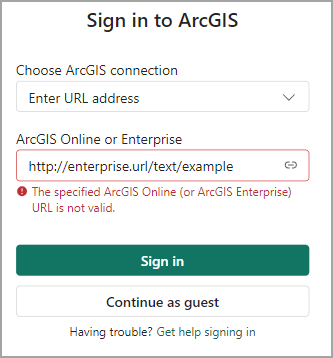
To restrict requests from specific domains for JavaScript applications, an ArcGIS Enterprise administrator can configure the portal to allow only specified domains by adding those domain names to the list of allowed origins in the ArcGIS Enterprise portal security settings. This reduces the risk of an unknown application sending malicious commands to your web services.
Depending on the version of ArcGIS Enterprise and the Power BI connection you are using, your ArcGIS Enterprise administrator may need to enable and configure CORS for ArcGIS for Power BI to work.
Allow origins for the Power BI service (app.powerbi.com)
ArcGIS Enterprise administrators must configure the Allow origins settings to configure organization member sign in to ArcGIS Enterprise from the Power BI service (app.powerbi.com).
The following domains must be included:
- https://arcgis.com
- https://app.powerbi.com
- https://powerbi.com

For more information, see Restrict cross-domain requests to your portal.
Allow origins for Power BI Desktop
ArcGIS Enterprise administrators must configure the Allow origins settings to set up organization member user permissions for sign in to ArcGIS Enterprise from Power BI Desktop.
The following domains must be included:
- https://arcgis.com
- https://app.powerbi.com
- https://powerbi.com
- http://pbi.microsoft.com
- https://pbi.microsoft.com
- ms-pbi://pbi.microsoft.com
- https://ms-pbi.pbi.microsoft.com
The steps to perform this configuration vary depending on the version of ArcGIS Enterprise you're using.
U.S. government cloud configuration
Organizations using ArcGIS for Power BI in a U.S. government cloud have specific domain permissions. ArcGIS Enterprise administrators must configure the Allow origins settings to set up organization member user permissions for sign in to ArcGIS Enterprise from Power BI Desktop in a U.S. government cloud.
The following domains must be included:
- https://arcgis.com
- https://app.powerbigov.us
- https://powerbigov.us
- http://pbi.microsoft.com
- https://pbi.microsoft.com
- ms-pbi://pbi.microsoft.com
- https://ms-pbi.pbi.microsoft.com
Update the settings for ArcGIS Enterprise 10.8.1 to 10.9
ArcGIS Enterprise administrators must configure the Allow origins settings when updating from ArcGIS Enterprise 10.8.1 to 10.9. To update the Allow origins settings, complete the following steps:
- Verify that you are signed in to your ArcGIS Enterprise organization and that you have privileges to manage the organization.
- Sign in to the sharing API using the https://webadaptorhost.domain.com/webadaptorname/sharing/rest URL.
Note:
To complete this step, HTML access to the sharing API must be enabled. On many secured environments, HTML access to the sharing API is restricted. To enable HTML access to the sharing API, the disableServicesDirectory property under https://webadaptorhost.domain.com/webadaptorname/portaladmin/security/config must be set to false. - Once signed in, go to https://webadaptorhost.domain.com/webadaptorname/sharing/rest/portals/self.
- At the bottom of the page, click Update.
- On the newly loaded page, find the Allowed Origins text box.
Origins are separated by commas with no spaces, quotes, or square brackets.
- Copy the following text into the Allowed Origins text box to add the Power BI origins:
https://arcgis.com,https://app.powerbi.com,https://powerbi.com,http://pbi.microsoft.com,https://pbi.microsoft.com,ms-pbi://pbi.microsoft.com,https://ms-pbi.pbi.microsoft.com - Click Update Organization.
The Power BI origin is added to the allowed origins. The changes take effect immediately; you don't need to restart the portal.
Update the settings for ArcGIS Enterprise 10.9.1 and later
To configure the Allow origins settings for ArcGIS Enterprise 10.9.1 and later, follow the instructions in Restrict cross-domain requests to your portal. Signing in to the sharing API is not required.
System requirements
Review the following sections to understand the required software, ArcGIS versions, supported browsers, and geographic coordinate systems used by each component.
Required software and access
The following software requirements are necessary to use ArcGIS for Power BI:
| Component | Required software or subscription |
|---|---|
ArcGIS for Power BI | Microsoft Power BI for Desktop, Pro, and Premium all include ArcGIS for Power BI. Some functions require a higher-level user license. |
ArcGIS versions
See Accounts for information about ArcGIS organizational accounts and user privileges.
ArcGIS for Microsoft supports the following ArcGIS versions:
- ArcGIS Online current version
- ArcGIS Enterprise 10.9.1, 11.0, 11.1, or later. See
ArcGIS Enterprise product life cycles for more information.
- On-premises through physical hardware or virtual environment
Note:
ArcGIS for Power BI has been tested in an online environment only and does not operate in a disconnected environment.
WebGL requirements
ArcGIS for Power BI is deployed as the core visualization in Microsoft Power BI Desktop and the Power BI service (powerbi.com). For ArcGIS for Power BI to operate properly, Esri assumes an operational configuration of these applications. Esri tests ArcGIS for Power BI only in software environments certified as supported by Microsoft Power BI; not all Power BI-supported environments have been tested or certified.
The latest versions of the most common desktop browsers have built-in WebGL technology. Use Open WebGL to test whether your browser has WebGL enabled. To troubleshoot WebGL-related issues, visit WebGL troubleshooting. Keep your browser up to date, as WebGL is an evolving technology and each browser version brings improvements that ArcGIS for Power BI uses for optimal performance.
Learn how to verify that your browser meets WebGL requirements.
Supported browsers
ArcGIS for Power BI supports all modern browsers and the latest version of the following browsers:
| Supported browser (latest version) | Included with Power BI for Standard users | ArcGIS account with ArcGIS Enterprise or ArcGIS Online |
|---|---|---|
| Chrome | Yes | Yes |
| Firefox | Yes | Yes |
| Safari | Yes | Yes |
| Edge | Yes | Yes* |
*To use ArcGIS for Power BI with ArcGIS Enterprise, you must configure older versions of Microsoft Edge (pre-Chromium) browsers to allow the app to run properly. ArcGIS for Power BI requires internet access; it does not operate in a disconnected environment. macOS is only compatible with Power BI in an online environment.
ArcGIS for Power BI encryption protocols
ArcGIS for Power BI supports the following encryption protocols:
| ArcGIS for Power BI environment | SSL 1.0 | SSL 2.0 | SSL 3.0 | TLS 1.0 | TLS 1.1 | TLS 1.2 | TLS 1.3 |
|---|---|---|---|---|---|---|---|
| Power BI service (powerbi.com) | No | No | No | Yes | Yes | Yes | No |
Power BI Desktop | No | No | No | Yes | Yes | Yes | No |
ArcGIS for Power BI supported services and applications
ArcGIS for Power BI is available in the following services and applications:
| Service or application | Available |
|---|---|
Power BI Desktop | Yes |
Power BI service (powerbi.com) | Yes |
Power BI mobile applications | Yes. You can view maps created with a guest user account. Maps containing premium content from ArcGIS are not supported in mobile environments. |
Power BI publish to web | Yes, ArcGIS for Microsoft users with a Power BI Pro or premium plan with capabilities to publish reports who are signed in to a valid ArcGIS account. |
Power BI embedded | Yes, ArcGIS for Microsoft users with a Power BI Pro or premium plan with capabilities to publish reports who are signed in to a valid ArcGIS account. |
Power BI service embedding (powerbi.com) | No. |
Power BI Report Server | Yes, when signed in to a valid ArcGIS Enterprise account through Report Server. This applies to online environments only. It is not supported in a disconnected environment or with ArcGIS Online. Note:Accessing Report Server with ArcGIS for Power BI consumes ArcGIS credits. |
In services or applications where ArcGIS for Power BI is not available, the visualization appears as an empty visual with the Power BI logo.
ArcGIS for Power BI secure networks
The ArcGIS for Power BI visualization relies on a number of host servers and external URLs to perform various operations, including geocoding addresses, searching for points of interest, adding reference layers, and others.
To ensure that ArcGIS for Power BI operates properly in a tightly secured enterprise network, you must add the following URLs to the list of addresses that your network can access. HTTPS connections require Port 443 to be open.
- https://www.arcgis.com
- https://basemaps.arcgis.com
- https://lacdn.arcgis.com
- https://services1.arcgis.com
- https://services.arcgis.com
- https://static.arcgis.com
- https://utility.arcgis.com
- https://*.tile.openstreetmap.org
- https://tiles.arcgis.com
- https://geocode.arcgis.com
- https://route.arcgis.com
- https://geoenrich.arcgis.com
- https://*amazonaws.com
Note:
Some reference layers may be hosted on non-Esri servers and may not be available if connections to non-Esri servers are blocked.
Supported languages
ArcGIS for Power BI is available in the following languages.
Component language
Arabic, Bulgarian, Catalan, Chinese (simplified), Chinese (traditional [Taiwan]), Croatian, Czech, Danish, Dutch, English, Estonian, Finnish, French, German, Greek, Hebrew, Indonesian (Bahasa), Italian, Japanese, Korean, Latvian, Lithuanian, Norwegian, Polish, Portuguese (Brazil), Portuguese (Portugal), Romanian, Russian, Serbian, Spanish, Swedish, Thai, Turkish, Ukrainian, Vietnamese.
Note:
For ArcGIS for Power BI, the local Power BI environment determines the language used. In the Power BI service (powerbi.com), ArcGIS for Power BI uses the same language as the service. In Power BI Desktop, ArcGIS for Power BI uses the language of the installed software. If you are using an unsupported language, the visualization uses English.
The language used in the Windows version of the add-in is determined by your operating system's language setting. If you are using an unsupported language setting, the add-in uses English.
Help language
Help documentation is available in Chinese (simplified), English, French, German, Japanese, Russian, and Spanish.