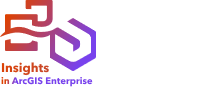
Note:
The Insights scripting environment is available in Insights in ArcGIS Enterprise and Insights desktop, but scripts can currently only be published from Insights in ArcGIS Enterprise.
Scripts can be published to create Insights script items. Script items can be opened in the Insights scripting environment.
Publish a script
Complete the following steps to publish a script:
- Expand the Scripts heading in the data pane if necessary.
- Click the Dataset options button
 for the script you want to publish.
for the script you want to publish. - Click Publish.
The Publish script window appears.
- Provide a title, description, and tags for the script.
- Choose who you want to share the script with.
You can share the script with your organization, certain groups, or everyone.
- Click Publish.
An Insights script item is created. The script item can be opened from the Models tab on the home page or from the Scripts tab  in the Add to page window.
in the Add to page window.
Open a script in a workbook
A script item can be opened and added to the data pane. Complete the following steps to open a script item in a workbook:
- Open the Add to page window by doing one of the following:
- Create a workbook. The Add to page window appears when the workbook is created.
- Click the Add to page button
 above the data pane in an existing workbook.
above the data pane in an existing workbook. - Create a page in an existing workbook. The Add to page window appears when the page is created.
- Click the Scripts tab
 .
. - If you created the script, continue on the Contents tab. If the script was shared with you, click Groups or Organization.
The available scripts are listed in the content pane.
- Optionally, click View details for more information about a script in the list, such as a description.
- Choose the script and click Add.
The script is added to the data pane.