Available with the ArcGIS Indoors Maps extension.
ArcGIS Indoors allows you to track the location of mobile devices in and around a facility. The following examples describe cases in which information related to the current and past location of a device can help make operations more efficient:
- Finding the location of a colleague
- Assigning and tracking deliveries
- Analyzing real-time office space occupancy
- Examining occupant movement patterns
- Identifying bottlenecks in a facility during peak hours
Device location reported by Indoors can be classified into the following categories:
- Current or last known location—Locate members throughout the building or facility when they are actively sharing their device location.
- Historic location or tracks—Visualize and monitor the path through which members got to their current location, including previous locations.
Visualization of the current location and tracks of other members is controlled by the administrator of the ArcGIS organization.
Note:
You must create tracking zones and include the Tracking Zones layer in the mobile map package when you prepare and share it to your ArcGIS organization to enable location tracking.
Prerequisites
Indoors uses the Location Sharing service in ArcGIS Online to securely store the location data uploaded by devices.Indoors uses the Location Sharing service in Enterprise to securely store the location data uploaded by devices. Location sharing is an organization-wide capability that stores tracked locations as point features in a secure feature layer.
Note:
You must have a spatiotemporal big data store (available through ArcGIS Data Store) configured before you can enable location sharing.
Service security
For security purposes, ownership-based access control (OBAC) is enabled on the tracked feature layer, and only organization administrators can review the location data by default. A custom role with a privilege to review tracked data must be assigned to other organization members for them to review tracked data.
Note:
For additional security, a tracking zone layer must be included in the mobile map package that is published for use with Indoors. Location information is not reported if a member is not in a tracking zone.
App permissions
The permission to access location must be granted to ArcGIS Indoors Mobile Classic when it is installed so that it can determine current location to post tracking points even when it's not being used actively. After allowing location access, a notification appears in the status bar indicating that the app is using location information while running in the background.
If location updates must be captured in the background, including when the device is stationary, grant the Motion & Fitness setting access permission to optimize battery consumption when the app is not in use.
App settings and usage
The Share Device Location setting in Indoors must be enabled for the app to upload location data. The setting is turned off by default.
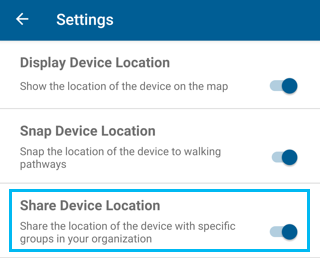
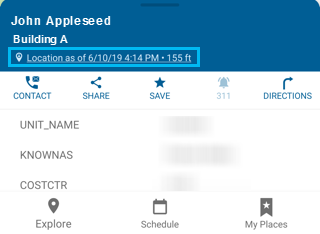
Caution:
Don't install and use the ArcGIS Tracker mobile app on the same device where Indoors is installed. Indoors reports locations from both IPS and GPS.
Note:
The posting of tracking data may not resume when the device is powered on after being shut down, and you may need to unlock the device and open Indoors once for uninterrupted posting of tracking data.