The Clip tool extracts input records that overlay the clip records.
Examples
The Clip tool can be used in scenarios such as the following:
- Extract portions of river polylines that are within a state boundary to create a state-specific river dataset.
- Create subsets of land use and soil quality datasets that are within your study area.
- Isolate 311 calls to those that overlay a specific service area.
Parameters
The following table outlines the parameters used in the Clip tool:
| Parameter | Description |
|---|---|
Input dataset | The dataset containing the geometries to be clipped. |
Input geometry field | The geometry field that will be overlayed with the clip geometry field. |
Clip dataset | The dataset containing the geometries that identify which input geometries to clip. |
Clip geometry field | The geometry field that will be overlayed with the input geometry field. |
Usage notes
Use the Input dataset parameter to specify the dataset that you want to clip. The Input geometry field parameter specifies the geometries to be clipped. For input geometries of type polygon, polyline, or multipoint, the portion of the input geometry that overlays a clip geometry will be extracted. For input geometries of type point, the points that overlay a clip geometry will be extracted.
Use the Clip dataset parameter to specify the dataset that will be used to clip the input dataset. The Clip geometry field parameter specifies the geometries that will be used to clip the input geometries.
The following list describes the supported combinations of geometries:
- When the Input geometry field is of type polygon, the Clip geometry field must also be of type polygon.
- When the Input geometry field is of type polyline, the Clip geometry field can be of type polyline or polygon.
- When the Input geometry field is of type point, the Clip geometry field can be of type point, multipoint, polyline, or polygon.
- When the Input geometry field is of type multipoint, the Clip geometry field can be of type point, multipoint, polyline, or polygon.
The following table outlines examples of some of the possible geometry combinations and the clipped results:
| Geometry types | Input geometries | Output results |
|---|---|---|
Input geometry field of type polyline. Clip geometry field of type polygon. |  The input polyline dataset contains two geometries and the clip polygon dataset contains one geometry. Portions of the input polylines overlay the clip polygon. |  The result contains the portions of the two input polylines that overlay the clip polygon. |
Input geometry field of type polyline. Clip geometry field of type polyline. | 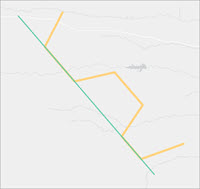 The input polyline dataset contains two geometries (green) and the clip polygon dataset contains one geometry (yellow). Portions of the input polylines overlay the clip polylines. | 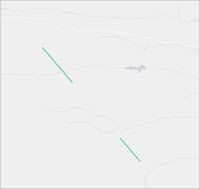 The result contains the portions of the input polylines that overlay the clip polylines. |
Input geometry field of type point. Clip geometry field of type polyline. |  The input point dataset contains five geometries (green) and the clip polyline dataset contains two geometries (yellow). Some of the input points overlay the clip polylines. |  The result contains the input points that overlay the clip polylines. |
Input geometry field of type point. Clip geometry field of type point. |  The input point dataset contains five geometries (green) and the clip point dataset contains three geometries (yellow). Some of the input points overlay the clip points. |  The result contains the input points that overlay the clip points. |
Outputs
The tool output contains the same fields and values as the input dataset. The input geometry field will be available with new values that represent the portion of the input geometry that overlays the clip geometry. Any input records that did not overlay with a clip record will not be available in the result.
Licensing requirements
The following licensing and configurations are required:
- Creator or Professional user type
- Publisher, Facilitator, or Administrator role, or an equivalent custom role
To learn more about Data Pipelines requirements, see Requirements.