The World Elevation services—Terrain and Terrain 3D image services—are available with most product options on Collections 1, 2, 3, 4, and 5. To use the Terrain and Terrain 3D services, you must publish the services on ArcGIS Server 11.1, 11.3, or 11.5 with ArcGIS Image Server and ArcGIS Pro 3.1 or later with a Standard or Advanced license.
Note:
The Terrain service is not included with Collection 1.
Terrain
The components for setting up the Terrain image service are organized under the WorldElevation folder at \\<server-ip>\CollectionX_source_documents\data in which <server-ip> is the network IP or server name of the data appliance, and CollectionX is the collection where the World Elevation content is located: Collection2 (World Standard), Collection3 (World Advanced), Collection4 (North America Standard), or Collection5 (North America Advanced).
Note:
In the steps below, when the \\<server-ip>\CollectionX_source_documents\data UNC path is mentioned, <server-ip> denotes the network IP or server name of the data appliance, and CollectionX denotes the collection where the World Elevation content is located.
Use the following workflows to prepare the Terrain content and publish the Terrain image service.
Prepare the Terrain content
The mosaic datasets and auxiliary files are prepared using the default path Y:\WorldElevation, which needs to be repaired based on the UNC path of the World Elevation content on ArcGIS Data Appliance. In addition, path information for RasterFunctionTemplates and .json files for publishing need to be updated.
To repair the paths, complete the following steps:
- Start ArcGIS Pro, and on the start page, under New Project, click Map, and provide a name for the project.
- In the Catalog pane, right-click Folders on the Project tab, click Add Folder Connection, and in the Add Folder Connection dialog box, provide the UNC path of the WorldElevation folder, for example, \\<server-ip>\CollectionX_source_documents\data\WorldElevation.
- Click OK.
- Under Folders, expand the WorldElevation folder, and under scripts, expand PrepareElevation.tbx, and double-click the Prepare Elevation tool.
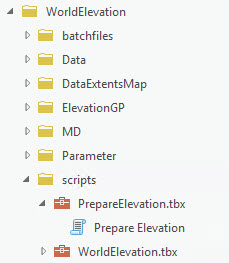
The Prepare Elevation tool dialog box appears.
- For the source_documents parameter, provide the UNC path, for example, \\<server-ip>\CollectionX_source_documents.
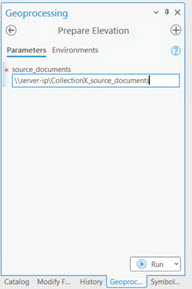
- Click Run.
It may take a few minutes for the tool to run, and upon successful completion, the following message appears:

The tool has repaired paths for the S_EGM2008, D_HollandFix, R_WorldDTMHillshade, and D_WorldDTM mosaic dataset items, which now point to the UNC path. It has also filled in path information for RasterFunctionTemplates and .json files for publishing.
- From the Catalog pane, browse to .\WorldElevation\MD\WorldElevation.gdb, expand the geodatabase, and drag the D_WorldDTM mosaic dataset to the Map window.
It draws as elevation (DTM) for the whole world.
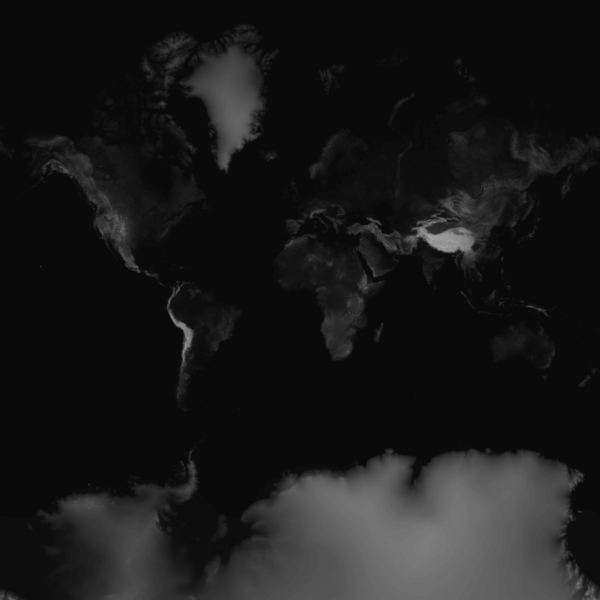
- As a quick check, drag the R_WorldDTMHillshade mosaic dataset to the Map window.
The hillshade visualization of elevation is shown.
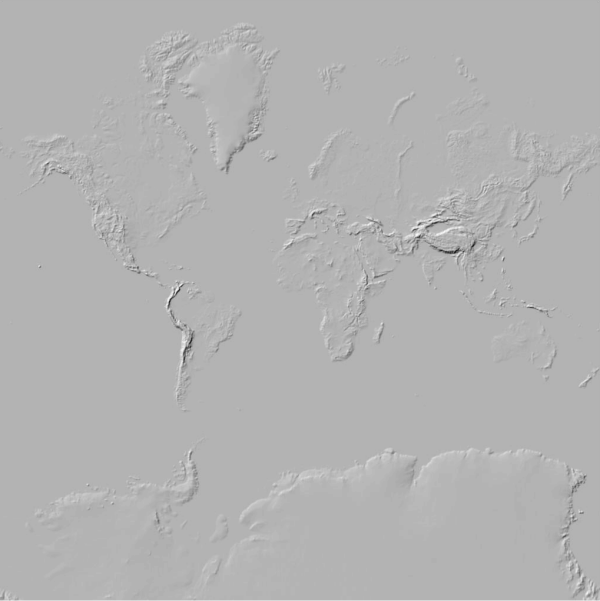
Publish the Terrain image service
Once the mosaic dataset paths and raster function templates are fixed, you must publish the service.
To publish the Terrain image service, complete the following steps:
- Open ArcGIS Server Manager (https://localhost:6443/arcgis/manager), and sign in with publisher or administrator credentials by doing the following:
Ensure that ArcGIS Server has read permission on the WorldElevation folder and register the .\WorldElevation folder as Data Store.
- Click Site > Server Configuration > Data Stores.
- Click the Register drop-down arrow, and choose Folder.
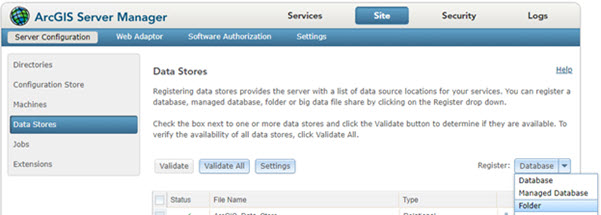
- In the Register Folder window, provide values for the Name and Publisher Folder Path text boxes. For Publisher Folder Path, provide the UNC path of the WorldElevation folder, for example, \\<server-ip>\CollectionX_source_documents\data\WorldElevation.
- For Publisher Folder Hostname, specify the machine that is hosting the publisher's folder.
You can provide the machine name (for example, MyServer), fully qualified domain name (for example, MyServer.domain.com), IP address (for example, 12.34.56.789), or localhost (localhost).
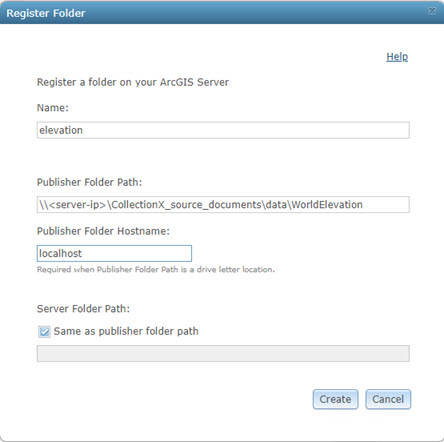
- Click Create.
This registers the folder with the server.
- Click the check box for the folder just registered, and click Validate.
A green check mark under Status indicates that the UNC path was validated by the server.

- Sign in to the ArcGIS Server Administrator Directory using the https://<server name>:6443/arcgis/admin URL.
- Click services to view the available services under the root folder.
- Click CreateService.
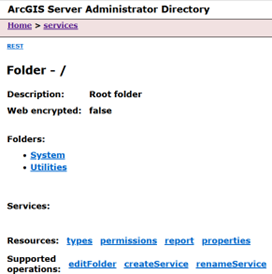
The Create Service page appears.
- Copy the contents of .\WorldElevation\Parameter\json\Terrain.txt into the Service (in JSON format) code box.

- Click Create to complete the publishing of the Terrain service.
The Terrain service is ready to use.
To use the Terrain service in ArcGIS Pro, see Use the Terrain service in ArcGIS Pro.
Note:
Slope_Degrees, Slope_Degrees_Map, and Slope_Percent have known issues when published on ArcGIS Enterprise server 11.1. These functions do not return correct values or render correctly.
To use the Terrain service inArcGIS Online, see Use Terrain in ArcGIS Online or Portal for ArcGIS.
Publish the Terrain 3D service
Follow the steps in Publish Terrain3D on ArcGIS Server to publish the Terrain3D service on your ArcGIS Server installation.