Listed below are issues you may encounter when working with Esri Vector Basemaps content for ArcGIS Data Appliance 2026 as well as recommended solutions.
- What if the size of the uploaded .vtpk file does not match the size of the source .vtpk file?
- When running the Share Package tool to share the .vtpk file from Esri Vector Basemaps, I encountered the Cancelled function, aborted by user error message.
- What if I encounter the There was an error message when I try to publish the service?
- What do I do if the progress bars keep loading when I'm trying to publish my service?
If your tile layer (hosted) service did not publish successfully, an issue may have occurred during the upload of the vector tile package (.vtpk) to your portal. The size of the .vtpk file on disk and the size of the uploaded file on your portal must match.
Confirm that the Size value of the tile package matches the size of the vector tile package and Enterprise version in the following table:
| Vector tile package .vtpk file | Enterprise version | Size |
|---|---|---|
Esri_Vector_Basemap_DA2026_Install.vtpk (WMA) | 11.1, 11.3, and 11.5 | 50,503.922 MB |
Esri_Vector_Basemap_GCS_DA2026_Install.vtpk (WGS84) | 11.1, 11.3, and 11.5 | 50,110.554 MB |
Esri_Vector_Contours_DA2026_Install.vtpk | 11.1, 11.3, and 11.5 | 162,738.703 MB |
Esri_Vector_Hillshade_DA2026_Install.vtpk | 11.1, 11.3, and 11.5 | 102,393.125 MB |
You can check the size of the uploaded vector tile package (supporting the service) on the item details page. The following screenshot shows the Esri_Vector_Basemap_GCS_DA2026_Install vector tile package details in Enterprise 11.x.
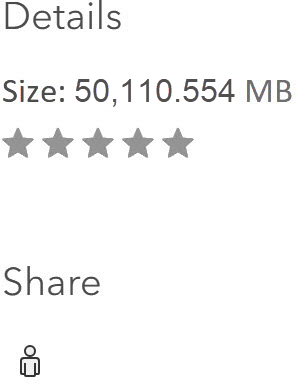
If the size does not match, check the log through the server manager to see whether there are any errors.
In some cases, the ArcGIS Pro Share Package geoprocessing tool may have produced a Success message, but when you check the size of the .vtpk file on the item details page, it does not match. The following solutions may help you resolve this issue:
- Upload the .vtpk file again. First, delete the Esri_Vector_Basemap_DA2026_Install.vtpk, Esri_Vector_Basemap_GCS_DA2026_Install.vtpk, Esri_Vector_Contours_DA2026_Install.vtpk, or Esri_Vector_Hillshade_DA2026_Install.vtpk files from your portal. Next, upload the Esri_Vector_Basemap_DA2026_Install.vtpk, Esri_Vector_Basemap_GCS_DA2026_Install.vtpk, Esri_Vector_Contours_DA2026_Install.vtpk, or Esri_Vector_Hillshade_DA2026_Install.vtpk files again using the ArcGIS Pro Share Package geoprocessing tool.
- Verify with your portal administrator that there is the following minimum available space per .vtpk file on your Enterprise 11.1, 11.3, or 11.5 portal: Ensure that there is space on <ArcGIS portal install drive>\arcgis\arcgisportal where the content items are stored.
Vector tile package .vtpk file Minimum total available space required Hosting server's job directory available space required Hosting server's cache directory available space required Esri_Vector_Basemap_DA2026_Install.vtpk (WMA)
102 GB
51 GB
51 GB
Esri_Vector_Basemap_GCS_DA2026_Install.vtpk (WGS84)
102 GB
51 GB
51 GB
Esri_Vector_Contours_DA2026_Install.vtpk and Esri_Vector_Hillshade_DA2026_Install.vtpk
532 GB
266 GB
266 GB
- Verify that you are using a supported version of ArcGIS Pro. See the system requirements for details.
Contact Esri Technical Support if you still cannot successfully upload the .vtpk file.
Note:
The following answers reflect troubleshooting of the WMA vector tile package and service. To troubleshoot the GCS vector tile package and service, you must take the GCS naming into consideration. To troubleshoot the contours and hillshade vector tile packages and services, you must take their naming into consideration.
When running the Share Package tool to share the .vtpk file from Esri Vector Basemaps, I encountered the Cancelled function, aborted by user error message.
When you publish the .vtpk file, it creates a copy of the file at \\arcgisportal\temp in the C: drive, which is the staging path. There is not enough space on the C: drive for the staging process, so the publishing attempt failed. Ensure your local computer has enough storage space to download the files from the flash drive. The additional storage space required for the local staging path is equal to the size of the .vtpk file being shared to your portal.
Work with your system administrator to check the ArcGIS Server Manager logs.
If there is an error due to a geoprocessing service (PublishingTools) timing out or crashing, you may have skipped a system requirements step. Confirm that you changed the value of The maximum time a client can use a service to 43,200 seconds.
Once you have updated the geoprocessing service maximum time, do the following:
- On your server, delete the Esri_Vector_Basemap_v2, Esri_Vector_Basemap_GCS_v2, Esri_Vector_Contours_v2, or Esri_Vector_Hillshade_v2 hosted tile layer.
- On the ArcGIS Server machine, delete the job in
the <ArcGIS_Server_Install_Path>\arcgis\arcgisserver\directories\arcgisjobs\system\publishingtools_gpserver\<Job_ID> folder.
Note:
You can find the job ID in the log file.
- Restart the server.
- Verify you have the following minimum available space per .vtpk file on your server running ArcGIS Server:
Vector tile package .vtpk file Minimum total available space required (Enterprise 11.1, 11.3, 11.5) Esri_Vector_Basemap_DA2026_Install.vtpk (WMA)
102 GB
Esri_Vector_Basemap_GCS_DA2026_Install.vtpk (WGS84)
102 GB
Esri_Vector_Contours_DA2026_Install.vtpk and Esri_Vector_Hillshade_DA2026_Install.vtpk
532 GB
- In your portal, publish the Esri_Vector_Basemap_v2, Esri_Vector_Basemap_GCS_v2, Esri_Vector_Contours_v2, or Esri_Vector_Hillshade_v2 tile layer again.

If the Creating Service progress bar continues to load after two hours for the WMA and GCS services, the browser connection to the portal may have failed.
Note:
The Contours and Hillshade services may take considerably longer than two hours to load because of their large size.
Sign out of the portal and sign in again to see if the thumbnail has changed to the Data Appliance 2026 icon, because the browser connection does not affect the creation of the service.
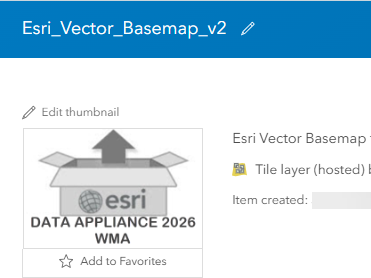
If the thumbnail changes to the Data Appliance 2026 icon, verify that the map displays as expected.