In the Street Designer  tools, you can use Add Lanes
tools, you can use Add Lanes  to add roadbed or sidewalk lanes.
to add roadbed or sidewalk lanes.
You can set the lane options in the Tool Options window .
.
Add lanes to a street
To add lanes to a street, do the following:
- Click the Street Designer tool
 on the toolbar and click the Add Lanes tool
on the toolbar and click the Add Lanes tool  in the Tool Options window
in the Tool Options window or press V+A.
or press V+A. You can also click Graph > Add Lanes in the main menu.
- Hover over the street where you wish to add the lane.
If there is currently no roadbed lane, adding a lane at the dotted line will add a roadbed lane.
To add a roadbed lane, do the following:
- Hover over the roadbed lane inside the dotted line.

- Click to add a roadbed lane.
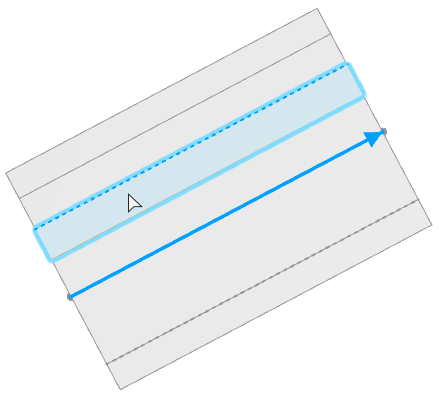
To add a sidewalk lane, do the following:
- Hover outside the dotted line.
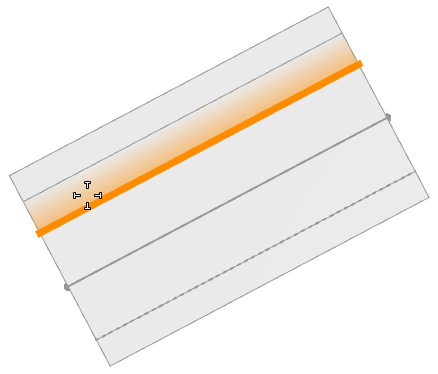
- Click to add a sidewalk lane.

- Hover over the roadbed lane inside the dotted line.
Tool options
The Add Lanes tool options  include the following:
include the following:
 Add Lanes Add Lanes | |
Preserve Segment Offset | Preserve the segment offset value set in the Segment Parameters. If the option is turned off, the offset is adapted such that the lane under the centerline will not move. |
New Lane Width | The width of the lane to be added. |
Rule file | The rule file to be assigned to the new lane. The ESRI.lib/rules/streets/lane folder contains a complete set of lane rules to apply. |
Apply rule-based model generation | If enabled, model generation is automatically triggered. |