CityEngine provides tools to draw shapes, such as polygons.
Create polygons
To create a polygon, complete the following steps:
- On the CityEngine toolbar, click the Polygonal Shape Creation tool
 (or press S) to open the Tool Options window
(or press S) to open the Tool Options window  .
. You can also click Shapes > Polygonal Shape Creation in the main menu.
- Click to create the first vertex and click again to place additional vertices.
- To finish the shape, click the first vertex, double-click, or press Enter.
- Double-click an edge to add a vertex at that place.
See the Tool options section below for shape creation options.
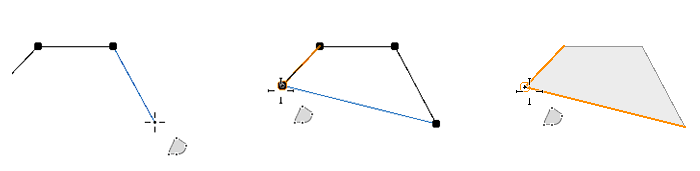
Three stages of the Polygonal Shape Creation tool are shown.
Draw an arc
While you are drawing, you can switch between a line and an arc with the Arc Mode toggle key in the Polygonal Shape Creation tool options  or press (A). You can adjust the tangent of the arc with the handles.
or press (A). You can adjust the tangent of the arc with the handles.
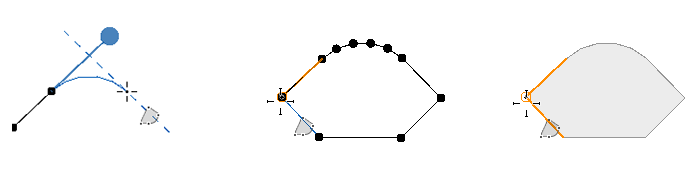
Tool options
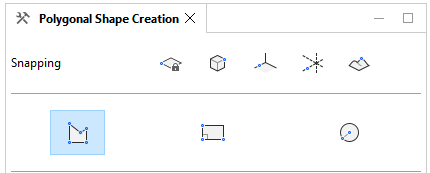
The Polygonal Shape Creation tool options  include the following:
include the following:
 Polygonal Shape Creation Polygonal Shape Creation | |
| Snapping | Turn snapping options on and off in the scene. See Snapping. |
| Edge Length (m) | The length of the current edge in meters. You can enter a value before or while drawing to lock the edge length. Press Enter to apply the value. |
| Arc Mode | Change the edge into an arc.
|
| Force New Shape | Force a new shape to be created, including when drawing intersecting shapes. |
| Force Planar | Force the polygon to be planar. Press T to turn force planar mode on and off. See Force Planar. |
| Automatic Closing | Create a shape that closes along the edges of connected shapes. See Automatic closing. |