A specific camera configuration can be saved as bookmark. Bookmarks are accessible from the Bookmarks menu  . The home bookmark can also be activated by pressing H.
. The home bookmark can also be activated by pressing H.
Create a bookmark
Bookmarks belong to the camera they were created from and can only be applied to this camera.
To create a new bookmark, do the following:
- Adjust the camera as desired for the bookmark.
- Click the Bookmarks menu
 .
. - Click New Bookmark...The first ten bookmarks are mapped to the numeric keypad and can be activated by pressing the corresponding key on the numeric keypad.
- Choose a name and confirm.
Edit a bookmark
To edit a bookmark, do the following:
- Click the Bookmarks menu
 .
. - Click Edit Bookmarks....
You can also access Edit Bookmarks... by selecting Edit > Preferences > General > Viewport > Bookmarks.
In the Bookmarks manager, you can create new bookmarks, change the order of the bookmarks in the list, rename bookmarks, and update the camera properties.
A bookmark has the same settings as a camera.
Tip:
- Bookmarks can be selected and transformed directly in the Viewport using the Move, Scale, Rotate tools.
- Press Ctrl + [Numpad] to create a new bookmark or update the current bookmark to the corresponding number entered.
Bookmarks visibility
Toggle visibility of Bookmark gizmos in the View Settings menu  . With Bookmark gizmos visible, you can see the bookmark position and camera orientation in the Viewport for each bookmark.
. With Bookmark gizmos visible, you can see the bookmark position and camera orientation in the Viewport for each bookmark.
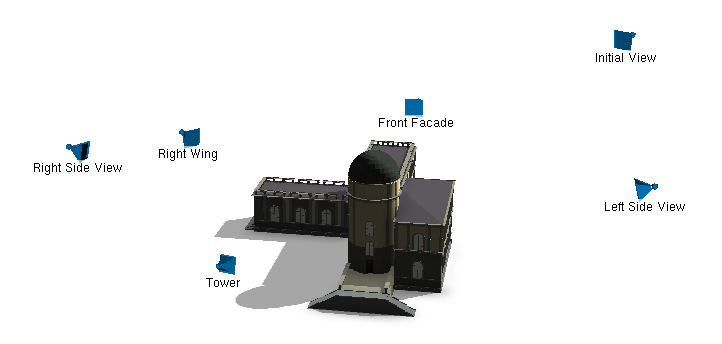
Tip:
Turn on Bookmarks visibility when creating a CityEngine scene that will be exported to 360 VR Experience.