You can create lines as guides in 3D that help you position and align with other existing objects as you draw.
- Click the Guide Creation tool
 or click Shapes > Guide Creation in the CityEngine main menu to open the tool.
or click Shapes > Guide Creation in the CityEngine main menu to open the tool. - You can open the Tool Options window
 by clicking Window > Tool Options in the CityEngine main menu.
by clicking Window > Tool Options in the CityEngine main menu.
Create guides
To place guides, do the following:
- Click any shape, model, or street edge to create a guide from the edge.
- Move the guide to the location you want or snap to other objects.
Alternatively, you can manually specify an offset.
- Click again to set the placement.
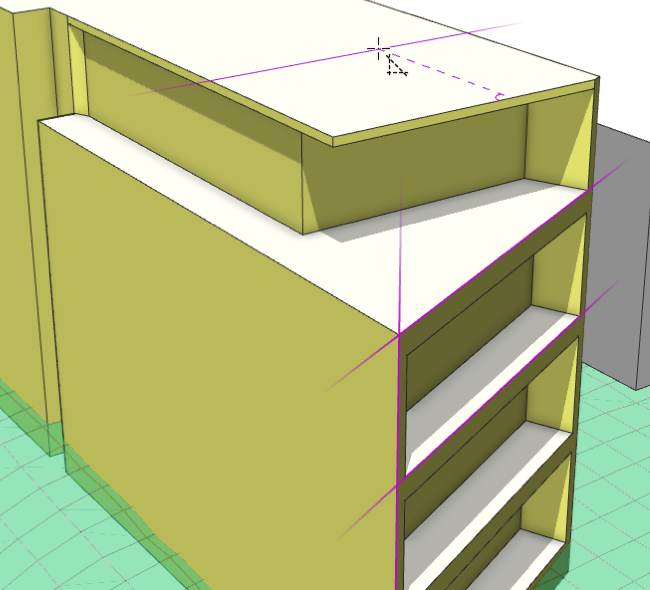
A guide is created with an offset on the roof of a building
The guide is an additional snap target that allows parallel as well as extension snapping. You can have up to 20 guides at a time. If you add more, the first guide is removed. Guides are saved in the scene.
You can hover over an existing guide to display the remove guide icon  and click to delete.
and click to delete.
Tool options
The Tool Options window  includes the following settings:
includes the following settings:
 Guide Creation Tool Guide Creation Tool | |
| Offset (m) | The offset distance in meters from the edge that is clicked.
|
| Force Planar | Force the guide to be planar. Press (t) to turn force planar mode on and off. See Force Planar. |