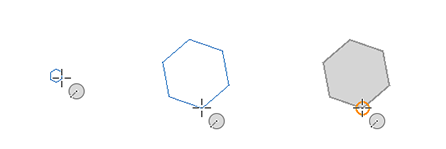CityEngine offers tools to draw circles, rectangles, and polygons.
- See Snapping and Splitting shapes for more shape creation options.
- See Push/Pull tools on how to create volumes out of 2D shapes.
- Use Guides to draw parallel and with an offset to existing features.
Draw a polygon
Select the Polygonal Shape Creation (S) tool  . Click into the viewport to create the first vertex, further clicks create additional vertices. To finish the shape, you can either click on the first vertex, double click, or press Enter.
. Click into the viewport to create the first vertex, further clicks create additional vertices. To finish the shape, you can either click on the first vertex, double click, or press Enter.
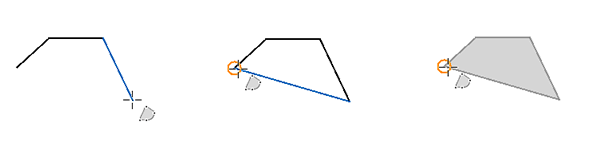
Draw a arc
While you are drawing, you can switch between a line and an arc by pressing A. You can adjust the tangent of the arc with the handles. When the tool is in this arc mode, you can change how many sides the polygon has by moving the scroll wheel.

Draw a rectangle
Select the Rectangular Shape Creation (Shift + S) tool  . Click to start drawing. Click again to define the first edge. Drag the rectangle to the size you want and click. The rectangle is constrained to the line perpendicular to the first edge. Squares can be drawn by snapping the second perpendicular edge to the length of the first.
. Click to start drawing. Click again to define the first edge. Drag the rectangle to the size you want and click. The rectangle is constrained to the line perpendicular to the first edge. Squares can be drawn by snapping the second perpendicular edge to the length of the first.

Draw a circle
Select the Circular Shape Creation (Shift + C) tool  . Click once to set the center of the circle, move the mouse to define the radius, and click again to finish.
. Click once to set the center of the circle, move the mouse to define the radius, and click again to finish.
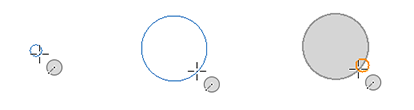
Similarly to the arc mode, you can change how many sides the circle has by moving the scroll wheel or using the keyboard with the up and down arrow keys..