You can create lines as guides in 3D that can help you position and align with other existing objects as you draw.
To create guides, do the following:
- Click the Guide Creation tool
 or select Shapes > Guide Creation in the main menu.
or select Shapes > Guide Creation in the main menu. - Click any shape, model, or street edge to create a guide from the edge.
- Move the guide to the location you want or snap to other objects.
- Click again to set the placement.
Alternatively, you can specify an exact offset using the numeric input field.
The guide is an additional snap target that allows for parallel as well as extension snapping. You can have up to ten guides at a time. If you add more, the first guide is removed.
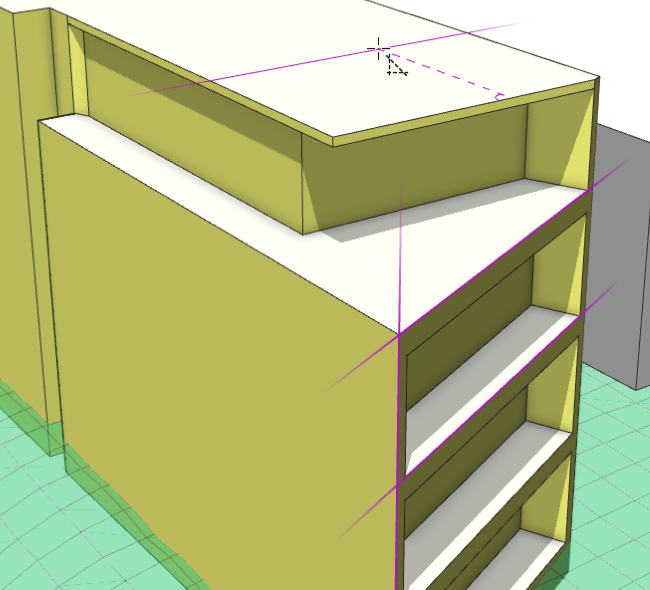
Delete guides
With the Guide Creation tool  active, hover over an existing guide and click to remove the guide.
active, hover over an existing guide and click to remove the guide.
Note:
Guides are currently not saved in the scene.