Election Results can be used to share results tabulated on election night and historical results shared after each election.
In this topic, you’ll learn how to configure the Election Results solution to meet specific needs in your organization.
Tip:
As you configure the solution, record the configurations or alterations you make with each version in a change log. This information will be valuable if you upgrade to a new version and need to evaluate the effort required.Load data
The Election Results solution includes the ElectionResults feature layer, which you will use to store your tabulated election results data. The ElectionResults feature layer includes two sublayers: Voting Jurisdictions and the Election Results table. Voting Jurisdictions stores the geographic jurisdiction you’re using to visualize election results on a map (for example, County, Municipality, or Precinct). In the Election Results table, each record represents the results of a ballot measure by contest, candidate, and jurisdiction. Additionally, you can use the Contest Category field to categorize each record in the table as Elected Office or Proposal.
The following example shows the Election Results table for a two-candidate mayoral race with three precincts reporting:
| Contest | Contest Category | Jurisdiction Name | Candidate | Party | Number of Votes |
|---|---|---|---|---|---|
Mayor (Vote for 1) | Elected Office | Precinct 1 | John Doe (D) | Democratic | 306 |
Mayor (Vote for 1) | Elected Office | Precinct 2 | John Doe (D) | Democratic | 147 |
Mayor (Vote for 1) | Elected Office | Precinct 3 | John Doe (D) | Democratic | 350 |
Mayor (Vote for 1) | Elected Office | Precinct 1 | Jane Smith (R) | Republican | 245 |
Mayor (Vote for 1) | Elected Office | Precinct 2 | Jane Smith (R) | Republican | 153 |
Mayor (Vote for 1) | Elected Office | Precinct 3 | Jane Smith (R) | Republican | 294 |
Tip:
When naming fields, consider including information that will provide more context in the Election Results Dashboard app. In the previous example, the maximum number of votes was added to the Contest field ("Vote for 1"), and the party designation was added after the candidate's name in the Candidate field.
In the previous example, the candidates are symbolized in the map and chart by their traditional party color. The Party field domain also includes 10 nonpartisan options. These options can be used for any contest, including nonpartisan and primary contests, in which a candidate needs to have a unique color from other candidates in the same contest but the color is not tied to their political party. The following example shows a nonpartisan contest:
| Contest | Contest Category | Jurisdiction Name | Candidate | Party | Number of Votes |
|---|---|---|---|---|---|
School Board (Vote for 2) | Elected Office | Precinct 1 | John Doe | Nonpartisan 1 | 306 |
School Board (Vote for 2) | Elected Office | Precinct 2 | John Doe | Nonpartisan 1 | 147 |
School Board (Vote for 2) | Elected Office | Precinct 3 | John Doe | Nonpartisan 1 | 350 |
School Board (Vote for 2) | Elected Office | Precinct 1 | Jane Smith | Nonpartisan 2 | 245 |
School Board (Vote for 2) | Elected Office | Precinct 2 | Jane Smith | Nonpartisan 2 | 153 |
School Board (Vote for 2) | Elected Office | Precinct 3 | Jane Smith | Nonpartisan 2 | 294 |
You can also use the Election Results table to store the results of ballot measure proposals by setting the value for the Contest Category to Proposition. Populate the Candidate field with Yes and No and leave the Party field blank. In the following example, Proposal 1 was voted on in a community with three precincts:
| Contest | Contest Category | Jurisdiction Name | Candidate | Party | Number of Votes |
|---|---|---|---|---|---|
Proposal 1 | Proposal | Precinct 1 | Yes | 306 |
|
Proposal 1 | Proposal | Precinct 2 | Yes | 147 |
|
Proposal 1 | Proposal | Precinct 3 | Yes | 350 |
|
Proposal 1 | Proposal | Precinct 1 | No | 245 |
|
Proposal 1 | Proposal | Precinct 2 | No | 153 |
|
Proposal 1 | Proposal | Precinct 3 | No | 294 |
The Election Results solution can also be used to share results for ranked choice voting contests. Ranked Choice Voting is a system in which voters rank candidates by preference on their ballots. If no candidate meets the threshold to be declared a winner—for example, greater than 50 percent of the vote—then the candidate with the fewest first place votes is eliminated and the second choice from those ballots are added to the totals for the remaining candidates. Results are tallied again to determine if there is a winner. If not, the process is repeated until a winner is determined. Each tallying and eliminating iteration is referred to as a round. The result of each round is represented in the Election Results table.
In the following example, results for a single candidate in one precinct for five rounds are shown. The first round represents the number of first choice ballots the candidate received. The second round represents the number of first choice ballots and the additional second preference votes the candidate received after another candidate was eliminated. In Round 4, the candidate was eliminated, which is represented by 0 votes. In the final round of the contest the eliminated candidate is included, again represented by 0 votes. You would repeat this for each candidate in the contest across all the precincts.
| Contest | Contest Category | Jurisdiction Name | Candidate | Party | Round | Number of Votes |
|---|---|---|---|---|---|---|
Mayor (Vote for 1) | Elected Office | Precinct 1 | John Doe (D) | Democratic | 1 | 306 |
Mayor (Vote for 1) | Elected Office | Precinct 1 | John Doe (D) | Democratic | 2 | 325 |
Mayor (Vote for 1) | Elected Office | Precinct 1 | John Doe (D) | Democratic | 3 | 349 |
Mayor (Vote for 1) | Elected Office | Precinct 1 |
John Doe (D) | Democratic | 4 | 0 |
Mayor (Vote for 1) | Elected Office | Precinct 1 |
John Doe (D) | Democratic | 5 | 0 |
Note:
When loading non-ranked voting results, leave the Round field blank.
Caution:
You can add new fields to the ElectionResults feature layer, but do not delete any fields from the Voting Jurisdictions layer or Election Results table. Deleting fields will break the ElectionResults_join view and the Election Results Dashboard app.
Load election results from a spreadsheet
You can load election results from a spreadsheet sourced from your tabulation system. The Election Results solution includes the ElectionResults.csv file, which you can use to load data into the ElectionResults feature layer.
To load election results from a spreadsheet, complete the following steps:
- Sign in to your ArcGIS organization and browse to the ElectionResults.csv item.
- From the item page, click Download.
- Open the CSV file and edit it with your information.
- Save and close the file.
- In your ArcGIS organization, browse to the ElectionResults feature layer.
- From the item page, click Update data.
Tip:
You may need to click the Show more button
 to see all options.
to see all options. - Follow the steps in the Update data wizard to load your data.
Tip:
For more information about uploading data, see Manage hosted feature layers—Append data to layers.
Load voting jurisdictions from a shapefile or file geodatabase
Voting jurisdictions define the geographic jurisdiction you’re using to visualize election results on a map (for example, County, Municipality, or Precinct) and also store voter turnout and method metrics.
To load voting jurisdictions from a shapefile or file geodatabase, complete the following steps:
- Create a .zip file of your shapefile or file geodatabase.
- Verify that you are signed in to your ArcGIS organization and browse to the ElectionResults feature layer.
- From the item page, click Update data.
Tip:
You may need to click the Show more button
 to see all options.
to see all options. - Follow the steps in the Update data wizard to load your data.
Note:
The only required field is the Jurisdiction Name (jurisdictionname) field. This text field defines the unique name of the jurisdiction used in the relationship with the election results.
Tip:
For more information about uploading data, see Manage hosted feature layers—Append data to layers.
Modify political parties
The Elected Office map symbolizes the jurisdiction using the party of the candidate who received the most votes for the jurisdiction. Each candidate is also displayed in the chart using the color associated with their party. The Party field in the ElectionResults feature layer has been configured with a domain containing some of the most common political parties in the United States and 10 nonpartisan party options that can be used to uniquely identify candidates in the same contest. You can use these options to modify the list of political parties to match the parties of the candidates in your jurisdiction. The resulting list reflects the political parties that are available in the Election Results Dashboard app.
Update the field domain
Although there is only a handful of main political parties, there are dozens of smaller parties or party factions that you may need to represent in your Election Results Dashboard app.
To add, delete or modify a political party, complete the following steps:
- Verify that you are signed in to your ArcGIS organization and browse to the ElectionResults feature layer.
- From the item page, click the Data tab.
- From the Layer drop-down list, choose Election Results.
- Click the Fields button
 .
. - Click the Party field.
- Scroll to the Domain section and click Edit.
- To revise a value, replace the existing text with new text.
- To delete a value, perform any of the following edits:
- To delete one label and code pair, click the Options button
 next to the label and code pair and click Delete.
next to the label and code pair and click Delete.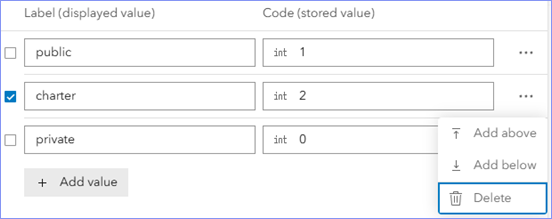
Choose Delete from the Options menu to delete the selected row. - To delete multiple label and code pairs, check the box next to every pair you want to delete and click Delete selected at the top of the Manage domain window.
Tip:
To select all label and code pairs, check the box next to Label (displayed value).
- To delete one label and code pair, click the Options button
- Click Add value.
- In the Label (displayed value) and Code (stored value) fields, type the party name.
- Optionally, drag a value up or down to reorder the list.
- Click Save.
Update the map symbology
If you have modified the political parties in the ElectionResults layer, you may need to update how the parties are symbolized on your map.
To update the map symbology, complete the following steps:
- Verify that you are signed in to your ArcGIS organization and browse to the Election Results - Elected Office web map.
- From the item page, click Open in Map Viewer.
- On the Contents (dark) toolbar, click Layers
 to open the Layers pane, and then click the Elected Office Results layer.
to open the Layers pane, and then click the Elected Office Results layer. - On the Settings (light) toolbar, click Styles
 to open the Styles pane.
to open the Styles pane. - Under Pick a style, click Style Options to open the Style options pane.
Any political parties that you added in to the ElectionResults feature layer appear at the bottom of the list.
- Scroll to the bottom of the list and check the check box for each of the political parties that you added.
- Click Move to group and choose Untitled group.
The political parties are added to the layer and appear in the legend.
You can also remove parties from appearing in the legend.
- In the Style options pane, dragany political parties that you want to remove to the Other section.
- Click the color symbol next to each new party and assign a custom color.
- At the bottom of the Style options pane, click Done.
- On the Contents (dark) toolbar, click Save and open
 and click Save
and click Save  .
.
Update the dashboard chart
If you have added political parties to the ElectionResults layer and the Election Results - Elected Office web map, you must also update the dashboard chart.
To update the dashboard chart, complete the following steps:
- Verify that you are signed in to your ArcGIS organization and browse to the Election Results Dashboard.
- From the item page, click Edit Dashboard.
- Hover over the upper-left corner of the Elected Office Results chart and click the Configure button
 .
. - Click the Series tab.
- Scroll to the bottom of the Series options list and click + series.
- Type the name of a new party and click Add.
- Click the color swatch next to the new party name and assign it the same color you configured in the map.
- Repeat these steps for each new party.
- Optionally, click the Delete button
 next to each party you want to remove.
next to each party you want to remove. - Click Done.
- Click View on the dashboard toolbar to open the View pane.
- From the drop-down list, choose Mobile
- Repeat the steps to update the Elected Office Results chart for the mobile view.
- On the dashboard toolbar, click Save
 and choose Save.
and choose Save.
Remove the jurisdiction type filter
You can use the Election Results Dashboard app to display results for different jurisdiction types, such as county, municipality, or precinct, in the same application. In many cases, you may only need to display results for a single jurisdiction type. In this case, the jurisdiction type filter is unnecessary and can be removed.
To remove the jurisdiction type filter, complete the following steps:
- Verify that you are signed in to your ArcGIS organization and browse to the Election Results Dashboard.
- From the item page, click Edit Dashboard.
- Hover over the upper-right corner of the Jurisdiction Type filter and click the Delete button
 .
. - Click Delete to confirm that you want to delete the element.
- Click View on the dashboard toolbar to open the View pane.
- From the drop-down list, choose Mobile, and then click the Drawer tab.
- Hover over the upper-right corner of the Jurisdiction Type filter and click the Delete button
 .
. - On the dashboard toolbar, click Save
 and choose Save.
and choose Save.
Remove the round filter
You can use the Election Results Dashboard app to display results for ranked choice voting contests. The round filter can be used to explore the results for the contest after each round. If you are not using ranked choice voting, the round filter is unnecessary and can be removed.
Complete the steps below to remove the round filter:
- Verify that you are signed in to your ArcGIS organization and browse to the Election Results Dashboard.
- Open the item page and click Edit Dashboard.
- Hover over the upper-right corner of the Round filter and click the Delete button
 .
. - Click Delete to confirm that you want to delete the element.
- Click View on the dashboard toolbar to open the View pane.
- From the drop-down list, choose Mobile, and then click the Drawer tab.
- Hover over the upper-right corner of the Round filter and click the Delete button
 .
. - On the dashboard toolbar, click Save
 and choose Save.
and choose Save.
Modify voting method metrics
By default, three voting method metrics are included in the Election Results Dashboard app: Mail-in, Early In Person, and Election Day. Communities may use different terms to refer to these methods; for example, a community may refer to Absenteeinstead of Mail-in, or they may not offer all methods. In these cases, you may want to update the voting methods that are reported in the Election Results Dashboard app.
Update the map pop-up
To update the map pop-up, complete the following steps:
- Verify that you are signed in to your ArcGIS organization and browse to the Election Results - Voter Turnout web map.
- From the item page, click Open in Map Viewer.
- On the Contents (dark) toolbar, click Layers
 to open the Layers pane, and then click the Voter Turnout layer.
to open the Layers pane, and then click the Voter Turnout layer. - On the Settings (light) toolbar, click Pop-ups
 to open the Pop-ups pane.
to open the Pop-ups pane. - Click the Arcade - Voting Turnout element and click Edit expression.
The expression returns a table with a header row and three content rows for Mail-in, Early In Person, and Election Day. Each content row is surrounded with some HTML comments, such as <!-- Begin Mail-in Row --> and <!-- End Mail-in Row -->.
- If you want to remove a voting method because it doesn't apply, delete everything between the Begin and End comment lines.
- If you want to change the voting method term, make the changes to the code in the table, and then click Done.
- On the Contents (dark) toolbar, click Save and open
 and choose Save
and choose Save  .
.
Update the dashboard indicators
To update the dashboard indicators, complete the following steps:
- Verify that you are signed in to your ArcGIS organization and browse to the Election Results Dashboard.
- From the item page, click Edit Dashboard.
- Click the Voter Turnout tab.
- To remove a voting method indicator, hover over the upper-left corner of the indicator and click the Delete button
 .
. - To change the name of the voting method that appears in an indicator, hover over the upper-left corner of the voting method indicator and click the Configure button
 .
. - Click the General tab.
- Next to Title, click Edit and update the text you want to display in the indicator.
- Click Done.
- Click View on the dashboard toolbar to open the View pane.
- From the drop-down list, choose Mobile, and then click the Voting Method tab.
- Repeat the steps to update the voting method indicators for the mobile view.
- On the dashboard toolbar, click Save
 and choose Save.
and choose Save.
Schedule election result updates
The Election Result solution includes a ArcGIS Data Pipelines pipeline that can be used to routinely update election results. The pipeline is configured to load the ElectionResults CSV item included with the solution into the ElectionResults feature layer. The pipeline can be customized to pull this information from a public url, cloud storage, or database. The pipeline can be used to automate updates to the Election Results Dashboard by scheduling updates to run at a regular interval.
To schedule election result updates, complete the following steps:
- In a browser, sign in to your ArcGIS organization, and then browse to the Election Results Pipeline pipeline.
- Click Open in Data Pipelines.
The data pipeline editor opens and you can edit your diagram. By default, the input is configured for the ElectionResult CSV that is included in the solution. You can download and edit this CSV, upload it back to the item, and when you run the pipeline it will load the rows into the ElectionResults feature layer.
- Optionally, click Inputs on the editor toolbar and add the desired input type for the source of your election results table.
- Configure the input and click Preview.
The preview loads. Click the Table preview preview tab to view a tabular representation of the dataset.
- Delete the original ElectionResults CSV input and connect your new input to the Replace Election Results output.
If your input schema differs from the output schema you can use the tools available under Tools on the editor toolbar to clean and transform data prior to loading into the output.
- Click Save on the editor toolbar.
- On the action bar at the top of the canvas, click Run.
The data pipeline is now running and the Latest run details console appears. Once the process is complete, the feature layer is shown on the Results tab and you can verify that the records have been loaded into the ElectionResults feature layer.
- Click Schedule on the editor toolbar and click Create task.
- Provide a title for the task, configure the
schedule details, and click Save.
The task is created and the data pipeline is scheduled to run.
Share historical results
You can deploy and configure the Election Results solution multiple times to share results for different elections. You can then share each of the Election Results Dashboard apps with a single Portfolio app and embed them on your website.
To create a historical Election Results app using the Portfolio ArcGIS Instant Apps template, complete the following steps:
- Sign in to your ArcGIS organization.
- Click the Apps button
 in the header of the site and choose Instant Apps.
in the header of the site and choose Instant Apps. - Search for Portfolio.
- On the Portfolio gallery card, click Choose.
- Specify a title and tags for your app, and then click Create app.
- Click Step 1. Portfolio, and then click Add new section.
- Click Browse for content, search for one of your Election Results Dashboard apps, and click Select.
- Optionally, modify the Section name value to be specific to the election; for example, 2024 General Election.
- Click Done.
- Repeat these steps for each Election Results Dashboard app you want to share.
- Optionally, change the App layout setting.
- Click Publish and click Confirm.
- In the Share dialog box, click Change sharing settings, select Everyone (public), and click Save.
- Embed the Historical Election Results Dashboard app on your election website.