In maps and scenes, any type of layer with point or multipoint geometry can be aggregated into polygonal bins at multiple scales. You can also aggregate values from a group of related features and display those features based on the result. Use feature binning to visualize and summarize large datasets and make legible spatial comparisons.
Feature binning
Feature binning is a process that aggregates large amounts of point features into dynamic polygons called bins. A single bin represents all features within its boundaries and appears wherever at least one feature lies within it. As a method of feature reduction, feature binning vastly improves the drawing performance of layers that contain thousands or millions of point features.
Feature binning is dynamic, meaning that bins will change in size and value depending on the map's scale. An arbitrary framework is established to generate the bins over the data at multiple scales, which are not based on preexisting geographies or political boundaries. Considerations must be made for the projected coordinate system used for the bins on the map, as projections that do not conserve area may contain biases. For more information, see Work with binned feature layers.
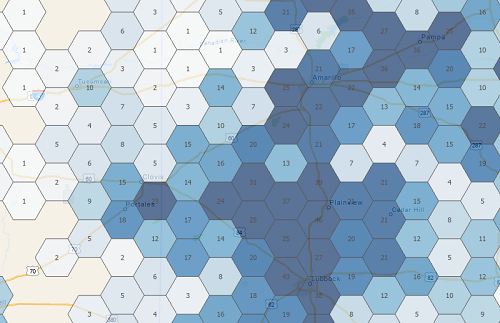
You can also use feature binning to display values based on summary statistics, such as the average value of all the aggregated features in a single bin. Bins base their value on the summary statistics of their contents, and are then symbolized to represent their relative value. The color of the bin is dependent on the symbology used and the range in values of other bins.
There are restrictions on the type of symbology that can be used for bins. For more information, see Symbolize binned feature layers.
Binning computation methods
When features are aggregated into bins, the bins are computed, processed, and drawn on the map. There are two methods for handling this procedure. You can choose to have the application (ArcGIS AllSource) compute the feature bins dynamically, or to use any supported database system to process the bins and dynamically draw them or generate a static cache. For more information about these methods, and to determine which solution works best for your setup, read below or see Work with binned feature layers.
Use application-driven feature binning
With this method, the ArcGIS AllSource application handles the generation of bins in which to place features. Feature bins are generated dynamically as you pan and zoom across the map or scene. Application-driven feature binning is the default option, but can be changed to database-driven feature binning. To aggregate features using application-driven feature binning, do the following:
- Highlight a point feature layer in the Contents pane of the map.
- On the Feature Layer tab, in the Drawing group, click the Aggregation drop-down menu
 .
. - On the drop-down menu, choose Binning.
Bins are dynamically generated and drawn in place of features.
Use database-driven feature binning
If the point dataset is in a relational database, cloud data warehouse, or spatiotemporal big data store, you can use database-driven feature binning to compute and process feature bins. Computing at the database level takes advantage of performance improvements for large datasets. You can also store bin and summary statistic data in a static cache and update the cache as needed with the Manage Feature Bin Cache tool.
To use database-driven feature binning, do the following:
- In the Contents pane, right-click the feature layer and choose Properties
 . On the Source tab, determine whether the point feature class is enabled for (database-driven) feature binning by checking its status.
. On the Source tab, determine whether the point feature class is enabled for (database-driven) feature binning by checking its status. If feature binning is disabled, proceed to the next step. If it is enabled, proceed to step 4.
- On the Analysis tab, in the Geoprocessing group, click Tools
 to activate the Geoprocessing pane.
to activate the Geoprocessing pane. - In the Geoprocessing pane, use the search bar to locate and run the Enable Feature Binning tool. Refer to the tool's help documentation, if needed.
- Follow the instructions in the Use application-driven feature binning section above to aggregate the features into bins. When these steps are completed, proceed to the next step.
- On the Binning tab, in the Configuration group, click Computation Settings
 to open the dialog box.
to open the dialog box. - On the Computation tab, under Compute and process feature bins using:, choose Database if it is not already activated.
- Click OK to confirm and apply the settings.
Legacy:
Prior to ArcGIS Pro 3.1, all point feature classes that have feature binning enabled must use database-driven feature binning.