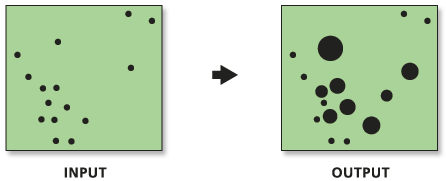# Analyze the spatial distribution of 911 calls in a metropolitan area
# using the Hot-Spot Analysis Tool (Local Gi*)
# Import system modules
import arcpy
# Set property to overwrite existing output, by default
arcpy.env.overwriteOutput = True
# Local variables...
workspace = "C:/Data"
try:
# Set the current workspace (to avoid having to specify the full
# path to the feature classes each time)
arcpy.env.workspace = workspace
# Copy the input feature class and integrate the points to snap
# together at 500 feet
# Process: Copy Features and Integrate
cf = arcpy.management.CopyFeatures("911Calls.shp", "911Copied.shp")
integrate = arcpy.management.Integrate("911Copied.shp #", "500 Feet")
# Use Collect Events to count the number of calls at each location
# Process: Collect Events
ce = arcpy.stats.CollectEvents("911Copied.shp", "911Count.shp")
# Add a unique ID field to the count feature class
# Process: Add Field and Calculate Field
af = arcpy.management.AddField("911Count.shp", "MyID", "LONG", "#",
"#", "#", "#", "NON_NULLABLE", "NON_REQUIRED", "#",
"911Count.shp")
cf = arcpy.management.CalculateField("911Count.shp", "MyID",
"!FID!", "PYTHON")
# Create Spatial Weights Matrix for Calculations
# Process: Generate Spatial Weights Matrix...
swm = arcpy.stats.GenerateSpatialWeightsMatrix("911Count.shp", "MYID",
"euclidean6Neighs.swm",
"K_NEAREST_NEIGHBORS",
"#", "#", "#", 6,
"NO_STANDARDIZATION")
# Hot Spot Analysis of 911 Calls
# Process: Hot Spot Analysis (Getis-Ord Gi*)
hs = arcpy.stats.HotSpots("911Count.shp", "ICOUNT", "911HotSpots.shp",
"GET_SPATIAL_WEIGHTS_FROM_FILE",
"EUCLIDEAN_DISTANCE", "NONE",
"#", "#", "euclidean6Neighs.swm")
except arcpy.ExecuteError:
# If an error occurred when running the tool, print the error message.
print(arcpy.GetMessages())