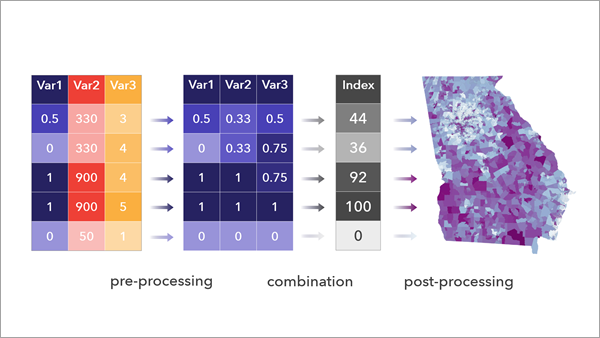| Name | Explanation | Data Type |
in_table | The table or features containing the variables that will be combined into the index.
| Table View |
in_variables [[var1, reverse1],[var2, reverse2],...] | A list of numeric fields representing the variables that will be combined as an index. The Reverse Direction column reverses the values of the variables. This means that the feature or record that originally had the highest value will have the lowest value, and vice versa. Values will be reversed after scaling.
| Value Table |
append_to_input (Optional) | Specifies whether the results will be appended to the input data or provided as an output feature class or table. - APPEND_TO_INPUT— The results will be appended to the input data. This option modifies the input data.
- NEW_FEATURES— An output feature class or table will be created containing the results. This is the default.
| Boolean |
out_table (Optional) | The output features or table that will include the results. | Table; Feature Class |
index_preset (Optional) | Specifies the workflow that will be used when creating the index. The options represent common index creation workflows; each option sets default values for the preprocessing and index_method parameters. - MEAN_SCALED—An index will be created by scaling the input variables between 0 and 1 and averaging the scaled values. This method is useful for creating an index that is easy to interpret. The shape of the distribution and outliers in the input variables will impact the index. This is the default.
- MEAN_PCTL—An index will be created by scaling the ranks of the input variables between 0 and 1 and averaging the scaled ranks. This option is useful when the rankings of the variable values are more important than the differences between values. The shape of the distribution and outliers in the input variables will not impact the index.
- GEOMEAN_SCALED—An index will be created by scaling the input variables between 0 and 1 and calculating the geometric average of the scaled values. High values will not cancel low values, so this option is useful for creating an index in which higher index values will occur only when there are high values in multiple variables.
- SUM_FLAGSPCTL—An index will be created that counts the number of input variables with values greater than or equal to the 90th percentile. This method is useful for identifying locations that may be considered the most extreme or the most in need.
- CUSTOM—An index will be created using customized variable scaling and combination options.
| String |
preprocessing (Optional) | Specifies the method that will be used to convert
the input variables to a common scale. - MINMAX— Variables will be scaled between 0 and 1 using the minimum and maximum values of each variable. This is the default.
- CUST_MINMAX— Variables will be scaled between 0 and 1 using the possible minimum and possible maximum values for each variable, specified by the pre_min_max parameter. This method has many uses, including specifying the minimum and maximum based on a benchmark, on a reference statistic, or on theoretical values. For example, if ozone recordings for a single day range between 5 and 27 parts per million (ppm), you can use the theoretical minimum and maximum based on prior observation and domain expertise to ensure that the index can be compared across multiple days
- PERCENTILE—Variables will be converted to percentiles between 0 and 1 by calculating the percent of data values less than the data value. This option is useful when you want to ignore absolute differences between the data values, such as with outliers or skewed distributions.
- RANK—Variables will be ranked. The smallest value is assigned rank value 1, the next value is assigned rank value 2, and so on. Ties are assigned the average of their ranks.
- ZSCORE—Each variable will be standardized by subtracting the mean value and dividing by the standard deviation (called a z-score). The z-score is the number of standard deviations above or below the mean value. This option is useful when the means of the variables are important comparison points. Values above the mean will receive positive z-scores, and values below the mean will receive negative z-scores.
- CUST_ZSCORE—Each variable will be standardized by subtracting a custom mean value and dividing by a custom standard deviation. Provide the custom values in the pre_custom_zscore parameter. This option is useful when the means and standard deviations of the variables are known from previous research.
- BINARY—Variables will be identified when they are above or below a defined threshold. The resulting field contains binary (0 or 1) values indicating whether the threshold was exceeded. You can also use the pre_threshold_scaling parameter to scale the input variable values before defining the threshold, and use the pre_thresholds parameter to specify the threshold values. This method is useful when the values of the variables are less important than whether they exceed a particular threshold, such as a safety limit of a pollutant.
- RAW—The original values of the variables will be used. Use this method only when all variables are measured on a comparable scale, such as percentages or rates, or when the variables have been standardized before using this tool.
| String |
pre_threshold_scaling (Optional) | Specifies the method that will be used to convert the input variables to a common scale prior to setting thresholds.
- THRESHOLD_MINMAX—Variables between 0 and 1 will be scaled using the minimum and maximum values of each variable.
- THRESHOLD_CUST_MINMAX—Variables between 0 and 1 will be scaled using the possible minimum and possible maximum values for each variable.
- THRESHOLD_PERCENTILE—Variables will be converted to percentiles between 0 and 1.
- THRESHOLD_ZSCORE—Each variable will be standardized by subtracting the mean value and dividing by the standard deviation.
- THRESHOLD_CUST_ZSCORE—Each variable will be standardized by subtracting a custom mean value and dividing by a custom standard deviation.
- THRESHOLD_RAW— The values of the variables will be used without change. This is the default.
| String |
pre_custom_zscore [[field1, mean1, stdev1], [field2, mean2, stdev2],...] (Optional) | The custom mean value and custom standard deviation that will be used when standardizing each input variable. For each variable, provide the custom mean in the Mean column and the custom standard deviation in the Standard Deviation column.
| Value Table |
pre_min_max [[field1, min1, max1], [field2, min2, max2],...] (Optional) | The possible minimum and maximum values that will be used in the units of the variables. Each variable will be scaled between 0 and 1 based on the possible minimum and maximum values. | Value Table |
pre_thresholds [[field1, method1, threshold1], [field2, method2, threshold2],...] (Optional) | The threshold that determines whether a feature will be flagged. Specify the value in the units of the scaled variables and specify whether values above or below the threshold value will be flagged.
| Value Table |
index_method (Optional) | Specifies the method that will be used to combine the scaled variables into a single value.
- SUM—The values will be added.
- MEAN—The arithmetic (additive) mean of the values will be calculated. This is the default.
- PRODUCT—The values will be multiplied. All scaled values must be greater than or equal to zero.
- GEOMETRIC_MEAN—The geometric (multiplicative) mean of the values will be calculated. All scaled values must be greater than or equal to zero.
You cannot multiply or calculate a geometric mean when any variables are scaled using z-scores, because z-scores always contain negative values. | String |
index_weights [[field1, weight1], [field2, weight2],...] (Optional) | The weights that will set the relative influence of each input variable on the index.
Each weight has a default value of 1, meaning that each variable has equal contribution. Increase or decrease the weights to reflect the relative importance of the variables. For example, if a variable is twice as important as another, use a weight value of 2. Using weight values larger than 1 while multiplying to combine scaled values can result in indices with very large values. | Value Table |
out_index_name (Optional) | The name of the index. The value is used in the visualization of the outputs, such as field aliases and chart labels. The value is not used when the output (or appended input) is a shapefile.
| String |
out_index_reverse (Optional) | Specifies whether the output index values will be reversed in direction (for example, to treat high index values as low values). - REVERSE— The index values will be reversed in direction.
- NO_REVERSE— The index values will not be reversed in direction. This is the default.
| Boolean |
post_min_max [min, max] (Optional) | The minimum and maximum of the output index values. This scaling is applied after combining the scaled variables. If no values are provided, the output index is not scaled. | Value Table |
post_reclass [post_reclass,...] (Optional) | Specifies the method that will be used to classify the output index. An additional output field will be provided for each selected option. - EQINTERVAL—Classes will be created by dividing the range of values into equally sized intervals
- QUANTILE—Classes will be created in which each class includes an equal number of records.
- STDDEV—Classes will be created corresponding to the number of standard deviations above and below the average of the index. The resulting values will be between -3 and 3.
- CUST—Class breaks and class values will be specified using the post_custom_classes parameter.
| String |
post_num_classes (Optional) | The number of classes that will be used for the equal interval and quantile classification methods.
| Long |
post_custom_classes [[min1, max1], [min2, max2],...] (Optional) | The upper bounds and class values
for the custom classification method. For example, you can use this variable to classify an index containing values between 0 and 100 into classes representing low, medium, and high values based on custom break values. | Value Table |