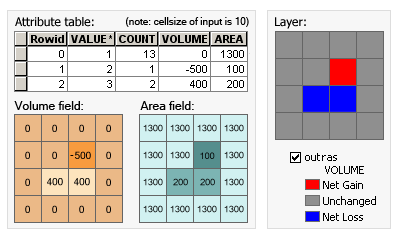| Label | Explanation | Data Type |
Input before raster surface | The input representing the surface before the cut or fill operation. | Raster Layer |
Input after raster surface | The input representing the surface after the cut or fill operation. | Raster Layer |
Z factor (Optional) | The number of ground x,y units in one surface z-unit. The z-factor adjusts the units of measure for the z-units when they are different from the x,y units of the input surface. The z-values of the input surface are multiplied by the z-factor when calculating the final output surface. If the x,y units and z-units are in the same units of measure, the z-factor is 1. This is the default. If the x,y units and z-units are in different units of measure, the z-factor must be set to the appropriate factor or the results will be incorrect. For example, if the z-units are feet and the x,y units are meters, use a z-factor of 0.3048 to convert the z-units from feet to meters (1 foot = 0.3048 meter). | Double |
Return Value
| Label | Explanation | Data Type | Output raster | The output raster defining regions of cut and of fill. The values show the locations and amounts where the surface has been added to or removed from. | Raster |