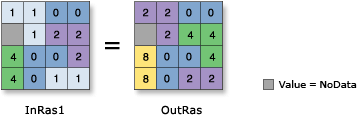| Label | Explanation | Data Type |
Input raster or constant value 1 | The input on which to perform the shift. A number can be used as an input for this parameter, provided a raster is specified for the other parameter. To specify a number for both inputs, the cell size and extent must first be set in the environment. | Raster Layer; Constant |
Input raster or constant value 2 | The input defining the number of positions to shift the bits. A number can be used as an input for this parameter, provided a raster is specified for the other parameter. To specify a number for both inputs, the cell size and extent must first be set in the environment. | Raster Layer; Constant |
Return Value
| Label | Explanation | Data Type | Output raster | The output raster. The cell values are the result of a Bitwise Left Shift operation on the inputs. | Raster |