The Direction/Distance  command creates a vertex at a direction and distance you type in a dialog box. It is available when you create line or polygon feature geometry with at least one active vertex, and right-click the map.
command creates a vertex at a direction and distance you type in a dialog box. It is available when you create line or polygon feature geometry with at least one active vertex, and right-click the map.
When you use this command, consider the following:
- When you create z-aware features, the pitch parameter specifies the 3D angular pitch in the z-direction.
- If ground to grid corrections is on, the calculated values are rotated and scaled by the current correction settings.
When you create two-point COGO enabled lines, the specified direction and distance values are stored with the feature in the Direction and Distance attribute fields, respectively
Direction and distance
Create at least one vertex for a line or polygon feature, right-click, click Direction/Distance  , and type a direction and distance. Click the units drop-down arrow to change the default units. To remove the segment, click Undo
, and type a direction and distance. Click the units drop-down arrow to change the default units. To remove the segment, click Undo  or press Ctrl+Z.
or press Ctrl+Z.
Tip:
As an alternative to using a dialog box, you can use on-screen constraints to type direction and distance values as you draw line or polygon segments.
- On the Edit tab, in the Features group, click Create
 .
.The Create Features pane appears.
- Click a polyline or polygon feature template.
The template expands and displays feature construction tools.
- Click the Line tool
 or Polygon tool
or Polygon tool  .
. - Click the map to create the first vertex.
Alternatively, right-click and click
 , or press F6, type the values on the dialog box, and press Enter.
, or press F6, type the values on the dialog box, and press Enter. - Right-click and click the Direction/Distance command
 , or press G.
, or press G.The Direction and Distance dialog box appears.
- Click the Horizontal box, type a direction, and press Enter.
- Click the Pitch box, type a 3D angular pitch in the z-direction, and press Enter.
Note:
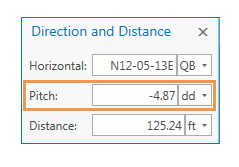
This parameter is only available with z-aware features.
- Click the Distance box, type a distance, and press Enter..
The segment locks to the specified parameters.
- To remove the segment, click Undo
 or press Ctrl+Z.
or press Ctrl+Z. - To finish the feature, right-click and click Finish
 or press F2.
or press F2.